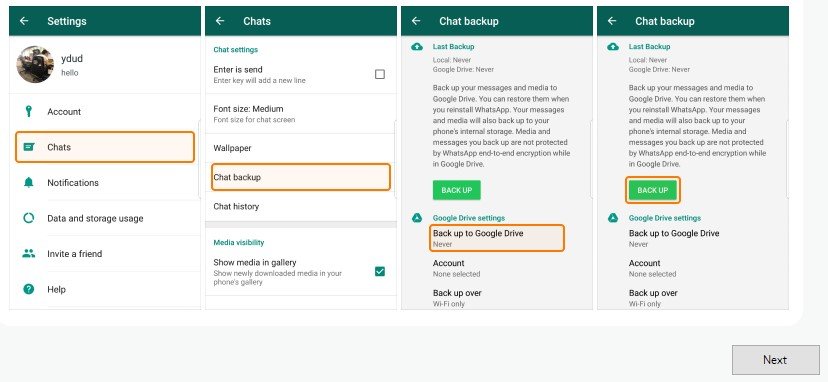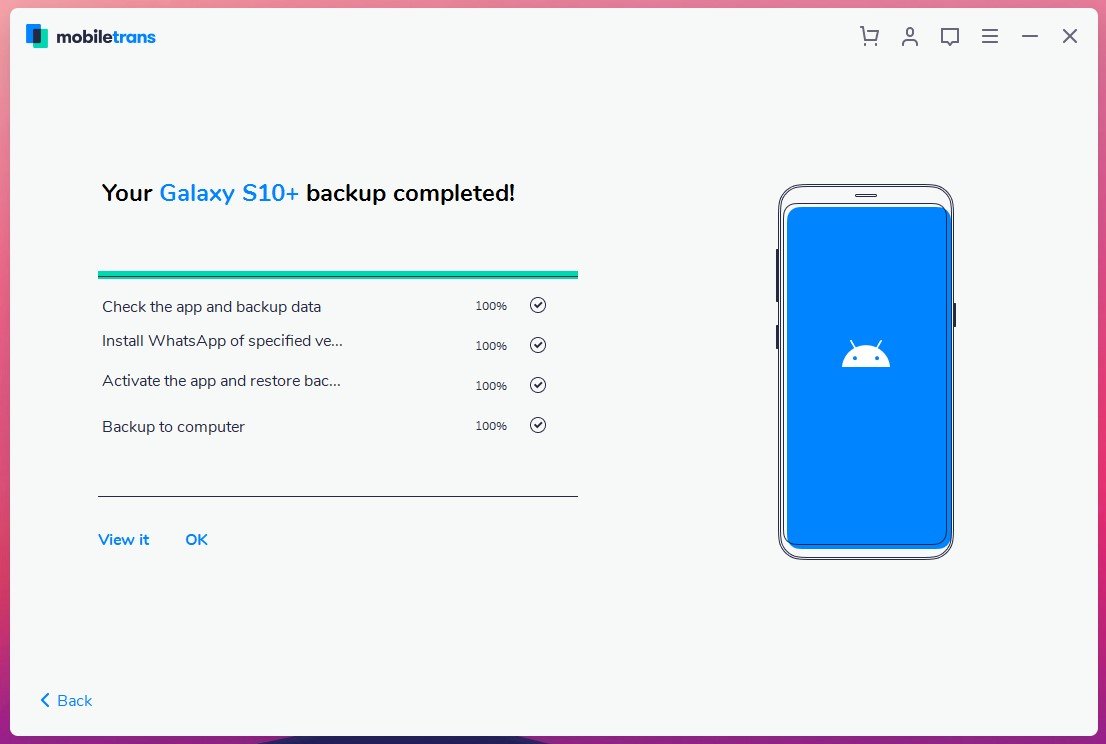Got a new Smartphone and don’t know how to transfer Whatsapp Data to your new smartphone? Don’t worry about it, you can do it easily with just some simple clicks. Here we are presenting the best way to transfer WhatsApp from Android to iPhone. This method will work on all the Android and iOS devices, whether you are shifting from Android to iPhone, Android to Android or iPhone to Android.
There are plenty off apps available on the internet to transfer your WhatsApp, but most of them are not as good as the MobileTrans – WhatsApp Transfer App. The best part of this app is that it works on both Android and iPhone devices. And one of the easiest ways to Transfer your WhatsApp between Android and iPhone or Android to Android. The app is free to download and works on both Windows and Mac machines.
Why to use the MobileTrans – WhatsApp Transfer. If you’re planning on switching from Android to iPhone, or iPhone to Android and don’t know how to transfer all your WhatsApp messages, Image, video to the new phone. Then this app will help you to do all these important tasks with a few clicks. All you have to install the App on your PC or MAC and follow the instructions of the app.
This app will help you to transfer Whats App data between Android to Android, iPhone to Android, Android to iPhone or iPhone to iPhone, also backup WhatsApp to the computer and restore the backup data whenever you need. Below is the full guide, which will help you to take the Full backup of WhatsApp data and Restore the Same on the new phone.
Download MobileTrans – WhatsApp Transfer
To get started first you have to install the MobileTrans – WhatsApp Transfer on your Windows or Mac. Below is the download link of the application, download the same on your system and install it.
Download MobileTrans WhatsApp Transfer to transfer WhatsApp from Android to iPhone
Features of MobileTrans WhatsApp Transfer App
- Easy to use.
- Transfer WhatsApp between Android and iPhone
- Back up WhatsApp Data to Computer
- Restore WhatsApp Backup to iPhone/Android
How to Take Backup of WhatsApp Data
1. First, download the MobileTrans WhatsApp Transfer from the above mention link and install the same on your computer.
2. Now connect your iPhone/Android phone to the computer. And run the app on your computer to start the Whatsapp Backup Process.
3. From the first screen of the app, select the “WhatsApp Transfer” option. This will allows you to take the full backup of your phones WhatsApp Data.
4. From the next page tap on the WhatsApp Option > Backup WhatsApp messages. See the screenshot below.
5. Now new popup windows appear on your screen to enable the USB debugging mode on your phone. Use the onscreen instructions to enable the USB debugging on your phone. (In this guide, we are using the Samsung Galaxy S10 Plus).
6. After that, you will see your devices and WhatsApp data on the screen. Now tap on the Start button to take the full backup of your WhatsApp data.
7. Now you will see a new pop window on your screen. Follow the on-screen instructions to take the chat backup on your device. See the screenshot below.
8. After the chat backup process is completed, log in to WhatsApp again and restore WhatsApp data from the phone’s internal storage.
9. That’s it! Now the backup process is started on your PC and this will take some time upon the size of your WhatsApp data.
10. Once the backup process is completed, you will see a “backup completed” message on your screen.
Now you have taken the full backup of WhatsApp on your PC with the help of MobileTrans WhatsApp app. Now the next part is to restore the WhatsApp data on a new Android or iPhone phone.
How to Restore WhatsApp messages
1. Connect the new device to the PC and Run the MobileTrans WhatsApp app to restore the backup of WhatsApp data.
2. One the device is connected, click on the “Restore to Device” under the WhatsApp tab. So you can easily restore all your WhatsApp data on your new device.
3. Now on the next page, you will see the backup file of the Whatsapp app. To start the restoration process Click on the Start button.
4. Now the restoration process will start on the new devices and this will take some time.
5. Once the process is completed you will see a “Restore Completed” Message on your screen.
So now all your WhatsApp chats history, photos, videos, and attachments are restored on the new device, and you can access your WhatsApp chats on the new phone.
So this way you can easily transfer your WhatsApp data Between Android to Android or Android to iPhone. If you have any questions regarding this guide or facing some problem, then leave the comment below, and we will help you to fix it up.