Want to convert your PDF file into iBook/iPad format, so you can read them easily on your iOS device. Here is the new tip which helps you to convert and save your PDF files on your iPad iBook with the help of cloud service Dropbox. This tip will also work on iPhone and iPod touch, with the help of this tutorial you can read all your PDF books on your iPad. All you have to do is signup a free Dropbox account and install Dropbox app on your iPad. After that Follow the steps below to save PDF fles on iBook.

How to Add PDF Files on iPad iBook With Dropbox
Step 1. Now you have a Dropbox account and Dropbox app installed on your iPad. Add a PDF file on your Dropbox account, one the PDF file is uploaded on your Dropbox account. Open the Dropbox account on Your iPad.
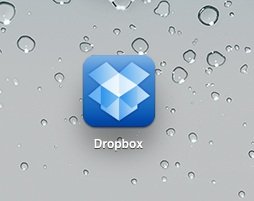
Step 2. Now on Droppbox acocunt tap the “Dropbox” icon from upper-left corner of the app and locate the PDF file that you want to add to iBooks. Select it by tapping it once.
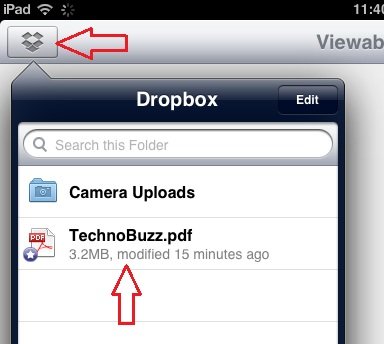
Step 3. Now the PDF file will take some time to open, depending on the size of the PDF.

Step 4. Once the PDF file is open, tap on the “Open With” Icon from the top right corner and select “iBooks” from the list to open PDF file on iBook.
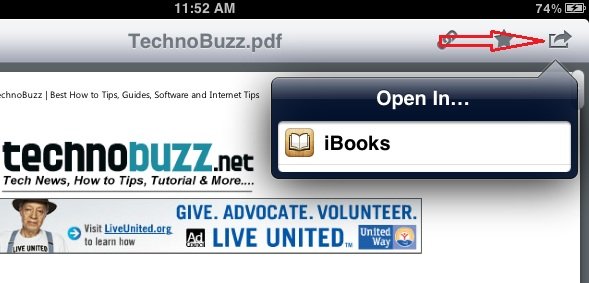
Step 5. Now Your PDF file is saved on your iBook Library and you can read it from here.
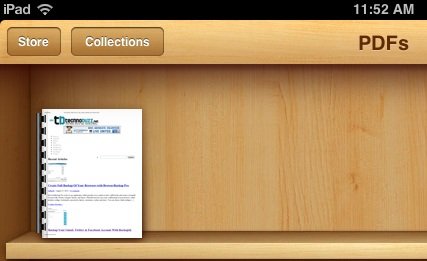
So now from this tip you can add your favorite PDF file on your iPad iBook library and read them any time you want. If you are facing some problem with this tip or facing some issues to open PDF file on iBook, Let us know in the comments.

File size exceeding 130MB has problem transferring to Ibook Library