Xiaomi MI Phone manager is a Windows PC application which allows you to manage your phone easily. With the help of this free app Xiaomi MI3, Mi3, Redmi users can do lots of task on PC like backup the phone on PC, restore, install and uninstall apps, move file form PC to Mobile or mobile to PC and also share the 3G internet connection. One of the best and fastest way to manage your Xiaomi file son your personal desktop. But the application is available in Chinese version and most of the English users are facing language problem with the application. So here in this guide we’ll show you how you can install the Mi Phone manager in English.
To get started all you have to install the Chinese version of MI Phone manager and once the app is installed all you have to make some changes on your windows PC. Lets take a look how to do that and how to use phone manager in English.
UPDATE:- New Official MI Phone manager is now available – DOWNLOAD AND INSTALL OFFICIAL ENGLISH MI PC SUITE – MIPHONE MANAGER

Install Xiaomi MI Phone Manager
Step 1. Download MiPhoneManagerEnglish.zip here and extract the folder on your desktop.
UPDATE: If this guide will not work for you, Check out our new and 100% Working Guide here
Step 2. Open the Folder and you will see two files in the folder, one is “MiInstaller.exe” and second is “English Patch” Folder.

Step 3. From here click on the “MiInstaller.exe” and hit the “Download” button form the installer screen. See the screenshot below:-
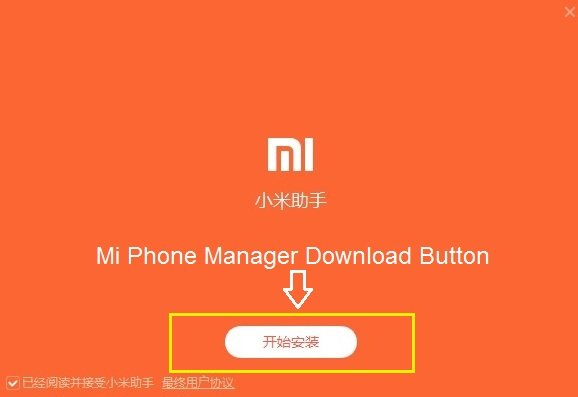
Step 4. Now the installation process will take some tine, and one it is done. You will see the MI Phone manager on your screen, but the language is Chinese.

Step 5. Now to change the language to englsih. Close the Phone manager and on your computer go to “C:\Users\\AppData\Local\MiPhoneManager\main”
for me it is “C:\Users\Sidh\AppData\Local\MiPhoneManager\main” (AppData folder is hidden in most system, First Unhide it)
Step 6. Now open the “English Patch” Folder (Same folder that you downloaded on Step 2.). Copy all the files from English patch folder and paste all files in main folder if asked for replacing then replace them.
Step 7. That’s it, Open your app enjoy phone manager in english now
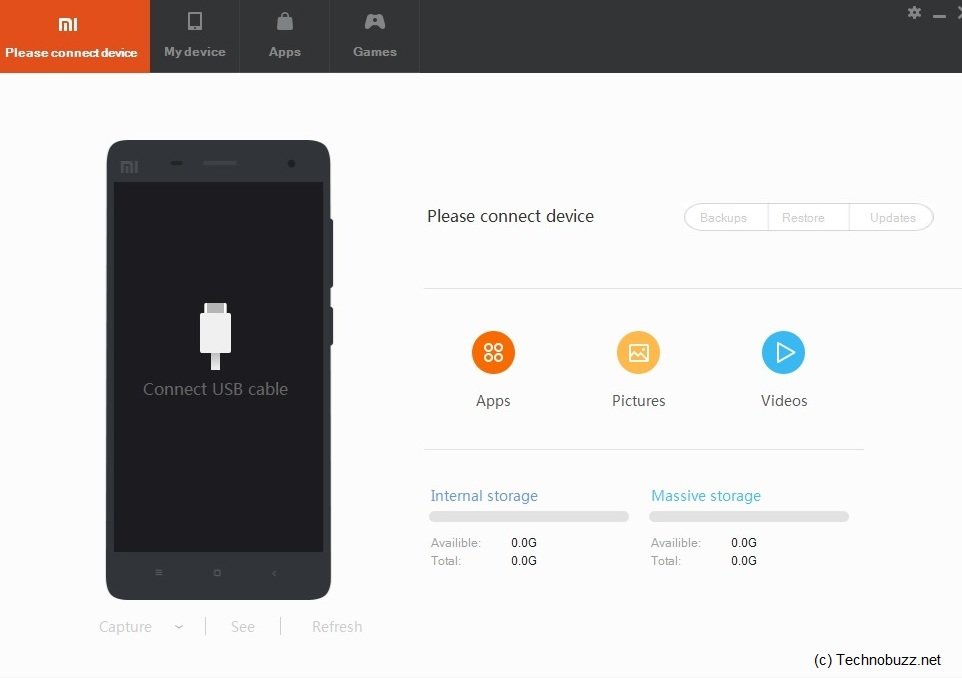
UPDATE:- If the English patch folder file will not work for you or you are facing some error. Download these new update file and copy those two file on C:\Users\\AppData\Local\MiPhoneManager\main folder.
For more Xiaomi Tips, check out our some of the best Xiaomi Guide here.

i just got an mi4 phone, and i changed the language to english, but there are few apps whc say and show everything in chinese and even the sound profile … any help or guied on how to change that into english ?
@NATRAJ In Phone or in Mi Phone Manager Windows app. And which apps are in still chinese.
MainNotifyHandle.cpp(1812):main_client_audio_! =NULL assert window opens when trying to open desktop manager
Doesn’t work with new version 2.1.0.9191.
Doesn’t work with new version MiPhone Manager 2.1.0.9191.
It doesn’t work on Windows 8
Argh, probably a new original chinese program is downloaded and the patch does not work anymore…
I am getting error after i paste the 3 files into main folder “MainNotifyHandle.cpp(1812): main_client_audio_!= NULL
Please help
got errors after paste the english pastch to the folder, the app wont launch, there’s a pop out audio=null or something
i m not getting a main folder..der r 3 different folder except main folder…where shud i replace english patch files
I am also getting error after i paste the 3 files into main folder “MainNotifyHandle.cpp(1812): main_client_audio_!= NULL
Please help
@hitesh See the last para of the article
Yes Sidharth did this… but with that two files, Some part are in chines and some in English… Full English still not enable.
Thanks for this blog and patch.
thnx.. working… some file need to replace.
am not able to paste those three files in main folder.. it does replaces only one file (uniconfigs)
plz help..
I am not able to launch mi phone manager in my PC please help me
version 2.1.0.9231 not working
I have just installed….yes, there are still some Chinese symbols. The trick was not to install the skin.res. In case of error, uninstall the program and do fresh install the right way i.e, without the skin.res
I am getting error after i paste the 3 files into main folder “MainNotifyHandle.cpp(1812): main_client_audio_!= NULL
Please help even updated new files also getting same error
I am getting the error after replacing the files, and I also read the last para and downloaded the latest ones and replaced, but still the same error.
MY OS is Windows 7.
Sid, pl help
Thanks
Raka
@Sidharth
Which two files, where is new update files, I am facing errors like the following.
MainNotifyHandle.cpp(1812):
main_client_audio_! =NULL
I’ve mention only 2 but there are many like this.
still some characters in chinese 🙁 ??
Sry, anyone of you is an a multiuser system?
there is no folder named “main” in the MiPhoneManager folder
Very descriptive post, ? loved thawt a lot.
?ill t?ere be a part 2?