Here we are again with a nice How-to Guide for the Android Lovers. This post is about the ADB and fastboot drivers and how to Install ADB on Windows, MAC, and Linux. ADB, Android Debug Bridge, is a command-line utility that helps you to run the ADB and fastboot commands on your android devices. In a simple way, we can say that ADB and FASBTOOT are the tools that allow you to send terminal commands to your phone from your computer via USB. They both serve different functions, but they are a must for Android Phone users.
Suppose you want to customize your Android Devices like Install TWRP on the phone, Root the Android Phone to make changes in the system or Install Custom ROM on your Stock Android phone. Then you need to run some ADB and Fastboot commands. At that time you need these ADB and fastboot drivers on your Windows, MAC, and Linux.
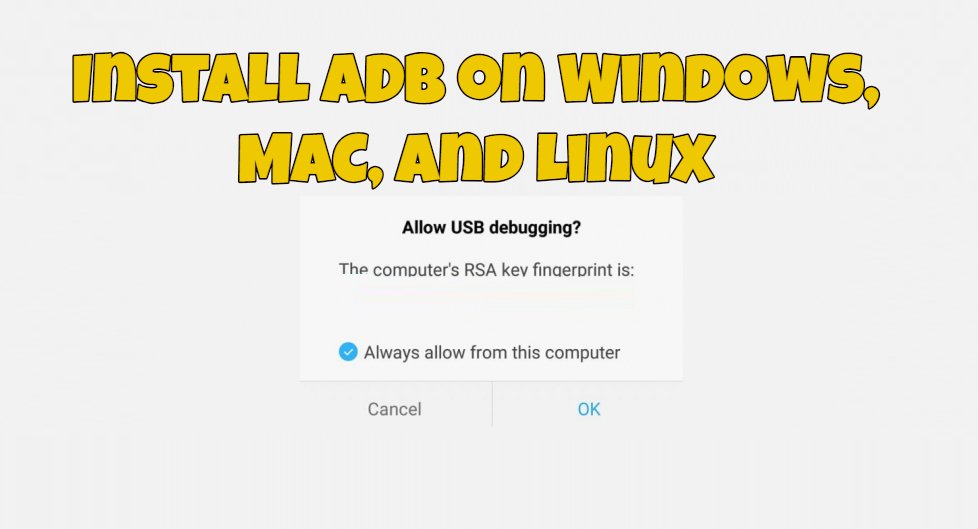
There are so many tutorials are available on the internet to install the ADB setup files, but sometime they will not work or outdated. So here we are providing you the latest ADB drivers and that is direct from the Google Servers. This means these ADB drivers are updated and work on any System and Android Devices. All you have to follow the below mention tutorial to setups the ADB and fastboot drivers on Windows, MAC, and Linux. So let’s get started and install ADB on your desktop.
Guide To Install ADB and Fastboot
NOTE:- Install ADB on Your Desktop is a half process to complete the whole ADB setup you need to make some changes on your smartphone or tablet to accept the ADB commands.
ADB means Android Debug Bridge. To connect your phone to Windows, MAC, and Linux you have to set up these ADB drivers on your system to connect your phone. It allows users to perform various tasks on an Android device, such as installing or uninstalling apps, transferring files, debugging apps, and accessing system-level functions.
Allows USB debugging On Android Devices
1. Open the Setting page on your device.
2. From here Tap on the About Phone option generally near the bottom of the list (this is hidden behind the “System” option in Google’s latest Android Oreo version).
3. In the about phone section of your phone, Tap the Build Number option 7 times to enable Developer Mode. And you will see a popup message on your screen “You are now a developer”.

4. Now go back to the Settings page and you should see a new Developer Options menu here.
5. Go in there and scroll down to USB debugging and turn the toggle on. This will enable the USB debugging On Android.

Now all you have to setup the ADB files on your desktop. Follow the rest of the instructions for your particular operating system.
Install ADB on Windows Desktop
1. Visit this Google page to Download the ADB ZIP file for Windows.
2. Unzip the folder on your Windows C Drive. (C:\platform-tools).
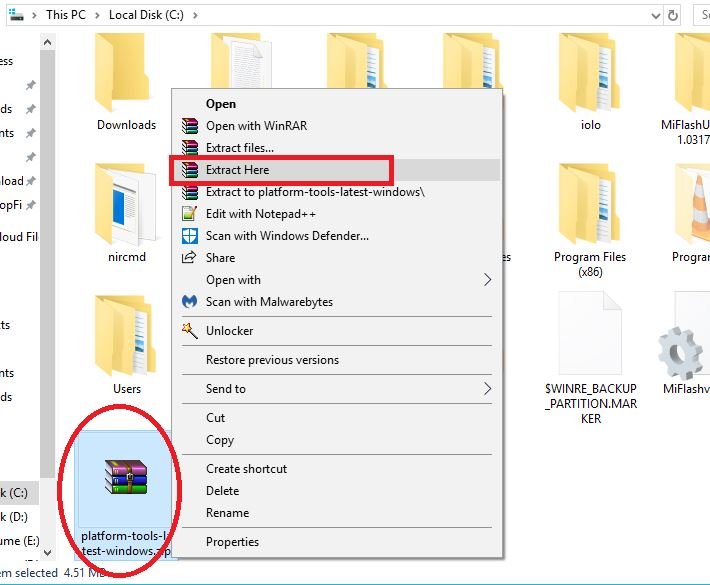
3. Open the ADB Platform-Tools folder. Next, open a terminal window in the folder where you have ADB and fastboot installed. On Windows, you can right-click and click open command window here. (Some Windows 10 users may see “PowerShell” instead of “command prompt”.)

4. Now connect your phone to the Windows PC with the USB cable.
5. Now enter the following command in the command prompt window to check the connection between PC and Phone.
adb devices
Your device’s serial number should appear in the command window.
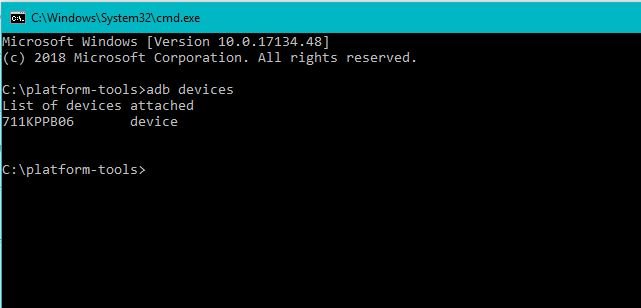
6. Also on your phone’s screen, you should see a pop screen to allow or deny USB Debugging access. Grant USB Debugging access when prompted (and tap the always allow check box if you never want to see that prompt again).
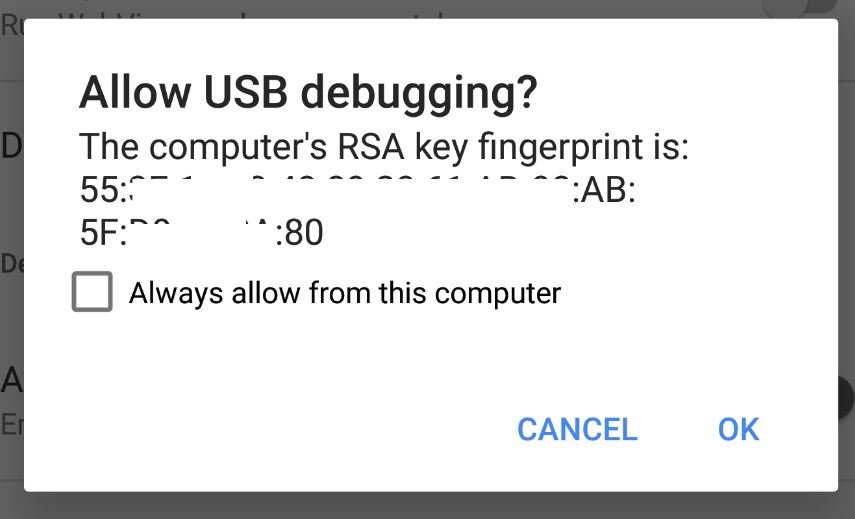
That’s it! Now you can now run any ADB command on your device from your Windows PC.
How to Install ADB on MAC
1. Visit this Google page to Download the ADB ZIP file for MacOS.
2. Now extract the folder on your desktop.
3. Open Terminal on Your MAC.
4. Now to browse to the folder you extracted ADB into, enter the following command on Terminal window.
cd /path/to/extracted/folder/
On my MAC the command looks like this cd /Users/Sid/Desktop/platform-tools/
5. Now connect your phone to the MAC with the USB cable.
6. Now enter the following command in the Terminal window to check the connection between MAC and Phone.
adb devices
7. Now on your device, you’ll see an “Allow USB debugging” prompt. Allow the connection.
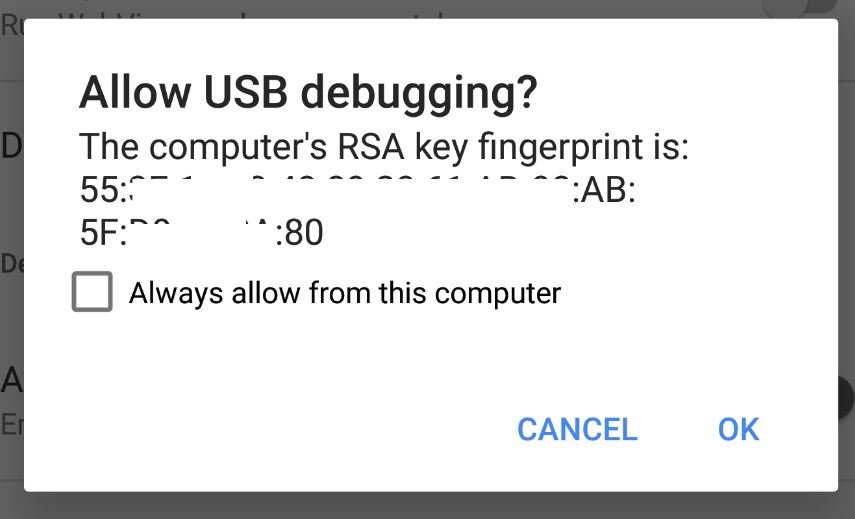
Voila! You successfully install the ADB on MAC OS.
How to Install ADB on Linux
1. Visit this Google page to Download the ADB ZIP file for MacOS.
2. Now extract the folder on your Linux desktop.
3. Open the Terminal app on your Linux machine to follow the next step to install ADB.
4. Now to browse to the folder you extracted ADB into, enter the following command on Terminal window.
cd /path/to/extracted/folder/
On my MAC the command looks like this cd /Users/Sid/Desktop/platform-tools/
5. Now connect your Android Device to the Linux with the USB cable.
6. Now enter the following command in the Terminal window to check the connection between Linux and Android SmartPhone.
adb devices
7. Now on your device, you’ll see an “Allow USB debugging” prompt. Allow the connection.
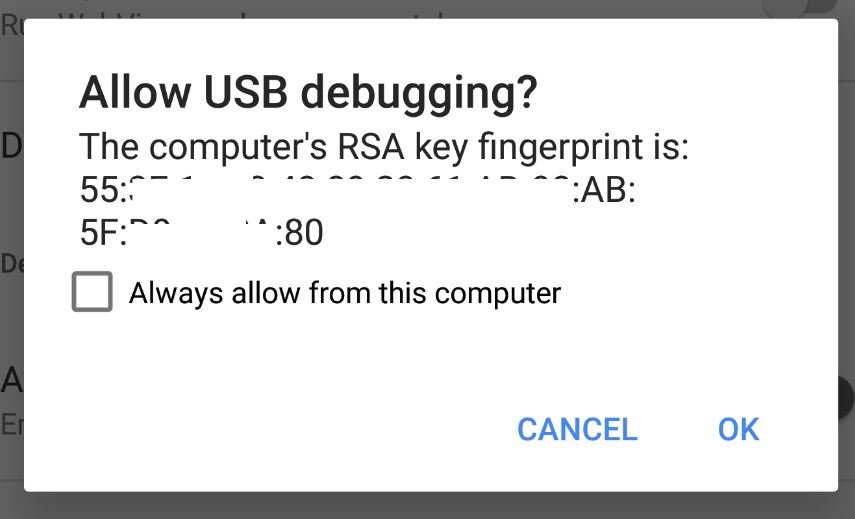
Voila! You successfully install the ADB on your Linux Desktop.
So with this way you easily install and setup ADB on your Windows, MAC, and Linux. You can also check some of the Other guides here to install ADB and fastboot, Fastest Method to Setup ADB and Fastboot on Windows and Install ADB and Fastboot on Mac, Linux, Chrome OS With Nexus Tool Script
If you like our article then follow us on Instagram, or join our Telegram Group. For the latest Tech Related News, Tips, and How-to Guides, follow Technobuzznet on Twitter and Facebook, and subscribe to our Youtube channel.



If some one needs to be updated with newest technologies then he must be
go to see this site and be up to date all the time.
thanks us for giving like this post we like you bro thanks again
I installed the folder on windows 10 and I extracted the files but everytime I go to right click and open the command center the option doesnt come up neither does the powershell
I installed the folder on windows 10 and I extracted the files but everytime I go to right click and open the command center the option doesnt come up neither does the powershell
Tecno comon i ka software dijiye sir