If you are a mobile and tablet blogger and posting lots of tutorial and guides about mobile and applications. Then, most of the time you share the screenshot in your guide of some application, games and how to guides. It’s easy to take the screenshot in mobile phone and tablets, but the most difficult part is to add the Mobile or tablet device frame to the screenshots. If you are good in Photoshop then you can easily add the frames on your screenshot, but that was the lengthy process and take most of the time to add device frames to the screenshots. But now, you can do this easily in just few steps. Yes you heard it right, in few steps. Today we came with the list of the best websites which allows you to add screenshots to iOS, Android, Windows Device Frames. All you have to upload your screenshot to these websites and select the device which you want to use of r the screenshot and your mobile screenshot is ready with the beautiful device frame. With this way you can change the overall look of your article or review and the screenshot looks more realistic and provides better context to the viewer. You will see the examples of some screenshot in our last post 10 Awesome Apple iOS7 Wallpapers for iPhone in which we used the latest iPhone 5S frame to give the awesome look to the screenshots.
With the help of below mention sites you can easily add lots of device frames on your mobile and tablet screenshots like Phone, Samsung, Nexus, iPad, Windows phone, Kindle, Nokia and lots more. All these online tools are handy and very easy to use, as it lets you easily add your mobile phone or tablet screenshots on most of the popular device frames.
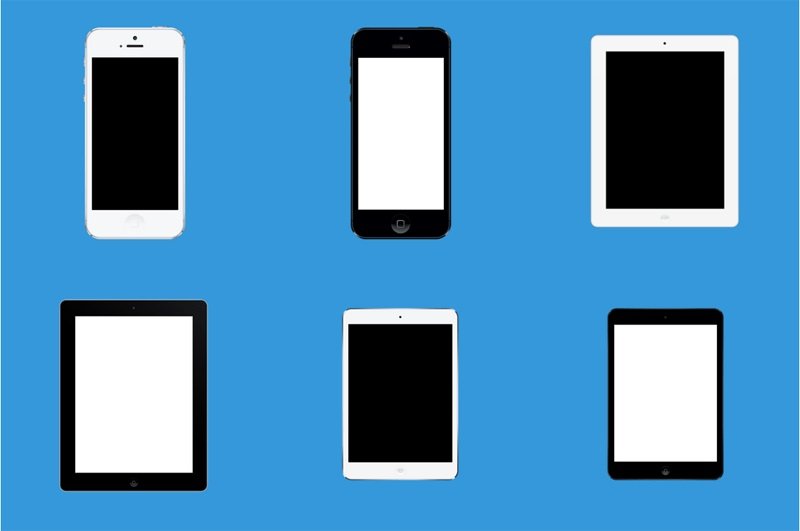
3 Online tools to Add Image or Screenshot on Smartphone and Tablet Frames
1. MockuPhone

One of our personal online toll to add screenshot on mobile and tablets frames. Here you will find all the popular apple, Android and Windows Phone devices. Form the web online tools select the device frame for your screenshot and upload you image from your desktop to get started. Once the image is uploaded the tools will add the device frame on your screenshot and mail you the copy of your device screenshot. The app supports both Portrait and Landscape mode.
2. FrameApp

Another easy to use and simple tool which will add a mobile device frame for iPhone, iPad, Google Galaxy Nexus, Samsung Galaxy S, Samsung Tab, Amazon Kindle Fire. Upload you screenshot on the online tool and select the device from the right sidebar list to add the frame on your screenshot. Once the Frame is added on your image, right click on the picture and save it on your desktop.
3. Device Art Generator

Recently Google added the ‘Device Art Generator’ on Android Developers website. Which allows you to quickly wrap your mobile screenshots in real device artwork. The device frames available to add screenshot of the apps are Nexus 4, Nexus 7, Nexus 10, Nexus S, Galaxy Nexus and Motorola XOOM. All you have to do is capture the screenshot from your mobile or tablet and Drag the screenshot from your desktop on to the corresponding device listed there. Now the Device generator tool generate the image on the screen of the device. Once the image is ready, Just click on the image to download it on your computer.

Hi Sidharth, This is very helpful. I do this quite a bit but only knew about the third one. I will have to check out the others. Adding a device frame can make the image much more interesting.