Oneplus 3 Stock Recovery is now available for the download. Why you need the Stock Recovery for the Oneplus 3 / 3T? If you rooted your phone then you are using the Custom TWRP recovery on your Oneplus 3. Now you want to unroot your phone and go back to the Stock Firmware. At that time you have to flash the Stock Recovery on your phone and remove the TWRP custom Recovery. Stock recovery is also useful to flash the latest OTA update on the phone, most of the time TWRP recovery will not work on the OTA update. Here in this guide, we’ll show you how to Download and Install Oneplus 3 Stock Recovery.
The below mention tutorial in only for the Oneplus 3 phone user. Don’t follow w this guide on any other Oneplus phone. Read all the instruction very carefully, Follow if you understand every word written in the topic name only and at your own risk.
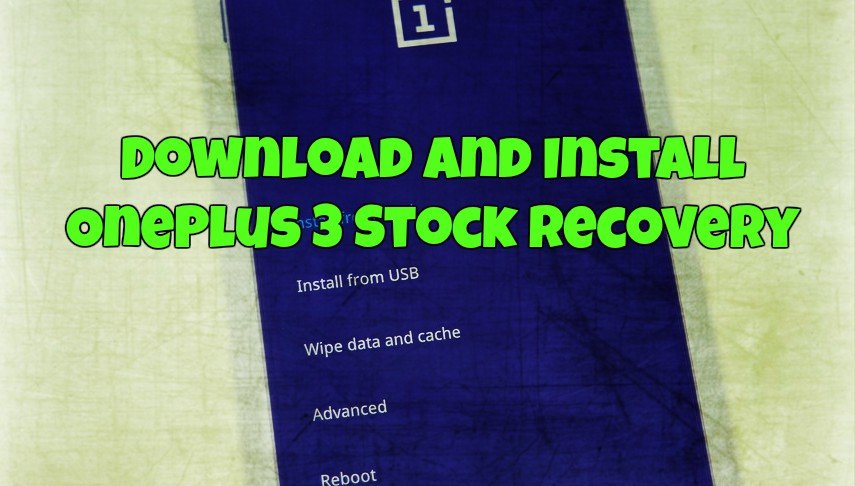
Read Also: How to Return to 100% Stock on OnePlus 3 Android Phone
Read Also: Unroot OnePlus 3 and Go Back to Stock Oxygen OS
What you need to Flash Stock Recovery on Oneplus 3
a) Oneplus 3 USB drivers and ADB/Fastboot file to flash the Stock reocvery. Install it form here and you will see the ADB folder on your Windows C Drive (C:/ADB)
b) Oneplus 3 Stock Recovery. Download here.
c) Oneplus 3T Stock Recovery. Download here.
d) Battery above 60%.
e) Oneplus 3 with USB cable and Windows PC.
How to Install Stock Recovery On Oneplus 3 / 3T
Step 1. Once you download the Stock recovery from the above mention link. Rename the file stockrecovery.img.
Step 2. Now move the stockrecovery.img file in the ADB folder that you created in the above Step a).
Step 3. Enable the USB debugging mode on your Oneplus 3.
Step 4. Now time to flash the Stock Recovery on the Phone. Connect your phone to the Windows PC with USB cable.
Step 5. Open the ADB folder where you saved the stockrecovery.img file. And open the Command prompt there. (shift + right click anywhere within that folder, select open command prompt here).
Step 6. Now enter the following command on the Windows to boot your phone in bootloader or fastboot mode.
adb reboot bootloader
Step 7. Once your phone in fastboot mode. Run the following command to flash the Stock Recovery.
fastboot flash recovery stockrecovery.img
Step 8. Now the Stock recovery is installed don your phone. Once the recovery is installed. Unplug Your phone then Manually boot it into recovery mode by keeping Power + Volume Down button pressed.
Step 9. Now you have the Stock recovery on your Oneplus 3. From here select Reboot to boot your phone.
That’s it now the Oneplus 3 Stock Recovery is successfully installed. Now the Stock reocvery is insalled on your Oneplus phone and now you can get the OTA update on your phone and install then withour any problem .

I did all the above. Flashed stock Oxygen OS, flashed stock recovery and locked the bootloader. This morning I received a notification to update to Oxygen OS 3.2.1. It downloaded and the phone rebooted to recovery. The installation failed and I even tried adb side loading the OTA, it also failed. What am I doing wrong?
Hi Sidharth,
I tried installing stock recovery in my oneplus 3.
I got following error.
Please suggest solution.
FAILED
Thanks&Regards,
Soundhar
I tried to put stock recovery in my oneplus 3. I did everything as you suggested. On usb debugging and first command “adb reboot bootloader” my phone boot loader appeared. However, on giving second command “fastboot flash recovery stockrecovery.img” it gave a failed message! Please offer your comments. Please forward the comments in my email id also.
Its not loading after fastboot recovery. Error coming that could not load even tried renaming.
For those who can’t install the Stock Recovery, make sure ADB drivers it was correctly installed. To do this, you have to go to “device manager” on windows, and select “Other devices”, or “USB devices”, right click on “Oneplus 3” (if you found your phone in “USB devices”; if you found your phone in “Other devices”, i don’t remember which name it has), and select “update drivers…”, then, click on “Search driver software in the pc” (i don’t know how is the correctly name, i’ve got a spanis version of windows), then, “Choose device drivers from a list”, and select “Android ADB smartphone” or something like that. Once you did it, you can use ADB from CMD without problems.
Sorry for my English, I’m Argentinian 🙂
its worked for me.
Thank u sooo much
U r GENIUS…
You’re welcome 🙂