One UI 4 Beta program is already rollout for some of the Galaxy S21 users and here in this guide, we will show you How to Install Samsung One UI 4.0 Beta on Galaxy Phones. Currently, the One UI 4.0 Update is released in Korea now and will come to more countries later this month. But right now the update is only for some Galaxy phones like Galaxy S21, S21+, and S21 Ultra, but it will likely bring more devices into the fold in the coming weeks. The latest One UI 4 beta is based on Android 12 and packed with majors UI changes and features.
One UI 4 brings new “redesigned, upgraded widgets” that offer “deep customization” from their visibility to their appearance. Not only this the new update also comes with some new features like Labs, AOD, keyboard, camera, gallery, photos, and video editor, AR emoji, clock, calendar, and much more. If you are a Samsung Galaxy user and want to try all new major changes on your phone, then here is the full guide which helps you to download the One Ui 4 Beta on your Galaxy Phone.
Full Changelog of Galaxy S21 Series One UI 4 Beta
Samsung One UI 4.0 Beta Updated Devices List
Samsung released One UI 4.0 Beta update for Samsung Galaxy S21 smartphones (Galaxy S21, Galaxy S21+, and Galaxy S21 Ultra) and soon other devices will get this OTA update on their phone if they are registered for the Beta Program.
Countries, where the update can be downloaded, are as follows:
- South Korea
- United States (US)
- United Kingdom (UK)
- China
- India
- Germany
- Poland
Steps to download & install One UI 4 Beta on your Samsung device
The steps are very easy and all you have to make some changes on your phone and you are done.
1: Open the Samsung Members app and make sure the app is updated and log in with your Samsung Account.
2: Launch the app and select the “Registration for One UI Beta Program” in the home banner or notices page to register.
2: Download and install the software once you have registered as a beta user
3: On your device, select “Settings > Software update > Download and install”. The beta software is installed.
Download One UI 4.0 Beta Zip FIle and Install
If you can’t wait for the update and want to install it manually then follow this guide.
OTA update zip file
Galaxy S21 G991B
Beta 1: coming soon
Galaxy S21 Plus G996B
Beta 1: Coming soon
Galaxy S21 Ultra G998B
Beta 1: Click here to download
Rename [name].bin to [name].zip and paste it into the Platform tool folder. Download Platform Tool Folder here.
Boot your phone in recovery mode and connect to the PC with USB cable.
Once your phone in recovery mode, With vol-up and vol-down go to ADB Update and press the Side/Power button
Now open the Command Prompt window on Platform tool folder in which you saved the OTA zip file and Run the following command.
adb sideload update.zip
Now the installation process will start on your phone and your Galaxy Phone will update with the latest Version of ONE UI 4.0 Beta.




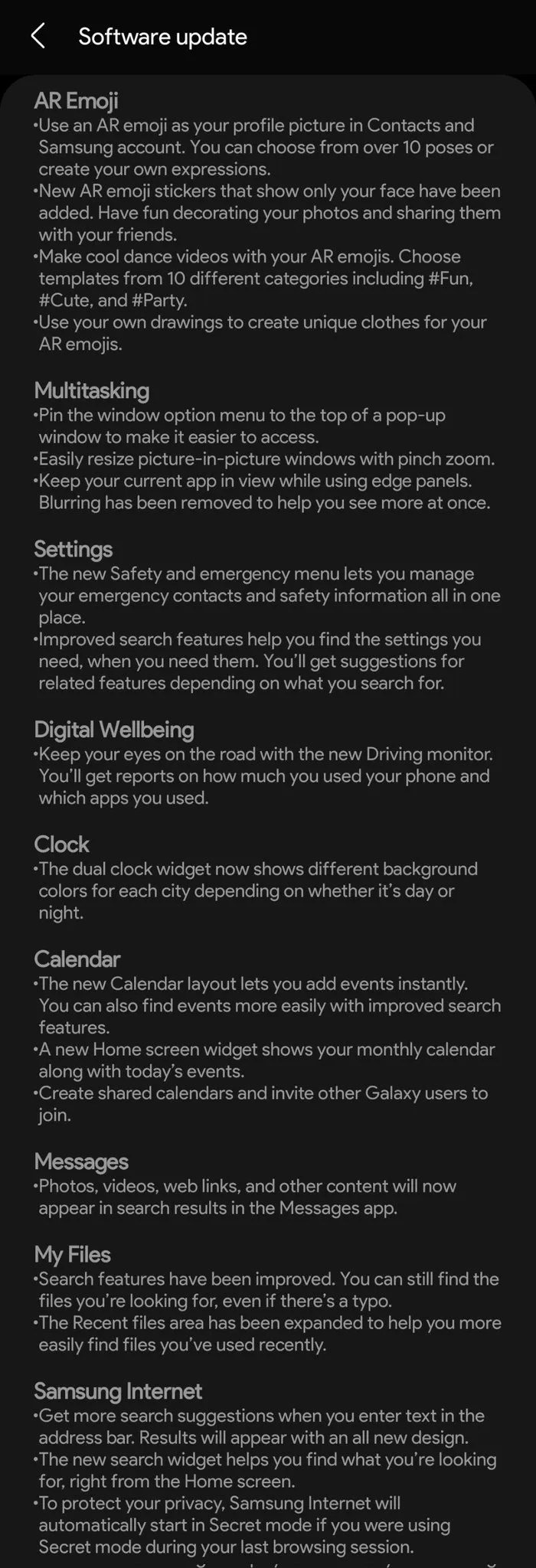


Hi, Questions about manual installation.
1. Will I get next beta updates if I install beta-1 manually?
2. When stable version released, do I get updates as OTA?
3. Will it void warranty?