Here are the good news for all the Samsung Galaxy S7 Edge Android phone users, now they can install the latest official Android Nougat Firmware on their devices. Yes, the official G935FXXU1DPLT firmware is already rolled out, and most of the S7 Edge users already updated their phone with this new Android 7 Nougat update. The new update comes with lotsa of new features and improvements some of them are Multiwindow, Doze, Improved Notifications, New Messaging Apps, Seamless update, Vulkan API, along with other some other new features. You can update your phone for the Phone settings. Go to the settings and check for the system updates.
If you can’t find the update on your phone, then you have to wait for some more days, but you can also install the Android Nougat firmware on your S7 Edge manually, here in this tutorial we are showing you how to download and install the Android Nougat Firmware on your smartphone. This guide is only for the S7 Edge users, and don’t apply this method to any other smartphones. Before following this guide make sure to take the full backup of your phone. Read all the instructions very carefully and follow all the steps one by one on your Phone. So without wasting your time lets gets started and install the official Nougat firmware on your phone.

Download Official Nougat Firmware for Galaxy S7 Edge G935FXXU1DPLT
- Latest ODIN for Galaxy S7 and S7 Edge – Download
- Download G935FXXU1DPLT Firmware for Galaxy S7 Edge SM-G935F – Download, Mirror
- Download G930FXXU1DPLT Firmware for Galaxy S7 SM-G930F – Download
Steps to install the Nougat Firmware on S7 and S7 Edge
1. First, you need to Enable the USB debugging mode on your phone., To do this open the phone settings and go to the About phone section and tap on the build number 7 times, now you will see the developer option on your phone settings. From here Enable the USB debugging mode.

2. Now download the Nougat firmware from the above mention link and save thew file on your desktop.
3. Unzip the Odin folder that you downloaded above and run the ODIN.exe file on your desktop.
4. Connect your phone to the PC with your USB cable.
5. Now boot your Samsung phone in download mode. To do this, first switch Off your phone and ‘Home + Volume Down + Power’ buttons together until you see the download mode screen.
6. Once your phone in download mode, connect it to the PC with the USB cable.
7. Now on ODIN screen, you will see an ID: COM port turned blue and Added message in Odin message box means your device is successfully connected to the ODIN tool.
8. Now from the ODIN screen, Click on the AP/PDA tab and select the firmware file .tar or .md5 file that you downloaded above. (Make sure that only these two options are tick “Auto Reboot” and “F.Reset Time“)

9. Now click ‘Start‘ button, and the flashing process will start on your phone, and this will take some time. When you see the ‘Pass‘ in Green Color on Odin screen. That means the firmware is successfully flashed.
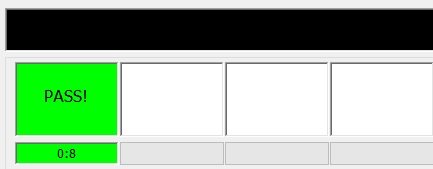
That’s It. Now your Galaxy S7 and S7 Edge is running on the Android 7 Nougat G935FXXU1DPLT. If you have any questions, then comment below.

People still use Galaxy S7? Didn’t samsung recall all of them due to the exploding batteries?