Android 4.4.3 OS update is now live for the Nexus 5, Nexus 4, Nexus 7 and 10 devices. If you recently updated your Nexus device with this new update and looking for the easy way to root your device. Here is the guide which you can follow on any of your Nexus device and get the root access easily. Rooting has lots of benefit that you can enjoy on your device like you can install custom Rom, rooted app and install tweaks. In this guide we will show you how you can install the Custom recovery on your device and install the SuperSu to root the nexus device. The process is little bit lengthy, but not so difficult. All you have to download some files on your desktop and you will get the root access within a fer minutes.
This guide will work on all the nexus devices running on the latest Android 4.4.3 kitkat. To get started first do take the full backup of your device. After that install Nexus Drivers on Your PC and follow the below mention instruction step by step on your nexus.

Install Recovery On Nexus Devices
Step 1. Download ADB files (Windows , Mac and Linux) in your computer. Extract the folder on your desktop. In this guide we are using the Windows PC.
Step 2. Download the recovery for your device. I recommend TWRP or Clockworkmod Recovery. Select the Nexus device and download the recovery on your desktop and rename the file to recovery.img

Step 3. Now move the recovery.img file to the ADB folder that you downloaded on Step 1.

Step 4. Switch off your Nexus device and boot in fastboot mode. Nexus 7, users will need to switch off the device and then press the Volume down + Power button. Nexus 5 and Nexus 4, switch off the device, and then simultaneously press the Volume up + Volume down + Power button. This should get you into Bootloader mode.
Step 5. Connect your device to the PC with USB cable.
Step 6. Open the ADB folder on the desktop and hold SHIFT key on your keyboard and RIGHT CLICK and select “Open command window here” (as shown in the below image).
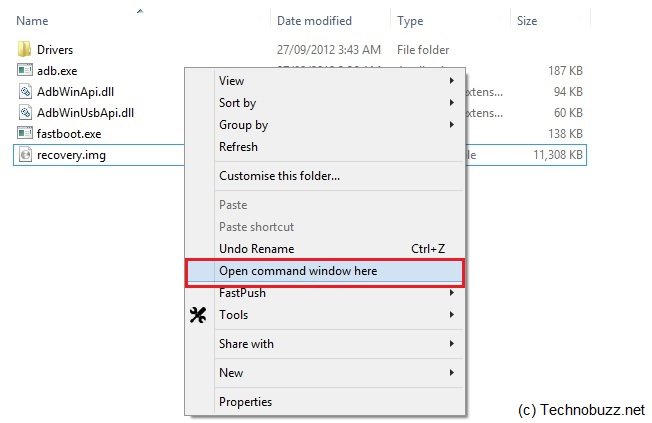
Step 7. First you have to Unlock the bootloader of your device (Skip this step if already unlocked the bootloader). Enter the command as “fastboot devices” in the command prompt.
If you see a serial number on the command prompt window, it’s good and you can continue. Otherwise, your drivers are not installed correctly.
After that Enter the following command:
fastboot oem unlock
On your Nexus, confirm with “Yes” using the Volume keys to move and the Power button to confirm.
Step 8. Now the bootloader is unlocked and now you have to flash the recovery on your device. In the command prompt window, enter the following command:
fastboot flash recovery recovery.img
Step 9. Now this will install the recovery on your device, use the Volume buttons to select the “Restart bootloader” option and press the Power button.
That’s it, Now the recovery is installed and next step is to root the device.
Root Nexus Device
Step 1. Download SuperSU zip file and copy it to the internal storage of the Nexus.
Step 2. Turn off your Nexus and Reboot into fastboot mode (as shown in above section) and choose Recovery Mode.
Step 3. Now from the recovery main menu, Choose the “install zip from sdcard” option. Select “choose zip from sdcard”.

Step 4. Locate the “SuperSU” file that you moved on your device and select it. Confirm with “Yes”.
Step 5. Once the file installation is complete, restart by selecting “go back” then “reboot now”.
That’s it. Now your nexus device is rooted. I hope that the instructions are clear enough. If something is unclear or if you run into any trouble or have questions, let us know in the comments.
