Want to Add your Social Media Profiles, Website, Logos and more to your Email Signatures. So Wisestamp is here for you, which helps you to add personalized signature on any webmail service such as Gmail, Yahoo, AOL mail, and Outlook. With the help of this Chrome and Firefox addon you can add dynamic signature on your email account, and you can include your profiles for Facebook, Twitter, LinkedIn, Flickr, along with many other social sites.
The best thing about the app is that it gives you the option to customize elements such as font class, style, color and many other options. An easy to use addon to create separate personal and business signatures. That’s not it you can also add your IM account with icons on your signature like Google talk, MSN, Skype etc. To set up your own email signature, just follow the steps below.

Read Also: How to Transfer Gmail Emails & Contacts to Outlook.com
How to Add Dynamic email signatures on Your Email Accounts
Step 1. Download and Install the Wisestamp Addon on your Firefox or Chrome browser. After the installation you have to re-start your browser in order for it to recognize you’ve installed new software.
Step 2. Firefox user can find the Wisestamp icon in the bottom right corner of your browser, Chrome users can find in the top right corner of the toolbar.
Step 3. Click on the Wisestamp icon from the browser, At first time it will ask you to create a account or you can use your Facebook account to login the application.
Step 4. After the login a dialog box will come up with information you can customize. At the first screen you have to fill all your details like Name, Website Name, Phone Number, Email Address and you can also upload the logo here. Complete the form and hit the next button.
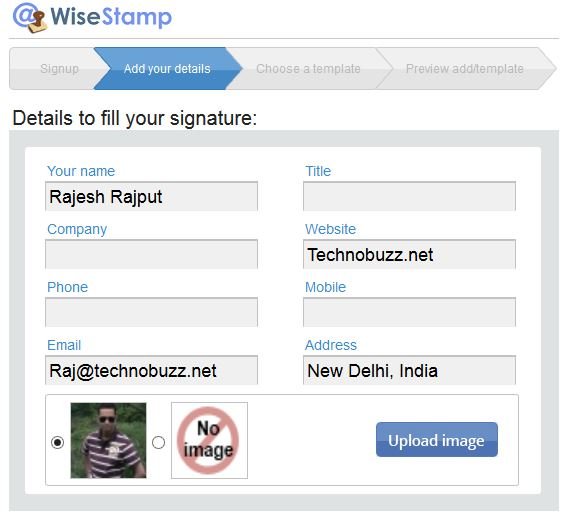
Step 4. Now from here you have to choose the template for the signature. From here you can change the color of fonts and size. Once the customization is complete hit the next button to add social media accounts to your signature.
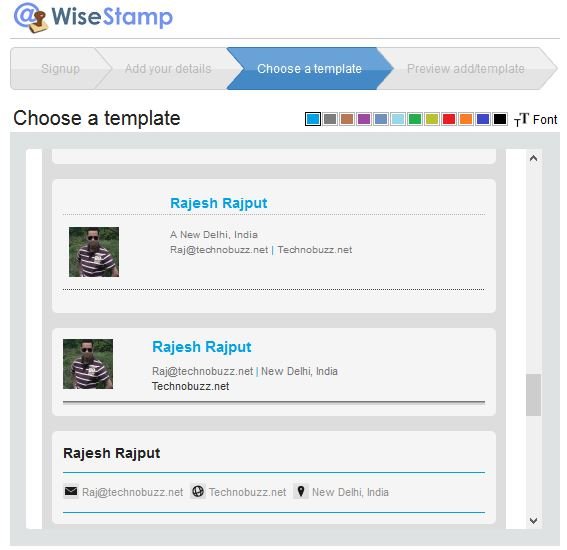
Step 5. From this screen you have select social media accounts which you want to add on your Email signature. You can also add your social media accounts feed here from the Email apps option. From the Social icon and IM Icons you can add your Twitter, Facebook, Gtalk, Skype Messenger account on your signature.
And from preview option you can see the preview of your signature. After finalizing the signature hit the OK button to create email signature for your accounts.
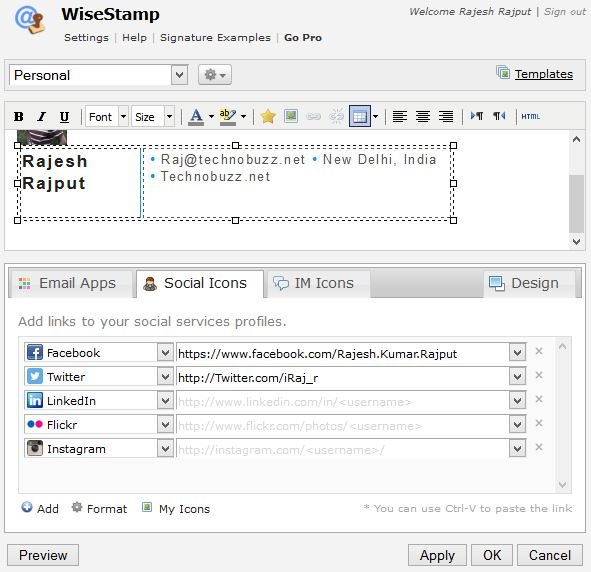
Step 6. Now Login to email account to add the signature on your compose window. Gmail user can find the the new Wisteamp icon in the bottom of Compose window, click the icon to add the signature on your compose message. Outlook users can finds the same icon next to compose toolbar. See the screenshot below:-
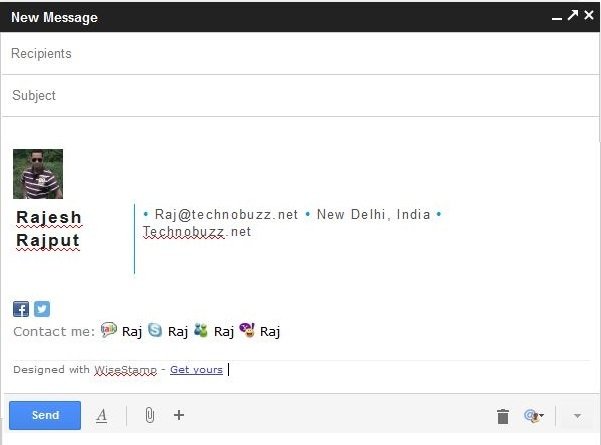
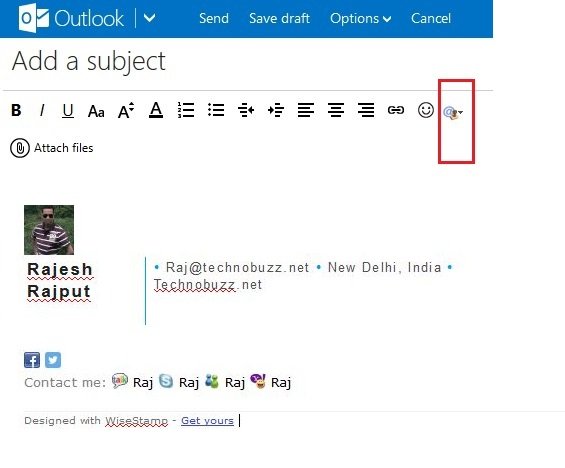
VIDEO DEMO:- How to Add Email Signatures on Gmail, Outlook, Yahoo
With this way you can grab attention for yourself and your brand, so what are you waiting for create an email signature that “socializes” the communication further. Liked this post? Consider sharing it with your friends!
