“Want to know how to Update Locked Redmi Note 3 with MIUI 8” or “How To Flash MIUI 8 Fastboot ROM on Redmi Note 3 Without Unlocking The Bootloader”. These are the some of the question that we are receiving from last few days. You can only flash fastboot ROM on Redmi Note 3 only when the phone’s bootloader is unlocked. But now Unlocking Bootloader on Xiaomi Phone or are not that easy. To unlock the Bootloader, you need the unlocking permission from the Company and wait for 10 to 15 days to unlock the bootloader. Once you received the permission, then you will unlock the bootloader of Redmi Note. But most of the user face lots of problem during the unlocking like “Couldn’t verify Device” and all. So if you are facing these type of problem and have the Locked Redmi Note 3, here is the complete guide which you can follow and update Locked Redmi Note 3 with MIUI 8 ROM.
The steps below show you how to correctly install MIUI 8 fastboot ROM on locked Redmi Note 3 device. Befoe following this guide do take the full backup of your phone. Warning: Tecnobuzz.net is not responsible for any damage that might happen to your phone during this process.

Things You need to Flash MIUI 8 Fastboot ROM
a) A Windows based computer (64-bit system).
b) USB cable, the one comes with your device.
c) Download and install MiFlash Tool Here on your Windows Desktop.
d) Download Fastboot_edl zip file here on your desktop. This will help you to boot your Redmi Note 3 in Download Mode.
e) Download MIUI 8 Fastboot ROM for Redmi Note 3 here. (Please check if the file suffix is ‘.tgz’. Please rename it to ‘.tgz’ if the suffix is ‘.gz or .tar’)
f) Enable USB Debugging Mode – Go to Settings >> About Phone >> tap 7 -10 time on the MIUI version. That will activate Developer Options menu. Now go to Settings >> Developer Options then enable USB Debugging.
Redmi Note 3 – Recommended Accessories
![]()
- Ultra Thin Silicon Case For Xiaomi Redmi Note 3 (Transparent)
- Skullcandy Ringer 2XL Bluetooth Speaker
Steps to Flash MIUI 8 on Locked Redmi Note 3
Step 1. First Disable Driver Signature on your Windows PC. To do this Press Windows button + i on keyboard to see the Settings page. From here you select Update & Security >> Recovery >>Advanced startup >> Restart now. Now your PC will Restart. Next, go to Troubleshoot >>Advanced options >> Startup settings >> Restart. Once your computer restarts, now choose Disable driver signature enforcement which is option number 7.
Step 2. Now unzip all the three Zip folders that you downloaded from Above ( Fastboot_edl, Fastboot ROM file, and MI Flash Tool).
Step 3. First Install the MI Flash Tool on your Windows PC to Flash the MIUI 8.
Step 4. Now boot your Redmi Note 3 in Fastboot Mode. To do this Switch Off your phone first and now hold both Volume Down and Power buttons until the bunny appears.
Step 5. Once your Phone in Fastboot Mode, Connect it to the PC with USB cable.
Step 6. Now open the Fastboot_edl that you download from the above mention links. Double-click the “edl” (edl.cmd) file. If the bunny disappears, your phone was rebooted and now should be in EDL mode (Download mode).
Step 7. Now Open the Device Manager on your Windows PC and Phone will be detected as QHUSB_BULK. Right, Click and choose Update Drivers

Step 8. Choose Browse My Computer for Driver Software. Choose the Path of Xiaomi Folder. Most of the users will find it like this.
Note: If Folder don’t exist, Install MI Flash tool(Link Above on Step c) first.
Win 64 bit C: \ Program Files (x86) \ Xiaomi \ MiPhone \ Qualcomm \ Driver .
Choose Install this Driver Software anyway. And let the installation process done.
Step 9. Once the Drivers are successfully installed on your PC. Run the MI LFash tool on your PC. Click on Browse button and select the extracted MIUI 8 Fastboot ROM folder in which all you files are saved like images, Flash all, etc. See the screenshot below
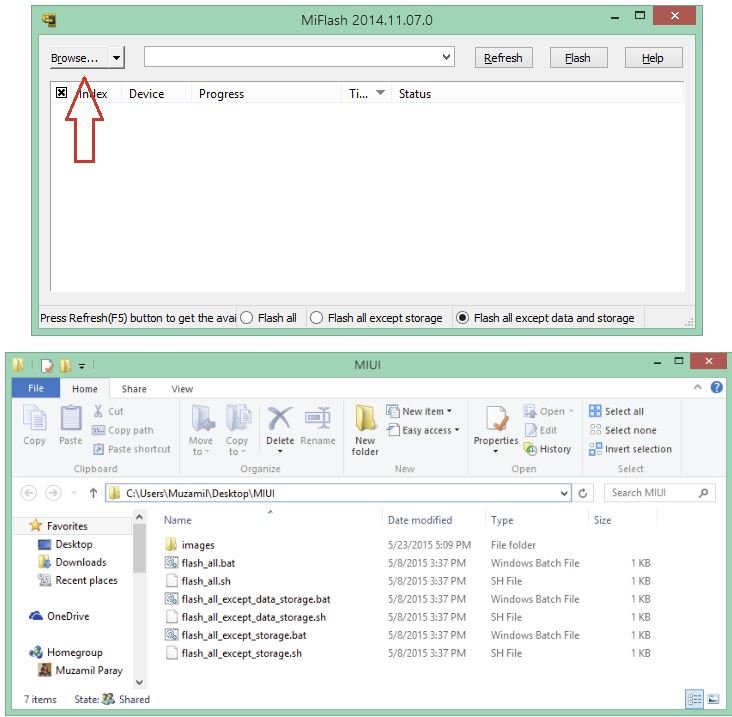
Step 10. Click on the “Refresh” button to make sure your device name is displayed in the tool.
Step 11. Choose Flash_all option and Click on Flash and it will start a process.

Step 12. Now the MIUI 8 Flashin process will start on your Redmi Note 3. Just wait till the process finished. Eventually, you’ll see the Success message.
Once Completed, remove the USB cable and Hold the Power Button for few second to reboot your Redmi Note 3 on MIUI 8.

Im stuck at step 7. I cant find the phone in device manager