Few days back we showed you how to root T-mobile Samsung Galaxy S6, S6 Edge with CF-Auto Root method, now today we are here again with a new guide to root Samsung Galaxy S6 SM-G920F (International variant). Again all credit goes to the Chain fire who released the new root tool for the Galaxy S6 SM-G920F android smartphone. There are so many benefits of rooting, once the phone is rooted you can easily install any custom rom, remove system apps, install rooted application and other tweaks on your phone.
The process is very simple and all you have to flash one file on your phone and you are done. This guide is only for the Samsung Galaxy S6 SM-G920F user, don’t try this method on any of other android smartphone or you will brick your device. NOTE:- Before following this guide do tkae the full backup of your phone.

GALAXY S6 ROOTING INSTRUCTIONS
Step 1. Download the CF-Auto Root tool kit here to root Galaxy S6 SM-G920F.
Step 2. Now extract the folder on your desktop and you will see the below mention file and folders in it:-
CF-Auto-Root-**********.tar.md5
Odin3-v3.07.exe
Odin3.ini
tmax.dll
zlib.dll
Step 3. Now run the ODIN.exe file on your desktop.
Step 4. After this Boot your Galaxy S6 into Download Mode. To do this Press and hold these 3 buttons together until you see Warning! screen: Volume Down + Power + Home. Press Volume Up now to continue to Download Mode.
Step 5. Once you phone in download mode, connect it to the PC with USB cable and you will see the Added message on the ODIN screen. That means your phone is successfully connected to the PC and ODIN app.
Step 6. Click on the PDA button on Odin and select the CF-Auto-Root-*****.tar.md5 file.
Step 7. Now in the Option section of Odin, make sure that Re-Partition box is unchecked. (Auto Reboot and F. Reset Time boxes remain checked, while all other boxes remain unchecked.)
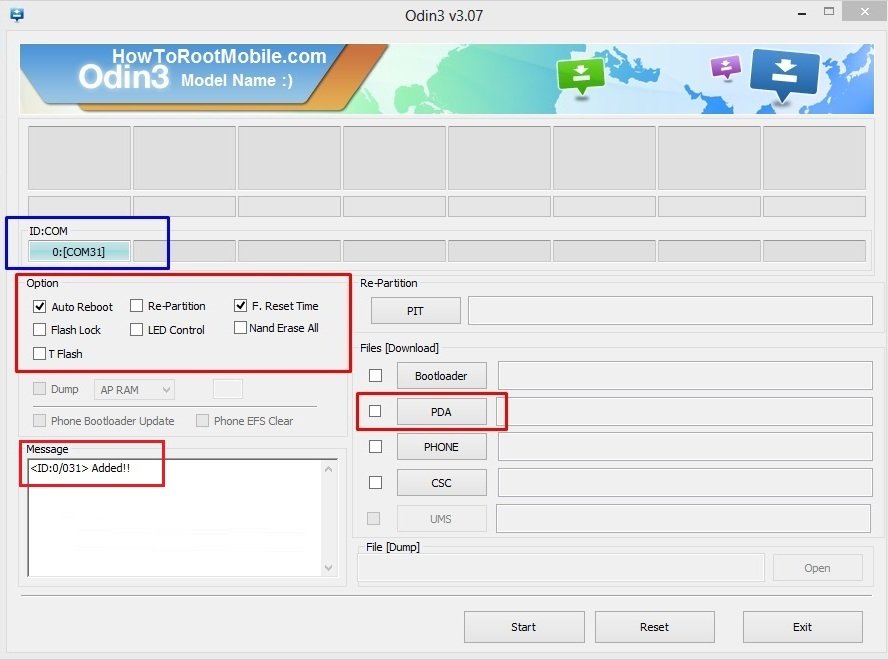
Step 8. Click the Start button to begin flashing CF-Auto-root on your Galaxy S6.
Step 9. Once you will see the RESET! or PASS! message on the ODIN screen, your phone will reboot into recovery and root your Galaxy S6 and again restart automatically. You can then disconnect your phone from PC.
Enjoy!
