In the Windows 8 Microsoft has done so many changes and most of the users are looking for the tools to Customize Windows 8. There are lots of ways to customize the look and feel of your new Windows 8 OS. With these tools you can change the look of your Screen, Lock screen and visual styles of Windows 8. To do this all you need some tools and apply some tricks to customize the look of Windows 8. So today we come with the article in which we let you know how you can customize the look of Windows 8. All these tools are free to use and best thing of these tools are that they doesn’t take so much space on your Windows Hard disk and easy to use.
To apply all these change on your desktop read the the post carefully and follow the instruction step by step. In this post we let you know how to add the start menu in Windows 8, How to change the look of desktop, how to add more themes on your windows 8.
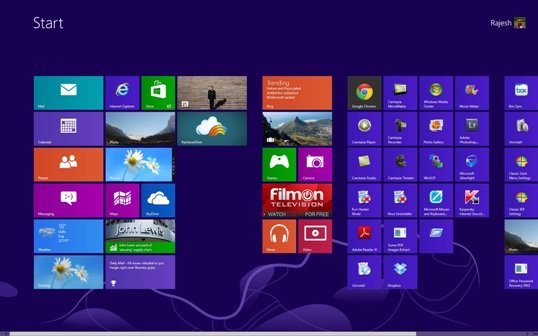
Read Also: 5 Best Disk Defragmenting Tools For Windows 8
Read Also: 5 Ways to Copy Files Faster In Windows [Updated]
Read Also: 10 Best Windows 8 Apps You Must Try
1. How to Add Self Made Start Menu on Windows 8 OS

There are so many Application are available on internet which allows you to get back the Windows start button on Windows 8 OS such as StartW8, Vistart and Start8. But why to use this third party application, when you can create your own start menu and add it on your Windows 8. Read here Add Self Made Start Menu on Windows 8 OS
2. Change Windows 8 Desktop Look With Themes & Skin Packs
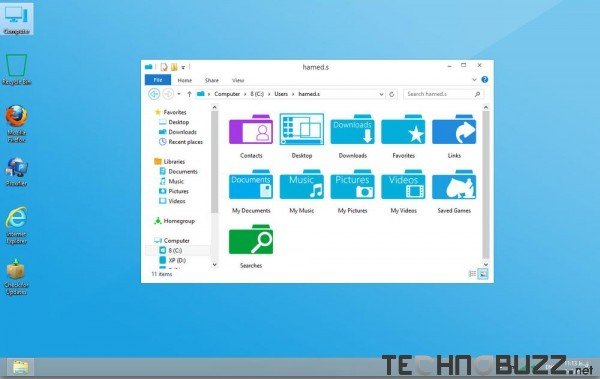
One of the easiest way to change the look of Windows 8 Desktop is to add themes and skin pack on windows. Here you can find some of the best Windows 8 Skin and themes, which you have to install on your Windows 8 OS and after that you can see the new look of desktop on your Windows 8 PC. Read here Windows 8 Themes & Skin Packs
3. Customize Windows 8 Lock-screen With Notifications
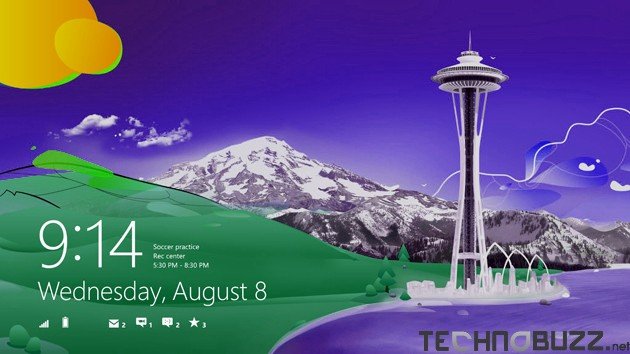
In Windows 8 Lockscreen you can add notification like Weather, Email, Calendar events notifications, and more. No need to install any third party application to use this feature on your Windows8, here is the complete guide which help you to Add Notifications on Windows 8 Lockscreen
4. Remove Shortcut Arrow in Windows 8 Icons
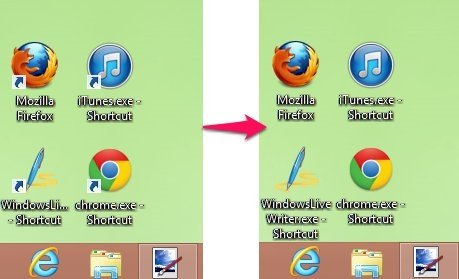
Whenever you add a shortcut of application n windows 8 Desktop, a small shortcut arrow is visible on the app or folder. But now you can remove those shortcuts icons from the icons and folders, all you have to install a small utility on your desktop and run it once to disable all shortcut icons from your Windows 8 Desktop. Read here How to Remove Shortcut Arrow in Windows 8 Icons

Nice post on How to customize Windows 8. Since, I don’t want to much customization with my windows. But it is good to customize it via the way you have shared above. Thanks,