Now it’s time to say Good bye to Hotmail.com and Hello to Outlook.com. On Tuesday, Microsoft launched the new version of Outlook.com, its new and free Web-based email service. It has lots of new features, and born with a new name and new look. Now you can setup your new Outlook.com email ID or you can upgrade your old Hotmail.com and Live.com id to new Outlook email ID. It easy to do it, with few clicks, below are the steps which helps you to create new Outlook Email id or upgrade your old Hotmail.com and Live.com id.
How to upgrade your old Hotmail.com and Live.com id to new Outlook.com
Step 1:- Login to your Hotmail account or Live.com account and go to the inbox page.
Step 2:- Once you are in your inbox, look for the option on top right corner. Click “Upgrade to outlook” in the options menu of Hotmail.
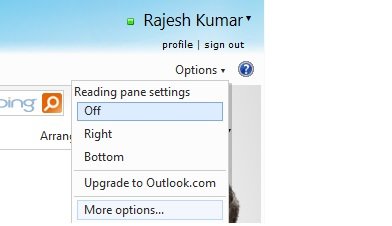
Now you have the new Outlook email ID with new feature and new look, see the screenshot below of new Outlook Email Inbox
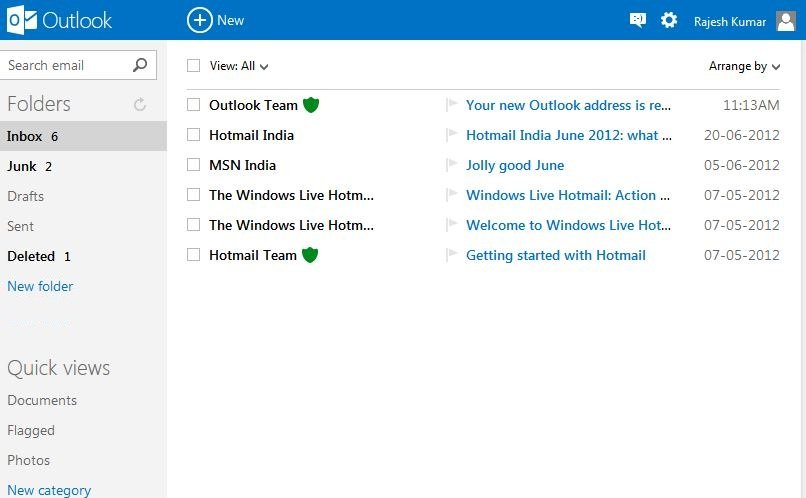
How to Rename Your Outlook Email
Now you have the new Outlook Email ID, if you want to change the email address or rename it, you can also do this easily. Click the “Setting” icon form the right top of corner and hit the “More mail settings” option.
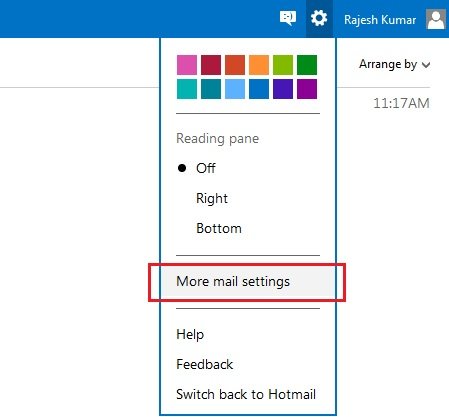
Now hit the “Rename your email address” under Managing your account section.
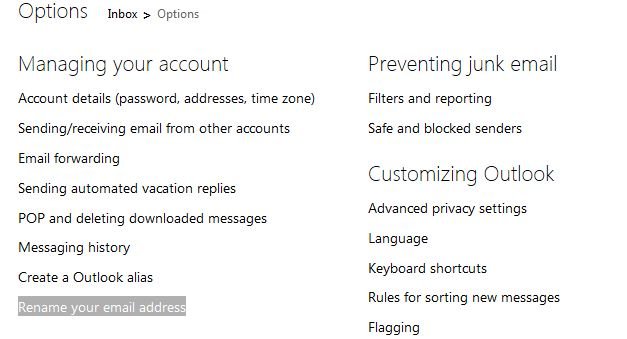
Now you can see the new screen for renaming your existing email account. Enter you desired new name and hit the save button.
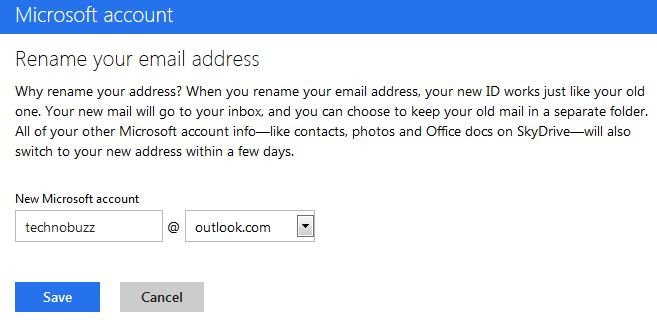
How to Create new Outlook email ID account
If you don’t have any old Hotmail account to upgrade the new Outlook, then you can create the new outlook email ID account and enjoy the all new features of outlook.com. Go to Outlook.com website and click Sign Up button to create a new account.
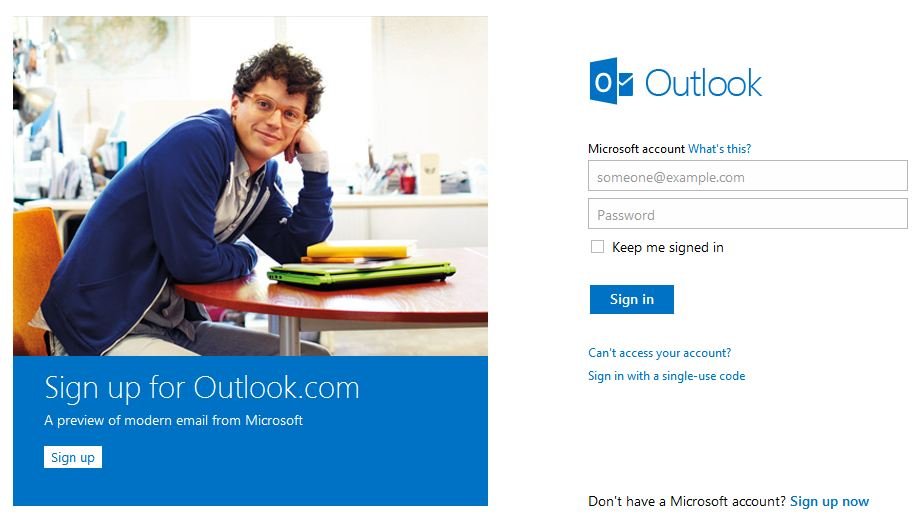
Checkout the new Outlook.com Walk through video Below:-
So what are you waitng for, go to the new Oultook.com site and create new account to enjoy lots of new features of new web mail service.
