Hard brick for Oneplus 2 happens when you try to flash some ROM or make changes in the System of the phone. If your Oneplus 2 is dead or bricked and nothing comes on the screen or not even start, that means your Oneplus two is hard bricked. Now the question is what to do, how to unbricked the phone. Here in this guide we’ll show you how you can easily unbrick Oneplus 2 android smartphone. To do this, you need to flash some files and drivers on your windows PC. The process is a little bit lengthy and takes some time to recover the oneplus 2 android smartphones. All credit goes to the XDA member qwsdert4, who comes with this guide for the oneplus two users.
This guide is only for the Oneplus 2 user and don’t try this method on the Oneplus 1. For oneplus 1 check this guide. This guide will only recover your phone, it will not restore your data or files on the phone. Read all the instructions very carefully and follow all the below mention steps one by one on your phone.

Read Also: Guide to Root OnePlus 2 & Install TWRP Recovery
For Oneplus 3 Users – Unbrick OnePlus 3 – 100% Working Guide to Fix Bricked Oneplus 3
UNBRICK ONEPLUS 2
Method 1
Step 1. Download the Oneplus 2 Qualcomm Driver here and extract the folder on your desktop. You need to setup these drivers on your windows PC to connect the brick oneplus 2 with PC. We’ll show you later how to setup these drivers.
Step 2. Download the Oneplus 2 Recovery tool here and extract the folder on your desktop.
Step 3. Download the Oxygen OS package for oneplus 2 here.
Step 4. Once all the three files are saved on your desktop. Turn off drive signature enforcement in windows 8/8.1/10 to install the Qualcomm drivers. To do this, You nee to restart your PC, but this time you have to hold the shift key while you click Restart. Once your computer has rebooted you will be able to choose the Troubleshoot option. Then select Advanced options > Startup Settings > and then click on Restart.
Now PC will restart and Now you will see a list of startup settings that you can change. Select option 7 ‘Disable Driver Signature Enforcement’. Use the appropriate key as mentioned on that screen. Let PC restart thereafter.

Step 5. Now hold the power key on your phone for 20 seconds to force turn off power.
Step 6. Connect your OnePlus 2 to PC with USB cable. Then open ‘Device manager’. Hold volume + and power until your PC finds a new hardware (if it doesn’t work, try hold volume+ and volume- together). Now, find the item by the name of ‘QUALCOMM-HS USB Diagnostics 9006’. That’s your OnePlus 2.
Step 7. Now right click on it, and select ‘update driver’. Select ‘browse’ button and go to and select the folder where you extracted driver file’s in step 1. Update its driver using the Qualcomm driver provided (for 32bit windows, select x86 folder; for 64bit windows, select x64 folder).
Now this will install the new drivers for your Oneplus 2.
Step 8. Once completed, Open the Oneplus 2 Recovery tool folder (Step 2) and run the file MSM8994DownloadTool.exe, using Admin privileges. Clear start in the top left corner and wait for it to finish.
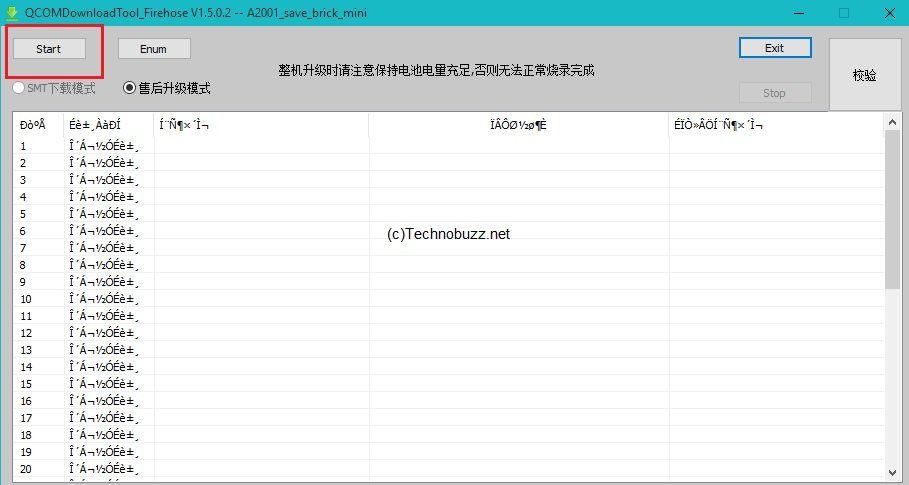
Step 9. This will install the TWRP recovery on your phone. Connect it to PC and transfer the Oxygen OS 2.0 zip file from step 3.
Step 10. Now enter the TWRP recovery on Oneplus 2 and flash the Oxygen OS zip file via recovery. The OS file that you saved step 3. To do this Click on the Install button from TWRP and then browse and select the Oxygen OS 2.0 zip file. Once the installation is done, go back to the recovery main menu and reboot the system.
Method 2
This method wipes everything, including Internal Storage. It will restore your OP2 to OxygenOS.
Step 1 :- Download these files :-
(i) Qualcomm Drivers
(ii) Recovery Tool 1.5 GB File
Follow Step 4 to Step 10 as in METHOD 1.
That’s it. Your OnePlus 2 is fully working now. Enjoy!

Hi,
I have problem in my OPT 🙁
bootload loop , i can start my OPT only from fastboot using command “fastboot continue”
And fastboot oem unlock can’t continue.
please help me.
I can’t see “QUALCOMM-HS USB Diagnostics 9006” or other thing… what could i do?
Thanks for the guide.
I have a US Oneplus 2 (A2005 buildnumber) and have a slightly different name in the device manager. Will the second method still work? I tried the first one, but my device keeps going into a bootloop after the recovery has flashed. It’s restarting automatically, so no option to boot to recovery or fastboot.
I’m doing this because my device has the tampered flag set as true. And now I can’t unlock the bootloader. The only way for me to use the device is through fastboot continue..
@KURT , try booting by running the command:
fastboot continue
on a open command window and pressing power+Vol Up
This worked for rebooting to OS although not to recovery 🙁
i tried installing the twrp and now my phone is stuck in a bootloop..plz help