“In this article you can learn, how you can use your Android Smartphone as a Webcam, so you can use it for Video Chat on Skype, Google Talk, Yahoo or with any other program.”
Do you know that you can convert you Android Mobile phone into a remote webcam and use it as webcam on your Windows PC. For this you don’t need any cable or any hardware for your PC, all you have to install some apps on your android mobile and Windows PC to turn mobile into webcam. After this you can easily connect your phone to you Windows PC via Bluetooth or WiFi connection.
SmartCam is the app that will help you do all this on your Mobile and PC. It’s a free app for both window PC and Android mobile. SmartCam turns your Android phone into a handy webcam ready to use with your PC.

Read Also: Click Pictures and Videos with One Click on Your Android with QikCam
How to Turn You Android In Webcam
1. Install Smartcam windows app on your PC and Smartcam Android App on your mobile phone.
2. After the installation open the Smartcam on your Windows PC. Go to File > Settings and select WiFi as connection and enter the port number anything that you want to use on your mobile also. You can also use the Bluetooth connection, but here we are using the Wifi Connection.
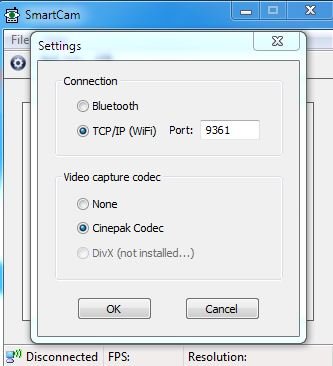
3. Now Open the Smartcam app on your mobile and hit the “Settings” icon from the app cam screen.
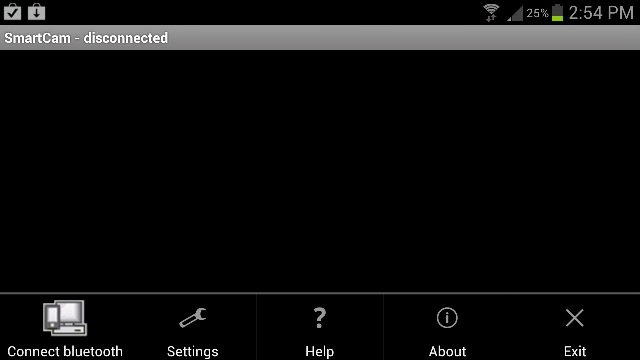
4. Now in Setting select the connection type WiFI, enter port number and IP address. You can get the IP address from Your Windows PC, by using ipconfig /all command from Command Prompt.
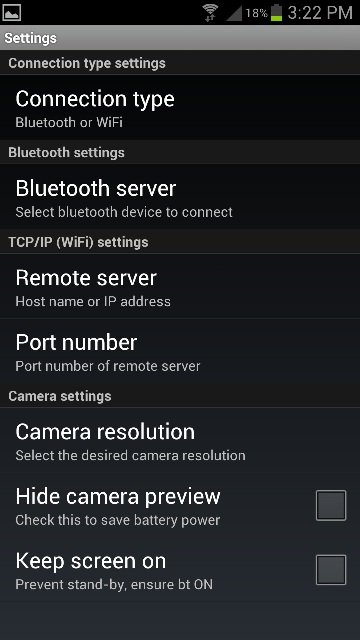
5. After all these settings hit the “Connect WiFi” Option on your Smartcam App screen, now your phone is connected to your Windows PC and you can use it as a webcam.
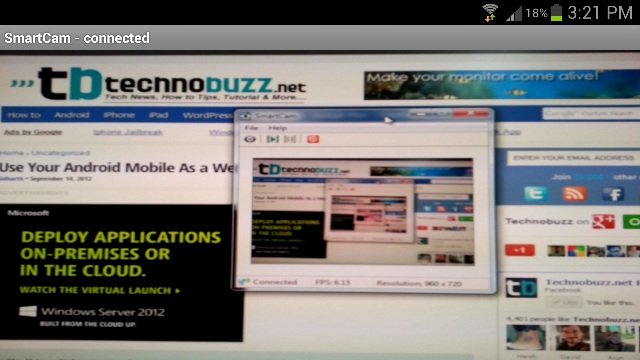
That’s it now you can enjoy the webcam feature on your Window PC with the help of your Android device and video chat with your friends. We tried the app on our Windows PC with Galaxy S 3 and it works smoothly.
