We covered so many tools in past which allows you to remotely control Your iPhone, Android camera With Remote Shot and how to access Android Mobile remotely with SMS. Now you can access all your Android gallery remotely from Chrome browser with the help of SnanPea App. No need to connect your phone or tablet with computer via USB cable, with this way you can manage all your photos directly from chrome browser. Not only you can view photos from chrome browser, but also you can delete them and add mores photos on your android from the chrome browser remotely.
The best part of the app is that you can use it on any browser, but if you are a chrome user, then you can install the addon on your PC to manage all your android gallery. If you are using Firefox or any other browser, you can access all you photos from this link http://web.snappea.com. To access all you photos remotely you need a passcode, that you can get it from your android device after installing the SnapPea android app on your device.

Read Also: 10 Best free Music & Audio Android Apps
So lets start how to use this service on your chrome browser, install SnapPea chrome addon and SnapPea android app on your device to get started. The application is free to use and no need to create a account with the service, Once the installation process is complete on your browser and device. Open the chrome browser on your desktop and you can see the new SnapPea icon on the tool bar. Click on that icon and it will ask you to enter the passcode. As we mention above you can get the passcode from your android device. Go to you android device and run the application, here you can see the passcode, copy that passcode and enter in the chrome browser.
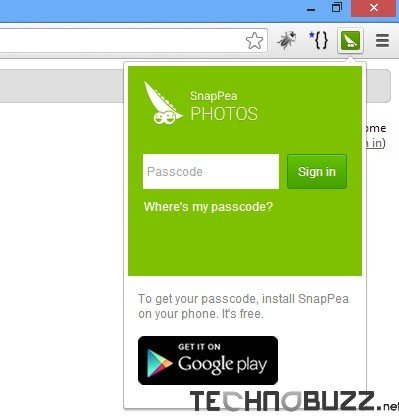
Once the passcode is accepted on chrome browser you can see all the android images on the chrome window. The images will take time to load, depending on how many there are in your Gallery.
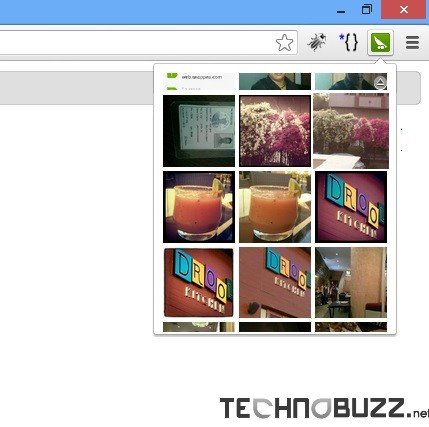
From here click any of the images and it will open in a new tab. From the below buttons you can can delete the image, download on your PC. Move through the images using the right/left arrows. If you close the image from the right side X icon, then you can see all your images on the page. Now you can see the “Add image” option on the top left side of the screen, from here you can add image on your device from your PC remotely.
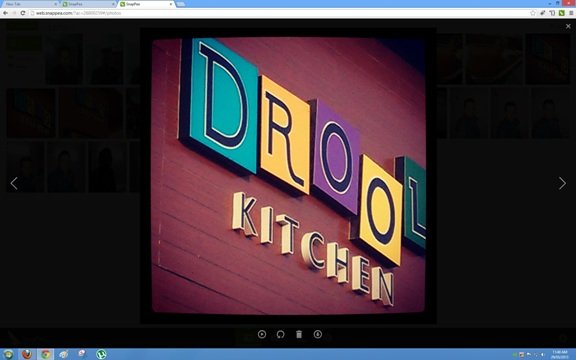
There are so many apps in the marker such as Androidonweb and Software Data Cable, which allows you to manage your android without cable. But the best part we like about SnapPea, that it is only to mange all your Android gallery and powered with some cool features. It’s a best and great way to show photos from your phone to others on a large screen.
Install SnapPea Photos From Chrome Web Store
Download SnapPea For Android

Kai from SnapPea here–thanks for the review!
I also wanted to share a little background on why we built SnapPea Photos: we were tired of having photos stuck on the phone, without an easy way to access them on the computer. We found lots of people shared our frustration, so we built something to fix it.
It’s a better solution than emailing photos to yourself. And it’s lighter and faster than installing software, connecting via USB, or uploading to the cloud.
We hope you like it, and welcome your suggestions on how to make it even better! Contact us anytime here: https://snappea.zendesk.com/home