Yes now the Android 5.0 lollipop official images are available for Nexus 5, Nexus 10, Nexus 7 2013 (WiFi) and Nexus 7 2012 (WiFi). If you are the owner of any of these devices and can’t wait for the OTA update, here is the guide which helps you to install the same on your device manually. That means no need for the OTA update, flash it manually and enjoy the experience of Android 5. The guide is pretty simple and takes a few minutes to complete the task, To do this you need a unlock boot-loader device and the official factory image of Android 5.
Also, when you install a factory image all your data on the Nexus 5 will be wiped, including your photos, music, videos and any other file on your Nexus 5 will be deleted. So before following this guide do take the backup of your phone and read all the instruction very carefully .
WARNING: Warranty may be void of your device if you follow the procedures given on this page.

ANDROID 5 INSTALLATION INSTRUCTIONS
Step 1. Unlock the bootloader of your device first, if already done that then read the next step.
Step 2. Now download the Fastboot and ADB files here and extract the folder on your desktop.
Step 3. Download Android 5.0 Factory image form the below mention links:-
Download Nexus 5 Android 5.0 Lollipop Factory Image (LRX21O)
Download Nexus 10 Android 5.0 Lollipop Factory Image (LRX21P)
Download Nexus 7 2013 (WiFi) Android 5.0 Lollipop Factory Image (LRX21P)
Download Nexus 7 2012 (WiFi) Android 5.0 Lollipop Factory Image (LRX21P)
Step 4. After downloading the file extract .tgz file on your computer, you’ll get a few files:
A radio and bootloader image
flash-all.bat
flash-all.sh
flash-base.sh
image-hammerhead-ktu84p.zip
Step 5. Now copy all these files and folder on your ADB Fastboot folder hat you downloaded on step 2.
Step 6. Now enable the USB debugging mode on your Nexus device. On your phone or tablet, head to Settings, and scroll down to About phone at the bottom. Scroll down to Build number and tap it 7 times. This unhides the developer options, which aren’t displayed in Android 4.2 and later. In the Developer options menu, enable USB debugging.
Step 7. Now connect your device to the PC with USB cable.
Step 8. Now open a command prompt window on the ADB folder. Hold Shift button and Right click on the White space of the folder and click on “Open Command Window here”.
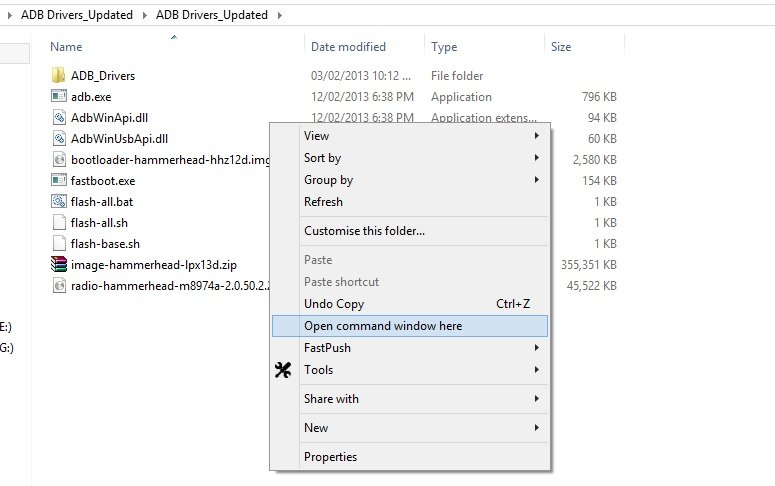
Step 9. Now enter the following command on the windows:
fastboot devices
This command will list the connected devices. If your phones serial number shows up you are good to go and may continue. If the phone is NOT listed this indicates that your drivers are not installed correctly.
Step10. Now run the following command to boot your device in fastboot mode.
adb reboot bootloader
Step 11. Now your device is in Fastboot mode. Now go to the ADB folder and click on the “flash-all” file to start the installation process.
Step 12. Now the process will begin. You will see alternating downloading… writing…. erasing… on your device’s screen.

Step 13. Once the process is completed you phone will reboot and this time you can disconnect you phone from the PC.
Now your nexus device is running on the Android 5.0 Lollipop. Enjoy!

I have noticed you don’t monetize your website, don’t waste your
traffic, you can earn additional bucks every month.
You can use the best adsense alternative for any type of website (they approve all websites), for more info simply search in gooogle:
boorfe’s tips monetize your website