Finally, Android P Developer Preview is here for Pixel/Pixel XL and Pixel 2/Pixel 2 XL. Now Pixel users can test the Android 9.0 Features on their phones with this new OTA and System images of the Android P Developer Preview. Currently, Android 9 is in the development stage and has some bugs, but most of the features of the Android P are working fine. If you are the Pixel/Pixel XL and Pixel 2/Pixel 2 XL users then you can enjoy the Android p 9.0 on your phone. All you need a Pixel phone with unlocked bootloader and you can able to flash the Android P OTA update or the Full system image of Android P Developer Preview on your phone. Here in this guide we will discuss the new features of Android P 9.0 and help you to install the same on your pixel phones.
Currently, the Android P Developer Preview is only available for the Pixel users. The instructions on how to install the OTA files or factory images can be found below. This guide will work for any both rooted and non-rooted pixel users. But before that do take the full backup of your phone. If something goes wrong you can easily restore your data. So let’s get started and install the Android P Developer Preview on Pixel/Pixel XL and Pixel 2/Pixel 2 XL devices.

How to Install Android P Developer Preview
Read all the steps very carefully and follow all the below mention steps one by one on your phone. Technobuzz.net is not responsible for any damage that might happen to your phone during this process.
Android 9.0 Features
- User Interface changes in Android P Developer Preview 1
- New UI for settings/quick settings
- New notification style for messages
- New transition/notification expansion animations
- Updated Pixel Launcher with voice search icon and more prominent dock
- Battery saver no longer shows orange warning
- Always on display shows battery info and centers notifications
- New Easter Egg.
- About phone screen now shows additional info in a popup window.
- Quality of Life changes in Android P Developer Preview 1
- Built-in screenshot editor.
- Screenshot button in power menu
- Text selection zoom (like iOS)
- Battery saver can now be scheduled.
- Do Not Disturb has been simplified down to a single mode
- Volume buttons now control media volume by default
- Adaptive Brightness is now much more useful as it actually changes the base brightness level
- Hotspot can be turned off automatically if no devices are connected
- Rotation can be locked to landscape mode
- Multi-Bluetooth HFP/A2DP support
- Individual Wi-Fi networks can now be set to metered/unmetered
- Private DNS (DNS-over-TLS)
- Vibration controls in Accessibility Settings
- Accessibility option to disable all animations
- SysTrace tool is now built-in
- Recently posted notifications are now shown in notification settings

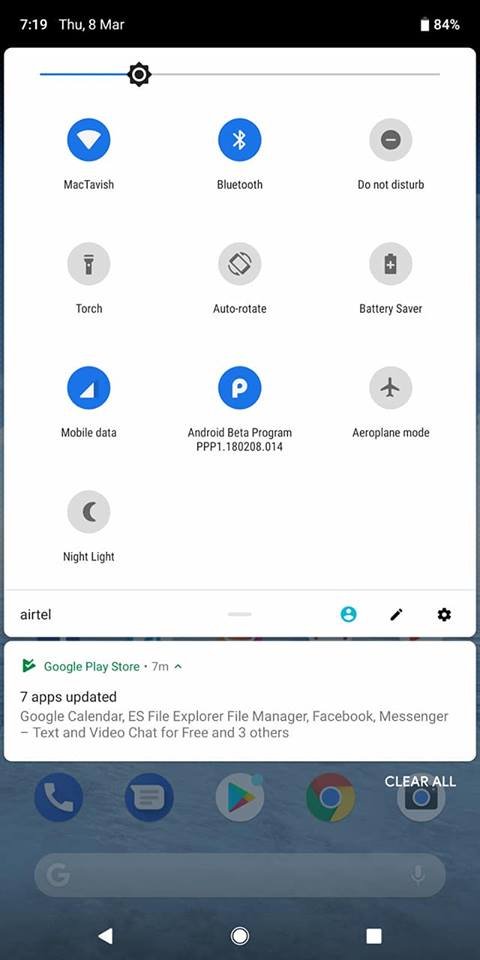


Pre-requisites to Install Android P Developer Preview
1. Unlock Bootloader of Pixel Phone. Read here how to unlock Bootloader on Pixel Phones.
2. Download ABD files for your Windows PC here. And Unzip Platform Tools folder on your desktop.
3. Install ADB and Fastboot drivers here
4. Make sure the battery of your phone is above 70%.
Download Android P Developer Preview for the Google Pixel/XL & Pixel 2/2 XL
| OTA | Factory Image | |
|---|---|---|
| Google Pixel | OPM1.171019.021 –> PPP1 | PPP1 |
| Google Pixel XL | OPM1.171019.021 –> PPP1 | PPP1 |
| Google Pixel 2 | OPM1.171019.021 –> PPP1 | PPP1 |
| Google Pixel 2 XL | OPM1.171019.021 –> PPP1 | PPP1 |
Steps to Install Android P Developer Preview OTA updates on Pixel Phones
1. Enable the USB debugging on your phone and connect the phone to the PC with USB cable.
2. Now Open the Platform Tools zip folder that you downloaded from the download section.
3. Save the Android P Developer Preview OTA update zip file in the Platform Tools folder. And rename the zip file to update.zip
4. Open the command prompt windows in the Platform Tools folder. To do this hold the shift button on your keyboard and right click on the empty space of the folder and select Open command prompt window.
5. Now in the command prompt window run this command to boot your phone in recovery mode.
adb reboot recovery
6. Now your phone will reboot in recovery mode.
7. Run the following command:
adb devices
and check that your device shows up with “sideload” next to its name.
8. Now enter the following command to flash the update on your phone.
adb sideload update.zip
update.zip is the name of the file you have downloaded and saved in the platform tool folder.
9. Once complete. Reboot system
Steps to Install Android P Developer Preview Full System Image on Pixel Phones
This guide will work on both rooted and non-rooted phone. And the best part is this will not delete any data from your phone. So read the instructions very carefully.
1. Download the latest P Developer Preview factory image from one of the links from above for your phone.
2. Now Open the Platform Tools folder that you downloaded from the above download section step 2.
3. Extract the P Developer Preview factory image zip file. And you will see these files in the folder.
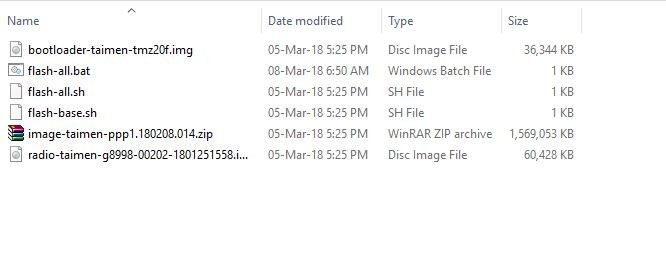
4. Right-click on flash-all.bat and click edit. (I strongly recommend you use NotePad++.) Look for the “fastboot -w update” line. Remove the -w from this line and save the file. This will allow you to flash a factory image without wiping data. If you are running a custom ROM and want to update, then you must leave the -w in the command.

5. Now copy all the files and paste in the platform-tools folder.

6. Double click on flash-all.bat and let it run. It will flash each partition one at a time. This will take a few minutes to let it run.
7. Once the flashing process is complete. Your phone will reboot automatically.
Now your Pixel/Pixel XL and Pixel 2/Pixel 2 XL phone is running on the latest Android P Developer Preview. If you have any doubts and question in your mind. Then leave the comment below, we will help you to fix it up.
