On Wednesday, Twitter added the new Two-Factor Authentication or Two Step Verification feature on twitter to add more security to twitter accounts. With this new extra security lawyer you can secure your twitter account from hackers or from any other attack. Two-Factor Authentication is a extra protection for your account, in this feature you need to enter two authentication factors, First you have to enter your regular twitter password that you are using on your account and second one is token or code that you receive on your mobile number, without that token or code no one can access your account.
Lots of the popular web service are using this feature – Gmail has this feature too which helps the user to protect the email account from hacking and recently dropbox also announced the same feature to protect the cloud files. Now twitter is also in the same race, now they implemented the new two step verification option and you can now enable it on your account. So lets take a look how to enable the new Two-Factor Authentication on your Twitter account.
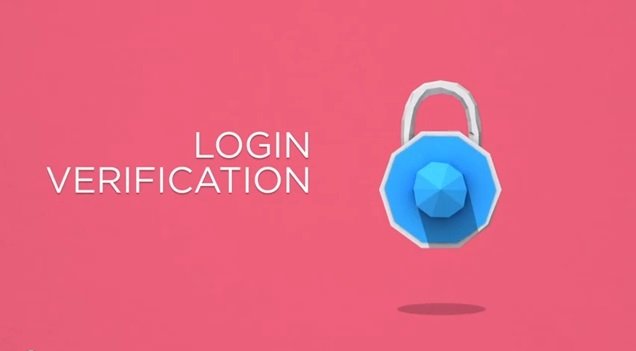
Read Also: Download All Your Tweets With Twitter Archive Feature
How to Enable Two-Factor Authentication on Twitter
Step 1. To enable Two-Factor Authentication on your account login to your twitter account and go the settings page of your twitter account or you can use this link https://twitter.com/settings/account. Once your are on account setting page, scroll down until you find the “Access Security” option. From this option you have to enable Two-Factor Authentication.
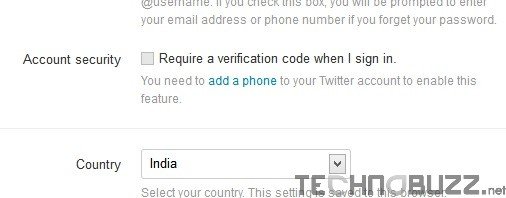
Step 2. From here first you have to add your Mobile number to setup the process. If you already enabled a mobile number for your account, then go to the step 5. Now enter your mobile number and with your country and mobile provider.
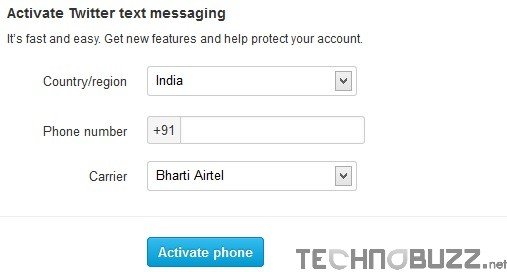
Step 3. After that you have to send a message from your mobile number to verify your mobile number.
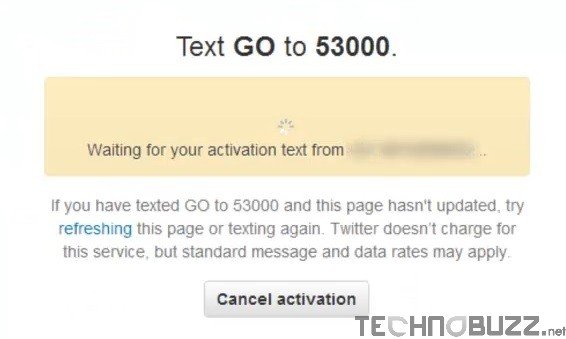
Step 4. Once the verification process is complete and your phone is activated on your twitter account, go to the account setting page again and enable the “Access Security” option. Now the Twitter Two-Factor Authentication is enabled on your account.
Step 5. Next time whenever you login to Twitter account, after you enter your password, it will ask you to enter the code that you receive on your mention mobile number.
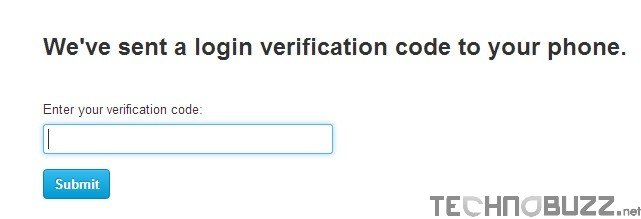
Check out the Video Demo here : How to Enable Twitter Two-Factor Authentication
That’s it! Now the Two-Factor Authentication is enabled on your account. With this way you can protect and secure your twitter account from hacker or any other attacks. We strongly request you to enable this feature on your Twitter account to add more security on your personal twitter account. For more twitter tips and guide, click here!
