Xiaomi Mi 3 stuck on bootloop, dead or bricked and can’t start. Most of the Xiaomi Mi 3 smartphone user are facing these kind of problems after flashing rom or any other tweaks. Few day back we posted a article How to come out from the Mi 3 bootloop and Flash MIUI on Bricked MI 3 with Fastboot Mode. If none of the method works on your Mi 3 phone, here is the new guide which will help you to install the Stock ROM on your bricked or Dead Xiaomi Mi3 smartphone. To get started all you need a windows pc, Fastboot drivers and the MI3 fastboot ROM.
NOTE:- Read all the instruction very carefully and follow all the steps one by one your phone. This guide is only for the Xiaomi Mi3 smartphone users, don’t try this method on any of other Xiaomi smartphone.

Read Also: How to Flash/Restore The Stock MIUI ROM on Redmi 1s
Read Also: How to Flash Old MIUI ROMs on Xiaomi Mi3, Redmi 1s, Mi4
Read Also: Xiaomi MIUI Tips to Customize the Status Bar
Read Also: How to Install Xiaomi MI Phone Manager In English
Read Also: 3 Ways to Install / Update MIUI on Xiaomi Mi3, Mi4, Redmi 1S
1st Setup ADB Fastboot drivers on your PC
Step 1. Download and install fastboot driver from here.
Step 2. After installing fastboot, we have to set a Path for it. This step is required once only. Right click on My Computer, select Properties, go to Advanced System Settings, select Environment Variables. See the screenshot below:-

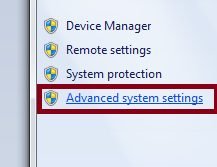


In the Environment Variables, find an entry in Variables called “Path”. Select Edit.
Paste the path.
For 32 bit windows : C:\Program Files\Minimal ADB and Fastboot
For 64 bit windows : C:\Program Files (x86)\Minimal ADB and Fastboot Make sure you have added a semicolon ( ; ) before this path.

Hit Ok, Ok until you are out and you are all set.
2nd Flash Fastboot Rom on Xiaomi Mi 3
Now the Adb drivers setup is done. Next step is to flash the rom on the phone.
Step 1. Download latest fastboot rom for your Mi 3 smartphone here.
Step 2. Once the Mi4 Fastboot ROM file downloaded extract it on your desktop.
Step 3. Now on mobile long press power button + volume down button simultaneously to enter into fastboot mode.

Step 4. Once the device in fastboot mode, Go to the folder where you extracted the Mi3 Fastboot ROM. The folder will look something like this:
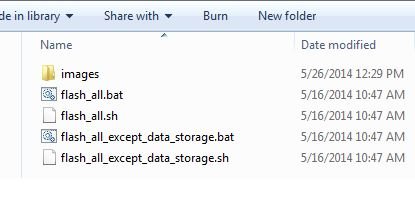
Functions of different .bat files:
a. flash_all.bat (This file should be used in Windows operating system. It will flash all the files, and wipe all userdata and all files in internal storage)
b. flash_all_except_data_storage.bat (This file should be used in Windows operating system. It will flash the updated files, and will not wipe user data and files in internal storage)
c. flash_all_except_storage.bat (This file should be used in Windows operating system. It will flash the updated files, wipe user data, but will not delete files in internal storage?
Step 5. From here double click on Flash_all_except_data_storage.bat.
Step 6. Now you will see a Command Prompt window working on your phone, let it finish. It will take a minute to finish. Your phone will reboot by itself and take about 5-8 min to start New Set Up, just like factory Start Up.
All done. Now you phone hast the latest MIUI Stock ROM. Enjoy !!!!!!
