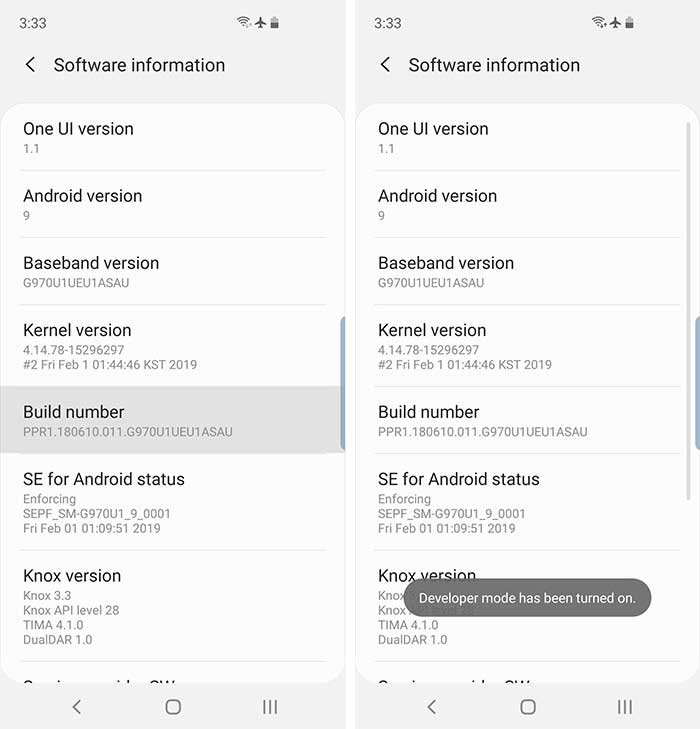How to Remove System Apps From Samsung Galaxy S10 Without Root or uninstall bloatware from Samsung Galaxy S10, Galaxy S10+, and Galaxy S10e without root. If you recently bought the Samsung Galaxy S10, S10+ or S10 phone and looking for a way to remove all the system apps from your phone, then this guide is for you. Samsung released these three new Samsung Galaxy S10, S10+ or S10 phone in 2019 February. And many users already bought these phones and most of them are looking for an easy way to get rid of those unwanted system apps without rooting or unlocking the phone. Yes, Now you can do that without unlocking or rooting the phone.
All credit goes to the XDA developer Neo3D for providing this method which is safe and one of the easiest way to remove all these apps in a few minutes. Although there is an option on your phone setting which helps you individually disable apps, that doesn’t stop the specific app(s) from using the storage space. So, in this tutorial, we are going to use the ADB method to completely remove/uninstall bloatware from Samsung Galaxy S10, Galaxy S10+, and Galaxy S10e without root.
NOTE:- No need to unlocked bootloader or root the phone. Since you will be using ADB to remove the bloatware, your KNOX counter and warranty will stay intact.
Although this method is completely safe, we shall not be held liable for any damage caused to your device before, during, or after following this procedure.
List of the System App the You can Remove From Samsung Galaxy S10 Without Root
The trick is very simple and you have to enable USB debugging mode on your phone and run some ADB commands to completely remove these unwanted apps from your phone. We will show you later how to do that on your phone.
The only thing you will need is a PC, a USB cable, your Galaxy S10 device, and the package name of the app that you want to remove.
Before you remove the stock launcher, please make sure you have another one installed.
BIXBY pm uninstall -k --user 0 com.samsung.android.bixby.wakeup pm uninstall -k --user 0 com.samsung.android.app.spage pm uninstall -k --user 0 com.samsung.android.app.routines pm uninstall -k --user 0 com.samsung.android.bixby.service pm uninstall -k --user 0 com.samsung.android.visionintelligence pm uninstall -k --user 0 com.samsung.android.bixby.agent pm uninstall -k --user 0 com.samsung.android.bixby.agent.dummy pm uninstall -k --user 0 com.samsung.android.bixbyvision.framework GENERAL SYSTEM pm uninstall -k --user 0 com.dsi.ant.sample.acquirechannels pm uninstall -k --user 0 com.dsi.ant.service.socket pm uninstall -k --user 0 com.dsi.ant.server pm uninstall -k --user 0 com.dsi.ant.plugins.antplus pm uninstall -k --user 0 com.android.egg pm uninstall -k --user 0 com.sec.android.easyonehand pm uninstall -k --user 0 com.sec.android.widgetapp.samsungapps pm uninstall -k --user 0 com.sec.android.app.launcher pm uninstall -k --user 0 com.samsung.android.mateagent pm uninstall -k --user 0 com.sec.android.easyMover.Agent pm uninstall -k --user 0 com.samsung.android.app.watchmanagerstub pm uninstall -k --user 0 com.sec.android.daemonapp pm uninstall -k --user 0 com.samsung.android.app.social SAMSUNG PASS / PAY pm uninstall -k --user 0 com.samsung.android.samsungpassautofill pm uninstall -k --user 0 com.samsung.android.authfw pm uninstall -k --user 0 com.samsung.android.samsungpass pm uninstall -k --user 0 com.samsung.android.spay pm uninstall -k --user 0 com.samsung.android.spayfw GIMMICKY APPS pm uninstall -k --user 0 com.samsung.android.aremoji pm uninstall -k --user 0 com.google.ar.core pm uninstall -k --user 0 flipboard.boxer.app pm uninstall -k --user 0 com.samsung.android.wellbeing pm uninstall -k --user 0 com.samsung.android.da.daagent pm uninstall -k --user 0 com.samsung.android.service.livedrawing pm uninstall -k --user 0 com.sec.android.mimage.avatarstickers FACEBOOK pm uninstall -k --user 0 com.facebook.katana pm uninstall -k --user 0 com.facebook.system pm uninstall -k --user 0 com.facebook.appmanager pm uninstall -k --user 0 com.facebook.services CAR MODE pm uninstall -k --user 0 com.samsung.android.drivelink.stub PRINTING pm uninstall -k --user 0 com.android.bips pm uninstall -k --user 0 com.google.android.printservice.recommendation pm uninstall -k --user 0 com.android.printspooler SAMSUNG EMAIL pm uninstall -k --user 0 com.samsung.android.email.provider pm uninstall -k --user 0 com.wsomacp SAMSUNG GAME LAUNCHER pm uninstall -k --user 0 com.samsung.android.game.gamehome pm uninstall -k --user 0 com.enhance.gameservice pm uninstall -k --user 0 com.samsung.android.game.gametools pm uninstall -k --user 0 com.samsung.android.game.gos pm uninstall -k --user 0 com.samsung.android.gametuner.thin SAMSUNG BROWSER pm uninstall -k --user 0 com.sec.android.app.sbrowser pm uninstall -k --user 0 com.samsung.android.app.sbrowseredge GEAR VR pm uninstall -k --user 0 com.samsung.android.hmt.vrsvc pm uninstall -k --user 0 com.samsung.android.app.vrsetupwizardstub pm uninstall -k --user 0 com.samsung.android.hmt.vrshell pm uninstall -k --user 0 com.google.vr.vrcore SAMSUNG KIDS pm uninstall -k --user 0 com.samsung.android.kidsinstaller pm uninstall -k --user 0 com.samsung.android.app.camera.sticker.facearavatar.preload SAMSUNG LED COVER pm uninstall -k --user 0 com.samsung.android.app.ledbackcover pm uninstall -k --user 0 com.sec.android.cover.ledcover EDGE pm uninstall -k --user 0 com.samsung.android.service.peoplestripe SAMSUNG DEX pm uninstall -k --user 0 com.sec.android.desktopmode.uiservice pm uninstall -k --user 0 com.samsung.desktopsystemui pm uninstall -k --user 0 com.sec.android.app.desktoplauncher
In case if you want to know what these packages will do on your phone, The check out this XDA post here.
How to Remove System Apps From Samsung Galaxy S10
1. Install the ADB drivers on your PC and Samsung Driver here.
2. Now Download and Install Platform TOol folder here and install the same on your PC.
3. Go to Settings > About phone > Software information on your Samsung Galaxy S10. And tap on the ‘Build number’ continuously to activate the “Developer mode” on your device.
4. Go to Settings > Developer options and turn ON the ‘USB Debugging’ toggle.
5. Now connect your phone to the PC with USB cable.
6. Open the Platform Tools folder on your PC. While holding the SHIFT key, right-click on an empty space inside the folder. Select the ‘Open PowerShell window here’ or ‘Open Command Prompt window here’ option from the menu.
7. Enter the following command to verify the device-PC connection over ADB:
adb devices
Now on your device, you’ll see an “Allow USB debugging” prompt. Allow the connection.
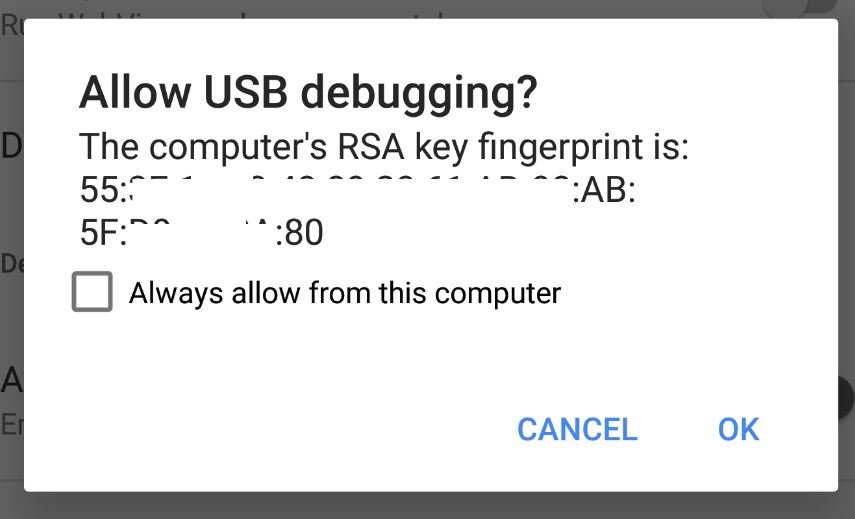
8. Now initiate the ADB Shell by entering the following command:
adb shell
9. Now, enter the following command to uninstall the preinstalled system app/bloatware from your Samsung Galaxy S10/S10+/S10e:
pm uninstall -k --user 0 app-package-name
For example, if you want to uninstall Facebook, the following are the commands that you have to use:
10. That’s it! So with these commands, you can simply remove all the Preinstalled System Apps from Your Samsung Galaxy S10 Phones.
So there you go! You have just learned how to uninstall bloatware/preinstalled system apps from Samsung Galaxy S10, Galaxy S10+, and Galaxy S10e without root. If you have any question and facing some problem during this process then, leave the comments below.