Here in this guide we’ll show you how to unlock bootloader on Oneplus 2 Android Smartphone. Oneplus two is officially launched and most of the android phone users already bought the device and want to unlock the bootloader on the phone. Without unlocking the bootloader of the Oneplus two, you can root your phone, install twrp recovery or not even install the Custom ROMS. The process is very simple and takes a few minutes to complete the task. To do this all you need a USB cable, Windows PC, ADB and Fastboot Files. The best part of this guide that this will not void the warranty of your phone. Visit this page, in which Oneplus team already mention that rooting or unlocking the bootloader will not void the warranty on Oneplus Android smartphones.
Before following this guide do take the full backup of your phone, unlocking bootloader will wipe all your data. Read all the instruction very carefully and follow them step by step on your phone and PC.

Unlock Bootloader Oneplus 2
Step 1. Install the Proper USB Drivers and ADB/Fastboot files on your Window PC here. Once done you will see the ADB folder on your windows PC C: Drive (C:/ADB)
Step 2. Enable USB debugging mode on your phone. Go to Settings > About Phone > Build number > Tap it 7 times to become developer. Now again go to Settings > Developer Options > USB Debugging option and use this toggle button to enable it. Accept warning by tapping on OK button.
Also in the ‘Developer options’. Find the ‘OEM Unlocking’ option and use its toggle button to enable it
Step 3. Now boot your oneplus 2 in Fastboot mode.
Step 4. Connect your phone to your PC via usb cable.
Step 5. Now open the ADB folder that you created in the Step 1 and open the Command prompt there. (shift + right click anywhere within that folder, select open command prompt here).
Step 6. Check your fastboot connection by issuing this command:
fastboot devices
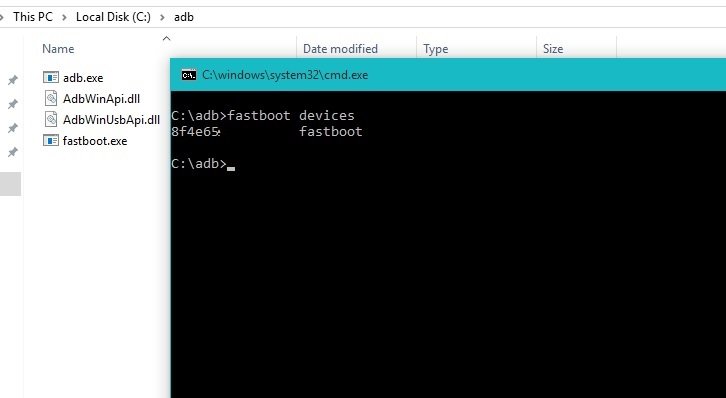
Step 7. Once confirmed, run this coomand to unlock the bootloader:
fastboot oem unlock

And slect YES on your phone screen. Use power button to select.
Step 8. Once done, The device will automatically reboot. Go back to fastboot mode and issue this command to ensure that it worked:
fastboot oem device-info

It should have a couple of lines there, both with the flag set to true.
Step 9. You can now reboot your phone using this command:
fastboot reboot

It’s now safe to disconnect your USB cable. and your Oneplus 2 bootloader is unlocked.

Hey! can you -please give me a video link?
i tried it but wen i chck for device info via fastboot it shows device tempered as false . cn u tell me hw to fix it .