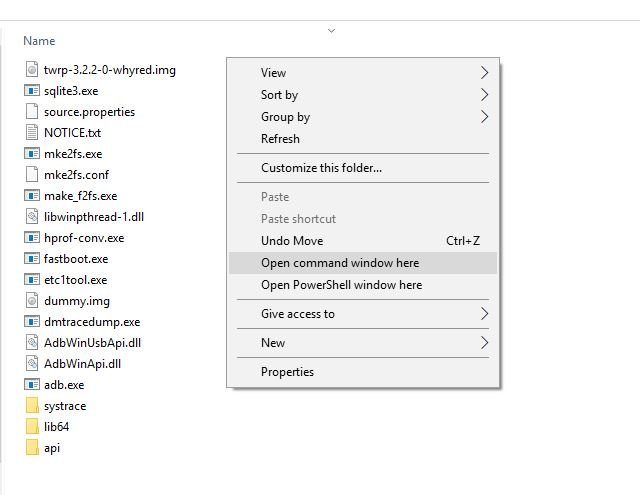Want to Install TWRP Custom Recovery on Oneplus 7 Pro or want to Root OnePlus 7 Pro. Yes, now you can do this easily the official TWRP recovery is now available for the Oneplus 7 Pro users. But before that, you have to Unlock Bootloader of Oneplus 7 Pro. No doubt OnePlus devices are one of the best Android smartphones which come with some decent specs and packed with some awesome features. And One plus 7 Pro is one of them and latest flagship from the Oneplus Mobiles.
And id you recently bought the oneplus 7 pro and looking for a guide How to Unlock Bootloader, Install TWRP, and Root OnePlus 7 Pro, then you are at the right place. Today here we will show you how you can do this easily with some simple steps. To install TWRP on any phone, first, you have to unlock the bootloader of the phone and after that, you have to flash the Magisk manager zip file with the TWRP to get the root access on your phone.
But before that, you have to install some ADB and Fastboot drivers on your PC. Yes, you need a PC to get started. Don’t worry it’s an easy task and only takes 3 to 5 minutes. So what are we waiting for lets get started and Unlock Bootloader, Install TWRP, and Root OnePlus 7 Pro.
How to Unlock Bootloader, Install TWRP, and Root OnePlus 7 Pro
This guide is only for the Oneplus 7 pro users and don’t apply this method to any other oneplus devices. Unlocking bootloader will wipe all the data from the phone. So do take the backup of your Oneplus 7 Pro phone.
Warning: Technobuzz.net is not responsible for any damage that might happen to your phone during this process. You’ll lose all your data upon unlocking bootloader.
Read all the steps very carefully and follow all of them one by one. One wrong step and you will brick the phone. You can follow the pre-requisite given below to unlock the bootloader.
Why Unlock Bootloader
If you are new to android devices and don’t about the bootloader. A Bootloader is a code which runs when we turn on our device. And this help to load the kernel sources, ramdisk and other processes on the phones. Same as the Laptop and computer which you use in your home or office. So if you want to make some change on your system then you need to unlock the bootloader. Without unlocking the bootloader you can’t root the device, not even install the custom ROM or Custom recovery. That’s the main reason manufactured lock the bootloader of the phone and they don’t want you to install the custom ROM on your phone and want you to stick with the Stock ROM. But unlocking the bootloader will give you the whole access of the system and you can easily customize your device.
Pre-requisite to Unlock Bootloader, TWRP an ROOT Oneplus Pro
- This tutorial is only for OnePlus 7 pro users.
- You need Laptop or PC to run some fastboot commands
- Working USB Cable to connect your phone to the PC
- Charge your phone to at least 70%
- Make sure that you have latest OnePlus USB drivers installed.
- Download and install the ADB Fastboot file here and unzip the folder on yoiur desktop (Platform-tools)
- Setup ADB and USB drivers on your widnows PC here
- Take a complete backup of your phone and then proceed.
- Download the TWRP zip file for Oneplus 7 Pro here (twrp-installer-3.x.x.x-guacamole.zip) and save the file on your desktop.
- Download the TWRP image file for Oneplus 7 Pro here (twrp-3.x.x.x-guacamole.img). Rename the file to twrp.img (from this twrp-3.x.x.x-enchilada.img to twrp.img) save the file in the platform tools folder
- Download the Magisk manager zip here to root the phone.
Step to Unlock Bootloader of Oneplus & pro
1. 1. First of all, enable the Developer Option. To do this go to your Settings -> About -> Software Information -> More -> Now Tap on the Build Number 7-8 Times until you see a toast message “Developer option enabled”.
2. Now go back to settings -> Enable the OEM Unlock by going to Settings -> Developer Option and Enable OEM Unlock and USB Debugging. See the screen shot below.

3. Now Turn the phone off. Then boot Oneplus 7 Pro in fastboot mode. To do this hold volume up + power together and your phone will boot in fastboot mode.

4. Now your Oneplus & pro is in fastboot mode. Connect your phone to the PC with USB cable.
5. Now open the Platforms-Tool folder on your windows and press and hold ‘shift’ key and right-clicked anywhere in the folder and select ‘Open command window here.’
6. Check your fastboot connection by issuing this command:
fastboot devices
7. If the phone has been recognized by the command above, proceed to unlocking the bootloader with the following command.
fastboot oem unlock

Remember that this step will wipe EVERYTHING off the phone
8. Now you will see Unlock Bootloader Warning page on your phone screen, Hit the Vol button to select Yes and turn it Blue and Hit the Power Button to Execute the selection. Now this will unlock the bootloader of your Oneplus 6 phone
9. Now your device will reboot. If it doesn’t boot automatically then enter the following command to reboot your OnePlus 6.
fastboot reboot
10. The phone will reboot. Wait until the phone has fully booted up into Android, and enjoy!
How to Install TWRP on ONeplus 7 Pro
1. Boot your phone to fastboot mode. To do this first switch off your Oneplus 7 pro phone and Hold volume up + power on at the same time.
2. Once your Oneplus 7 pro in fastboot mode. Connect your phone to the Windows PC with the USB cable.
3. Now open the command prompt window in the Platform ADB folder by Pressing Shift Button and Select Open Command Window Here.
4. Now the command prompt windows will open on your windows desktop.
5. Now enter the following command to check the connection between PC and USB.
fastboot devices

6. Now Use this command for Flash TWRP recovery.
fastboot boot twrp.img
7. Now you have booted into TWRP temporarily. To install it permanently, go into Install section and select the twrp-installer-3.x.x.x-guacamole.zip we’ve downloaded earlier and saved in the phone.
Now the Custom TWRP recovery is successfully installed on your phone.
How to Root Oneplus 7 Pro
1. Save the magisk manager zip zip file on your phone’s internal memory.
2. Now boot your phone in TWRP recovery mode. To do this first turn off your phone. Now Hold Volume Down + Power button together.
3. Once your phone booted in TWRP mode. Tap on the Install option to flash the magisk root file.
4. Select the magisk manager zip file and Swipe the button to confirm the installation process. Now the flashing process will start on your device.
5. That’s it… You have successfully rooted OnePlus 7 pro without PC. Now tap reboot system.
So with these simple steps, you can Unlock Bootloader of Oneplus 7 Pro, Install TWRP and Root the Oneplus 7 Pro. If you are facing some trouble with this guide them leave the comments below and we will help you to fix it up.