Turn your Twitter as a remote control for your Windows PC, which helps you take full control of your PC from your Tweets. TweetMyPC one the small app which helps you to do the same in simple and easy steps. In Simple words with the freeware app you can control and access your computer from anywhere by simply sending a twitter-message with a special command as its content.
With this you can Shutdown, Restart Or Logoff PCs and more with Twitter tweets. Just send a command from your tweets from anywhere and your PC will accept that command. Below is the guide which will helps you to setup TwwetMyPC account your Windows PC.

Read Also: Turn Your Android Mobile into Wireless Mouse & Keyboard
How to Remotely Control your PC With Twitter
1. Go to TweetMyPC website and download the free app TweetMyPC on your Windows PC to get started.
2. After the installation run the app on your windows PC, Signup with your twitter account and authorize the app with twitter.
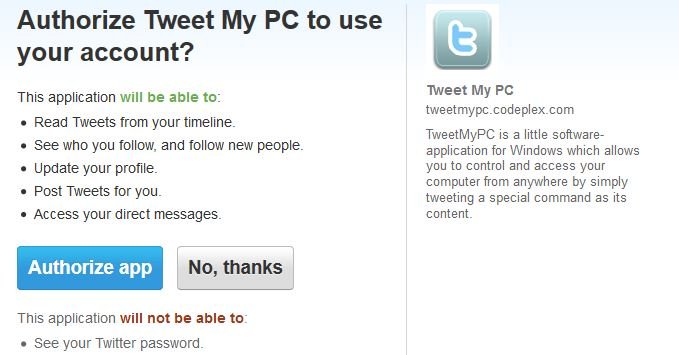
3. Next you will get the PIN to configure App with your Twitter Account.
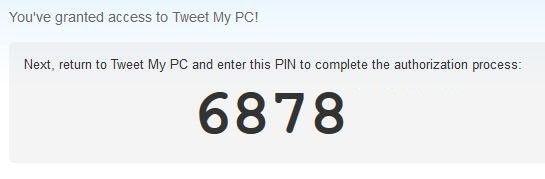
4. Copy that pin and enter the TweetMyPC app on your Windows to get started.
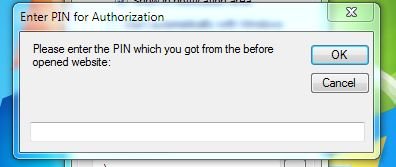
5. Now you are ready to use the app to send commands from your Tweets to PC. Here are the list of the commands
6. List of available commands you can tweet to your PC: shutdown, restart, lock, logoff and many more.
7. Now go to your Twitter account ans send the command from your Tweets, here we are using the Lock command to lock the PC from our tweets. TweetMyPC will recognize that command and send an instruction to your computer. After that it will auto-post a tweet status to your Twitter account.
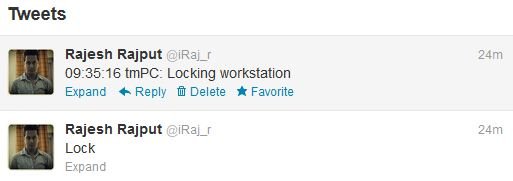
That’s it! Now you can use your Tweets to control your PC. We recommend our users to create a new twitter account to control PC and send commands, so you twitter members can not see those commands. This is to avoid tweet spam.
