Now no need to root your android device to install the CyanogenMod ROM on your Android smartphones. Installing Custom ROMs are one of the painful task and long process. To install Custom ROM first you have to root the device, install the recovery and then Flash the ROM on your device, If you have the device with locked bootloader like Nexus or HTC one, then you have to first unlock the bootloader to follow the all process.
If you are the fan of CyanogenMod ROM, then you don’t have to do all these steps on your device. Thanks, to the CyanogenMod folks from releasing the new Installer App. The application is one of the easiest and fastest way to install a custom ROM without rooting or unlocking bootloader on android smartphone or tablets. The application is available for Windows Vista, Windows 7 and Windows 8 only. Also the Android app is currently available for some devices, check out their list of supported devices here. Let’s take a look how the installer works on Windows and Android devices.

Requirements
- USB debugging enabled
- CyanogenMod Installer Android App
- CyanogenMod Installer PC App
Download both the apps on your Windows and Android smartphone, and enable the USB debugging on your smartphone or tablet to get started. First, run the android app on your device and follow all the onscreen instructions.

After that connect your phone to the PC via USB cable and run the installer app on your desktop. Now the installer will detect your phone and provide you all the details of your device. The installer will now begin to download its goodies Like CyanogenMod ROM and other recovery files for your device. This process will take some time to finish. When everything is ready for your device, you will see the new messages on your installer app that “Everything is ready”.
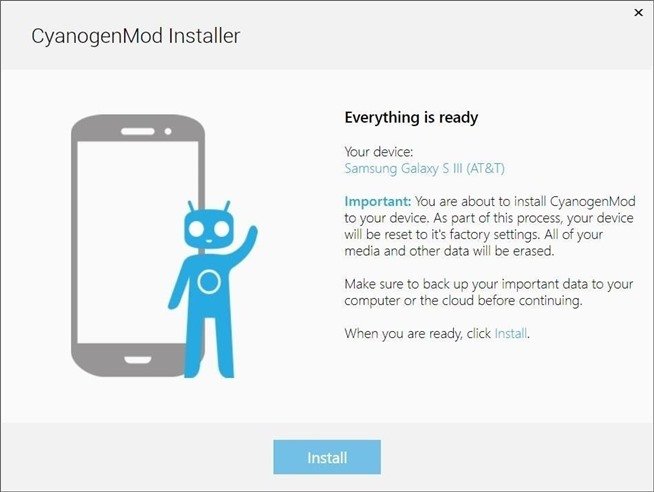
Now hit the Finish button from the application screen and the flashing process will start on your device. During this installation process, your device will turn off and on. And at this time do not disconnect your device from the PC, other wise you will brick your phone. Once the flashing process is finished on your device, you will get the “Installation Complete” Message on your windows Installer app.

That’s it! Enjoy Your new ROM on your android smartphone or tablet.
via-Tothemobile
