Cloud storage services are common these days and very useful to store your file on cloud or backup your WordPress blog on Cloud. But what to do when one cloud account run out of free storage space and want to move all those files to another cloud storage service. The problem is how to do that, no need to download all those files first on your computer and then upload to some other cloud account. Mover is here of for you, a free application that helps you transfer data from one cloud storage service to another cloud storage. The best thing of the application is that it support to all major Cloud services such as Box, Dropbox, Google Drive, SugarSync, AmazonS3, MediaTemple, company FTP servers and many more.
The application is simple to use. all you have to create a free account with them and you will get the free 10GB transfer account. If you are looking for more space to transfer data you can buy it from there paid services. In free 10 GB account you can transfer up to 10GB files from one cloud service to another. So lets a take look how to Mover works, and how you can move your files from one cloud storage account to another.

Read Also: Send Big Attachments from Gmail with Attachments.me Addon
As we mention above to use this service you have to create a account them. The signup process is free and take only a minute to complete it. Once you created a account you will get the free 10 GB transfer account. Now login with your Account user id and password and on the first screen you can see the option “Add new Source” and “Add new Destination”. Here you have to add your cloud storage account to Migrate your files from one cloud service to another.
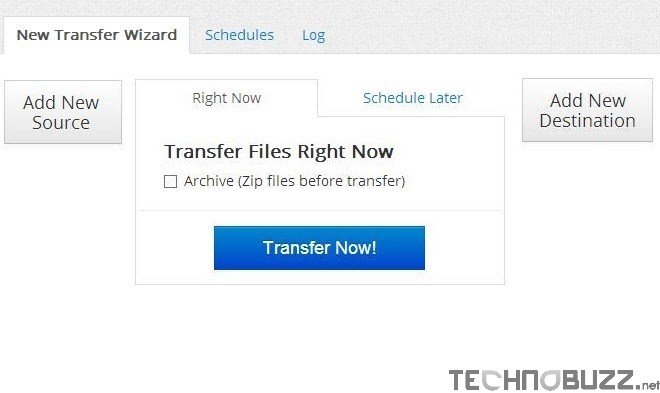
To add cloud account on click on the “Add new Source” and “Add new Destination” buttons. Here you can see the list of the all the popular cloud service account, select which one you are using or want to use in your account to move files between them. Select the cloud service from the list and authorize you cloud account to start the moving process on Mover app.
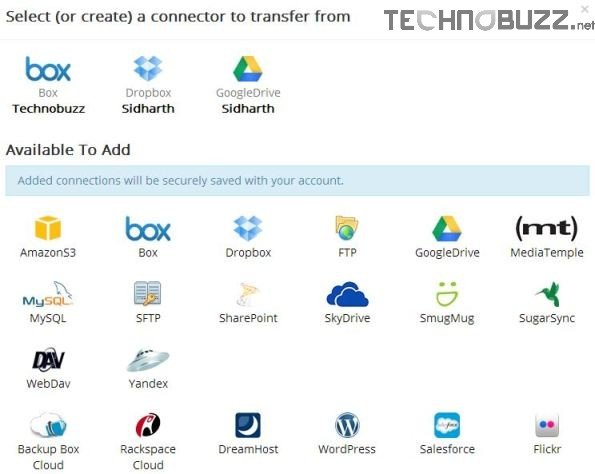
In this Guide we are using our Google drive account as source and Box cloud account as destination. Once the Cloud service is added on your account, you can see them on your Mover dashboard with the files. See the screenshot below:-
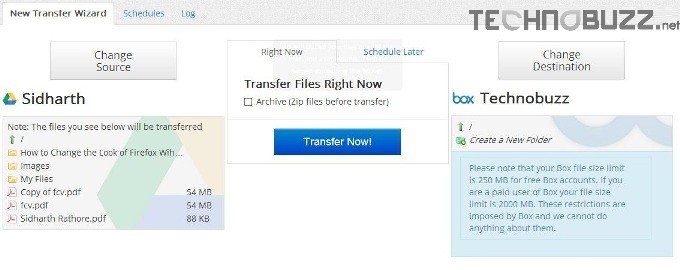
Now hit the Transfer button to start the migration process from one cloud service to another. It will take some time to move files and depend upon the size of the files on your cloud account. Once the transfer is complete, you will received the email on your account or you can also see the confirmation message on your Mover dashboard that “Your Mover transfer has completed”.
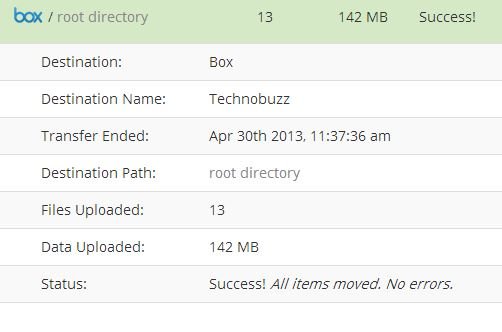
If you are looking for the simple and easy way to move files from one cloud storage to another cloud storage, you have to try this application. And no need to worry about your files when moving from one account to account, mover will delete all those files from their server once the transfer is complete. Looking fro more How to tips, click here!
