Facebook Notification allows you get notified when people take actions on Facebook related to you. Like when they tagged you in a photo, send message to you or read a new posting on your Wall. You will get these notification only on Facebook page, suppose you are browsing some other web page or using some different app on your PC, at that time you will miss these notification, because at that time your not logged in your Facebook account.
With Facebook Notifications Google Chrome extension you can get all these Facebook notification and message alerts on your Chrome browser, without opening the Facebook page. Once you installed this extension on your Google Chrome browser all you have to do is logged in to Facebook to make use of the new notification feature that it adds to the browser.

Read Also: How to View Facebook Pages Like Pinterest
Read Also: Turn Your Facebook Timeline into a movie with Timeline Movie Maker
With this extension you will receive the alerts like – Invitations to events, Posts in your groups, Likes and comments on your posts, Friend requests, New messages and Other notifications you normally see when you’re on Facebook. No need to check Facebook account again and again.
Download and Install Facebook Notification extension from Chrome Web store to try the new Facebook notification feature on your Google Chrome Browser.
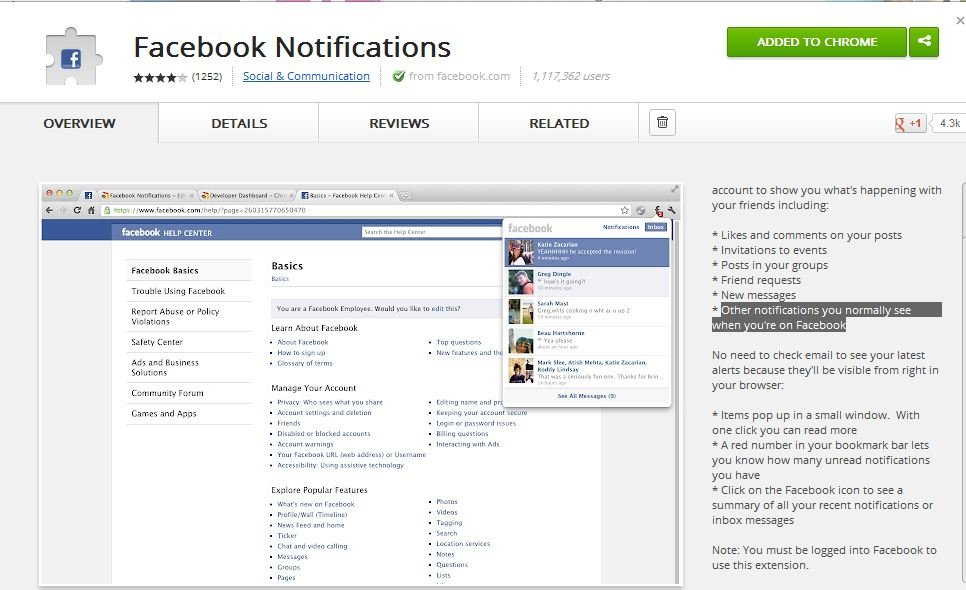
After the installation you can see the new Facebook icon on top right side of your browser, all you have to do is click the icon and login with your Facebook user ID and password to get the notification on your Chrome browser. So next time whenever you receive a notification on your Facebook account, you can see a red number in your bookmark bar lets you know how many unread notifications you have.
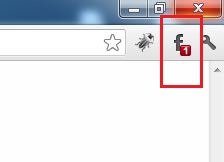
Just click on the Facebook icon to see a summary of all your recent notifications or inbox messages, Items pop up in a small window. With one click you can read more.
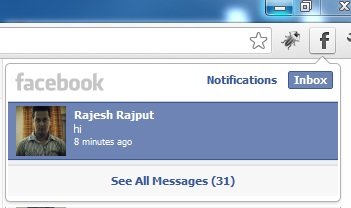
Facebook Chat Notifications is useful Google Chrome Extension, you have to must try this extension on your Chrome browser. For more Facebook tips and how to, visit our Facebook page here.
