Finally, the latest Android Oreo update for the Samsung Galaxy S8 and S8+ Snapdragon variants users. If you are the Galaxy S8 and S8+ G950U or G955U users then you can update Galaxy S8 and S8+ With Android Oreo. The Exynos variants of the phone have already received Android Oreo. The new build comes with the latest February Security patch and comes with lots of new features and bug fixes. Some of the new features of the Android Oreo update is notification channels, picture-in-picture mode, notification snoozing, background app optimizations, and more
The update is already rolling out for the Verizon Galaxy S8 and S8+ users, if you can’t see the update on your phone, then you can flash the update manually on your phone with the help of the ODIN flash tool. Below is the full working method to Update Galaxy S8 and S8+ With Android Oreo. So let’s take a look and download the official OREO update on the Samsung Galaxy S8 and S8+.

How to Install Android Oreo on Galaxy S8 and S8+
This guide is only for the Snapdragon variants Galaxy S8 and S8+ users. And works on Galaxy S8 (SM-G950U) and S8 Plus (SM-G955U) models. So before following the below mention method do check the model of your phone and follow all the steps one by one on your phone.
Download Snapdragon S8/S8+ stable Oreo update G950USQU2CRB9 and G955USQU2CRB9
Downloads: Snapdragon Galaxy S8 SM-G950U/U1
- S8 G950USQU2BRB1 full stock firmware Odin file
- Incremental OTA update G950USQS2BRB1-to-U2CRB9
Downloads: Snapdragon Galaxy S8+ SM-G955U/U1
- S8 G955USQU2BRB1 full stock firmware Odin file
- Incremental OTA update G955USQS2BRB1-to-U2CRB9
Update Galaxy S8 and S8+ With Android Oreo
1. Download the ODIN zip file here to flash the firmware on your phone.
2. Now download the full stock firmware Odin file for your model from the above mention links and unzip the folder on your desktop.
3. Now its time to boot your phone in download mode. To do this power off your device then hold the Bixby button + Volume down + power.
4. Once your phone in download mode. Connect to the PC with USB cable and run the ODIN exe file the same files that you downloaded in step 1.
5. Click the BL button and navigate to your Odin firmware folder where you extracted your files, and then click the file starting with BL. Do the same for AP, CP.
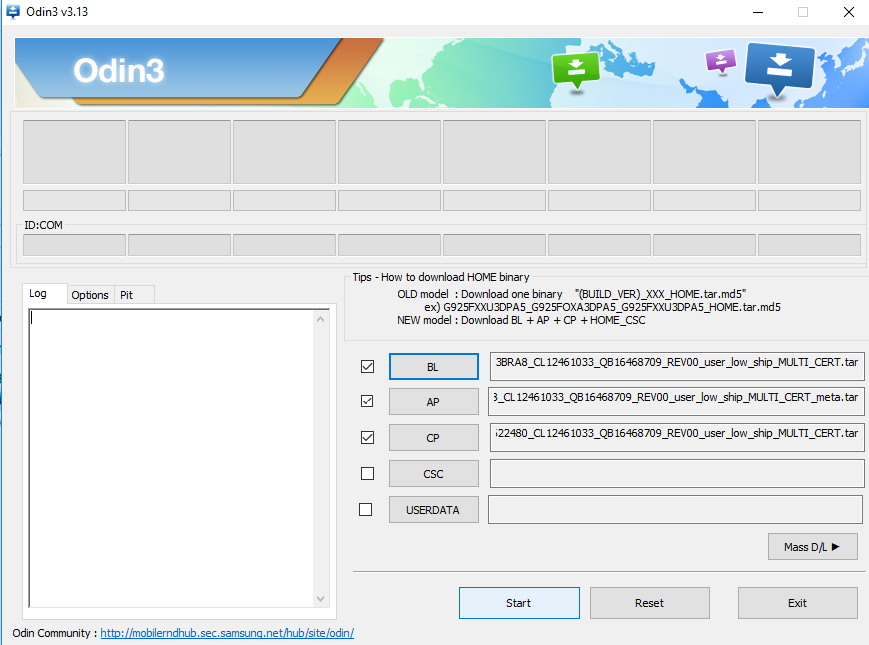
6. Now hit the start button to start the flashing process.
7. Once the software version is flashed successfully on your phone, your phone will reboot.
Part 2- Flash OREO OTA Update On Galaxy S8 and S8+
Method 1 With Phones SD Card
1. Once the phone is booted. Save the OTA zip file in your phones SD card.
2. Now boot your phone in recovery mode. First turn off your phone and hold down the Bixby button + Volume up + power.
3. Once your phone in Recovery mode. Select “apply update from SD card.” You can select this by using your volume rockers to navigate and the power button to select.
4. After selecting that option, find the file called “update.zip” and select it with the power button.
Now the OTA update will flash on your phone.
Method 2 Flash With ADB Commands
If you don’t have the SD card on your phone, then use this method. Here you need a Windows PC and ADB drivers.
1. Install and Setup the ADB drivers in your PC. Now you will see the ADB folder on your Windows C Drive.
2. Now Save the OTA update zip file in the ADB folder.
3. Now boot your phone in recovery mode. First turn off your phone and hold down the Bixby button + Volume up + power.
4. From here select “apply update from ADB” and then connect your phone to the PC with USB cable.
5. Now go to the ADB folder and in the address bar of ADB folder type CMD to open the commands prompt windows on ADB folder.
6. Now enter the following command to Install Android Oreo on Samsung Galaxy S8/S8+
adb sideload File_name.zip
The file name is the name of ZIP file that you saved in the ADB folder.
7. Now the flashing process will start on your phone, and this will take some time to install Android Oreo on Samsung Galaxy S8/S8+.
That’s it. Now you successfully installed the latest build of Android OREO on your Samsung Galaxy S8 and S8+.
Via- XDA
