Now no need to use third party application or buy high end camera to create Slow Motion video. On Tuesday, Google announced the new Slow Motion Effect feature on YouTube Editor, which allows you to create Slow motion video from the YouTube editor tool. The best part of the tool is that its easy to use and take a minute to convert you normal video into slow motion. An nice tool to all YouTube users who upload video frequently on YouTube, slow motion effect tool is available in both YouTube video editor, and the quick editing tools that you can access from the video player itself. To create the slow motion video on you-tube all you have to go YouTube Enhancements tool or the YouTube Editor and apply it, so simple.
So today in this post we let you know how you can make slow motion video with the help slow motion tool of YouTube editor. The process is simple all you have to select the Slow motion speed format from the YouTube editor and YouTube will do the rest of thing.

Read Also: Watch YouTube Videos On VLC Media Player
Read Also: Upload YouTube Videos Using Email or Mobile Device
How to Make Slow Motion Video in YouTube
Step 1. Go to YouTube Site and login with your User ID and password. Once you are on your YouTube Dashboard, click on the Video manager option from your profile option. See the screen shot below:-
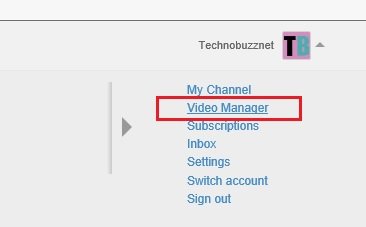
Step 2. From this page you can see all your Uploaded video. To add Slow motion effect on your video, click the edit button under the player.

Step 3. Now you are on the YouTube Editor page, Go to the Enhancements tab of the editor, here you can see a button with a turtle on it and select a speed to slow it down to. From here select the Slow motion speed and see the preview of the video of the left panel of the YouTube page. Once you are done hit the Save button from the YouTube Editor and YouTube will convert your regular video into slow motion video.
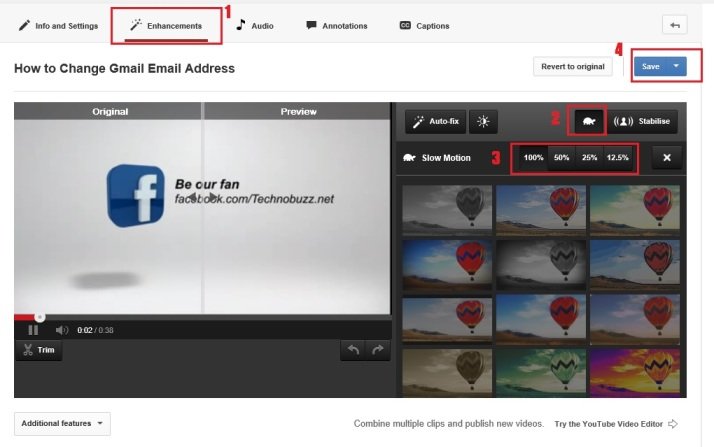
Video Demo:- How to Make Slow Motion Video in YouTube
That’s it. Simple and easy to use tool to create Slow motion videos without using any third party application or high end camera. Looking for more tips and trick, Click here!
