If you are facing some problem on your Windows 8 PC and or you PC won’t start properly, a USB drive will help you to solve these problems. Yes you can do this easily with your USB drive by creating a recovery flash drive for your Windows 8 PC. Most of the Windows 8 user doesn’t have the installation CD or recovery disc. So today we let you know how you can make a recovery flash drive for your Windows 8 to solve all type of problem on windows 8. With the helps of Windows 8 Recovery Flash Drive you can to boot your system and easily use lots of recovery and troubleshooting tools to solve the problem of your PC.
It works same like the system repair disc, but is on a bootable USB flash drive instead. If you bought the new Windows 8 PC and windows 8 is pre-installed on your PC, than you can see the recovery partition on your windows 8 PC. And that recovery partition take so much space on your Windows PC such as up to 15GB or higher. You can delete that partition an get that space back by creating your own Windows 8 recovery Flash Drive. If you have your own built windows 8 PC than you don’t have the Windows 8 recovery partition on your machine, so you need a recovery flash drive to trouble shoot all windows 8 problems. Below is the complete guide which help you to create your own windows 8 recovery flash drive and the process will take some minutes and easy to do.

How to Create Recovery Flash Drive for Windows 8
Warning:- Creating a recovery drive will erase anything already stored on your USB flash drive. So do take the backup of all your Drive files first.
Step 1. Go to your Windows search box and type Recovery and select Create a recovery drive or go the control panel of your Windows 8 and select Recovery > Create a recovery drive to start the process.
Step 2. Now connect your USB drive with your Windows 8 PC and hit the next button on the create a recovery drive screen. If you bought the new Windows 8 PC with pre-installed windows 8 you’ll have an option to “Copy the recovery partition from the PC to the recovery drive.” Check that box to to copy all your data from your manufacturer’s recovery partition.
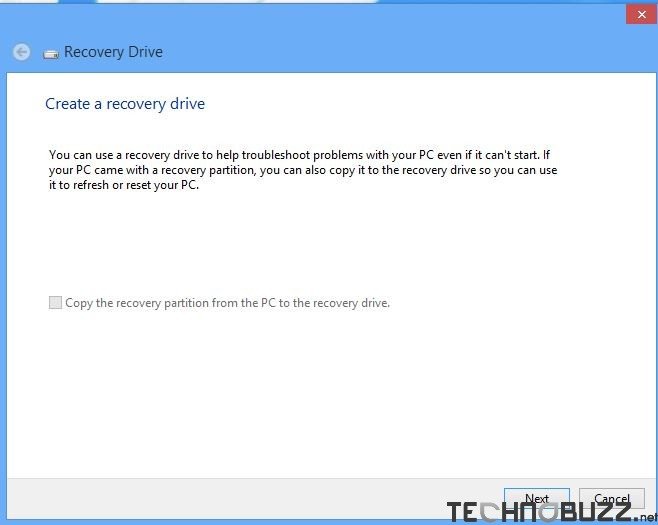
Step 3. Now on the next screen you can see the list of your, from here select the USB drive that you are using to create windows 8 recovery flash drive and hit the next button
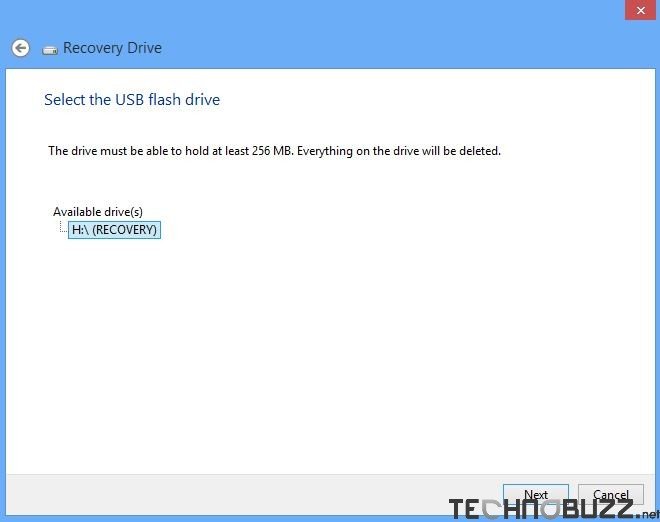
Step 4. Now the process will take some time to create a recovery Flash drive for your Windows 8 PC, When the process is done hit the finish button on the screen.
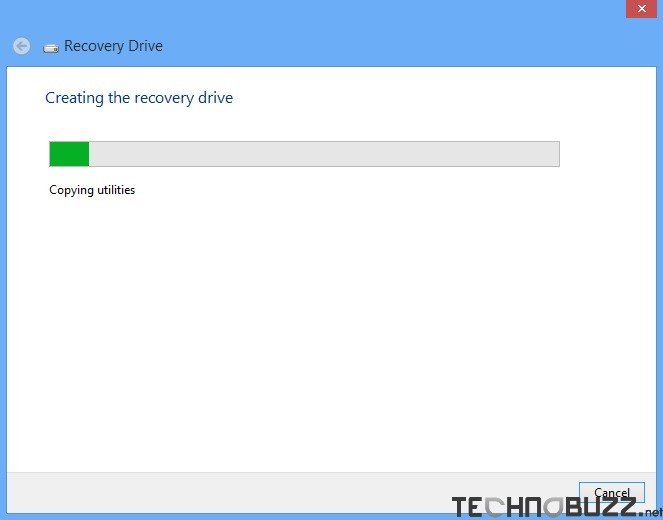
Step 5. Now the windows 8 recovery flash drive is created and you can see the files on your Flash drive. Now you can delete the recovery partition from the hard disk to free up space. (If the recovery partition is on your Windows 8 pre-installed PC)
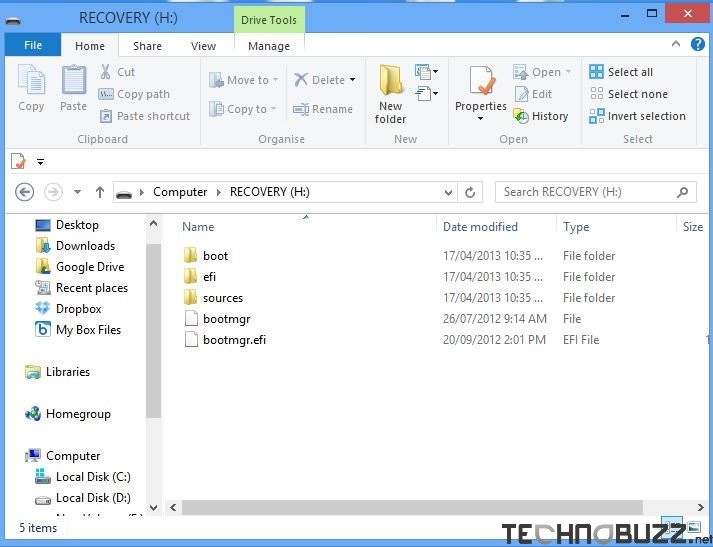
Check out the video demo below:-
So with this way you can create you won Recovery Flash Drive and solve all the problem of windows 8 problem. Or you can use refresh feature to repair windows 8 and if you are facing some speed issues with your windows 8 PC than read our ultimate guide to Speed Up Windows 8 Boot Time. Looking for more Windows 8 Tips and how to guides, click here!
