If you’re looking for a easy way to download Instagram videos on your desktop without using any third party applications, then you are at the right place. Today I’ll show you a very simple and easy method to saved you favorite Instagram video on your desktop. Recently Instagram announced the new video service in which user can record fifteen seconds of video through the Instagram camera and post it on the Instagram account. In our previous post we mentioned so many Instagram tips like how to downland Instagam photos in bulk, how to embed Instagram photos and videos on blog and best tools to backup Instagram Photos.
By default Instagram doesn’t provide any option to download videos, but with the very simple trick you will download Instagram videos on your PC. No need to install any apps or any web service to download videos. The below mention trick works on both Google chrome and Firefox browser. So lets take a look how you can download videos using these browsers.
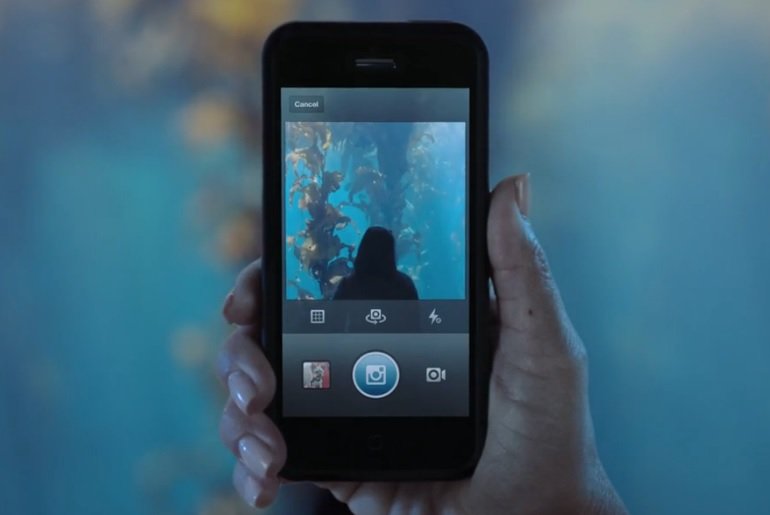
How to Download Instagram Videos
Open the Instagram video link that you want to download on your Google Chrome or Firefox browser and wait foe to load the video on your browser page. After that right click anywhere on the page and click on Inspect Element. See the screenshot below:-
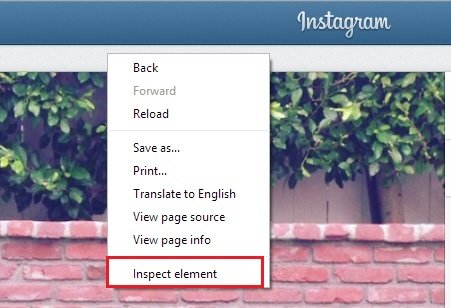
After that you will see the Inspect box on your browser, from here click on the “Select an Element with Mouse” icon and after that click the video to select the video element.
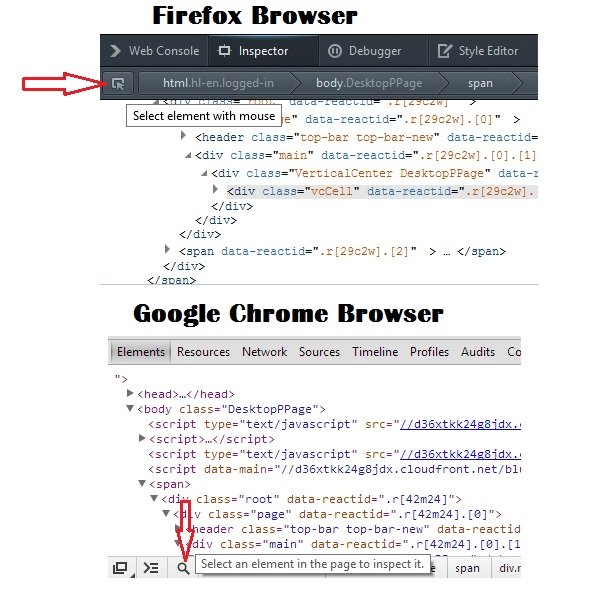
Now you will see the video link with .mp4 extension on the browser Inspect element pop up window and that’s main link of the video you want to download on your desktop.
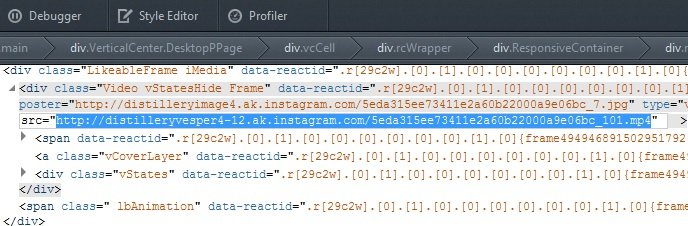
From here copy the link and paste the same on your browser, now you will see the video on your browser page. To save the video on your desktop press Ctrl+S Button on your browser to download the Instagram video.
That’s it, now the video is saved on your desktop and you can watch them in offline mode or share them with your friends or Post them to other social media sites. So with this simple trick you can download as many video on your desktop without installing any program on your desktop. For more tips and tricks and how to, do check our how to guide section here!
Image Source – Instagram Blog

Thanks for the tip Sidharth. Hope more tips like these are on the way.