Finally Google announced the Google Drive to store your files online or “in the cloud, offering free 5GB storage to sync across computers. It’s available for Windows, Macs, and Android. At Google rive you can create files, upload your files from mobile or PC, also share those files with your friends and upload files by dragging and dropping into the browser window. All we can say that you can manage your entire Google drive from your PC by installing the Google Drive application.
To get the Google Drive account all you need a Google Account, Google Drive client for Mac, Windows and Android. Below are the setup which helps you to setup your Google Drvie account.

How to Setup Google Drive On Windows
1. Open your web browser and navigate to drive.google.com and select “Download Google Drive”.
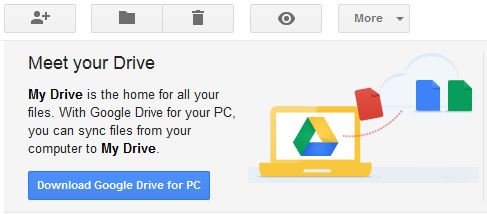
2. After the installation, a “Google Drive” folder will be added to your desktop and it will ask you to sign in to Google Drive with your Google Account. Click the Sign In button when you’re done. Then you will get this screen

3. Now click the “Next” button on the screen, then click on “Advanced Setup” button to select the folder on your computer for storing your files on Google Drive. Once you are done with configuring settings, click Start Sync button, Your sync will start now.

4. So next time, when you add a file to the Google Drive folder that you created on step 3, it will be uploaded to your Web drive. So whenever you want to upload your files on Google Drive go to the Google Drive Folder and upload your files there. Within a few minutes all your file will save on your Google Drive. Visit Google Drive on the web, to view all your saved files. From here you can share those files. Simply right-click a file or folder, select “Share” and choose your sharing option.
Video: How to Setup Google Drive On Windows
With above guide you can install the Google Drive on your Windows PC and ready to upload your file on Google Drive Cloud. For more How to guide check our How to Page here

Thanks for the tutorial, hope Google Drive will rock soon.