If you are a iPad and iPhone user and would like to know, how to Connect iPad, iPhone 4 with your TV. So here we will help you to how do to this with simple and easy steps. To connect your iPhone, iPad, or iPod Touch to your TV is simple, but you have to select the right cables first. For this you require any of these cables HDMI adapters, Component cable and Composite cable .
Don’t forget to ![]() Subscribe to our feed and
Subscribe to our feed and ![]() Follow us on Twitter or Facebook for updates.
Follow us on Twitter or Facebook for updates.
1. HDMI Adapters:-

HDMI adapters also know as Apple Digital AV Adapter, are brand new from Apple and support the latest TV standards up to 1080p. It’s also compatible with the iPad, iPhone 4, and iPod Touch (fourth generation). The Apple Digital AV Adapter mirrors exactly what you see on iPad 2 so that everyone in the room can enjoy it on your widescreen TV, video projection screen, or other HDMI-compatible display.
2. Component cable:-

Easily connect your iPod, iPhone, or iPad to the component video inputs on a TV. The cable also features audio and USB connectors. This cable doesn’t do mirroring, but it will route video-enabled apps, photos, and music to your TV. It’s compatible with all iPhones, all iPod Touches, both iPads, the iPod Nano (3rd generation and later), and the iPod Classic.
3. Composite cable:-

Only video-enabled apps, photos, and music can be routed to your TV with the composite cable. The Composite AV Cable connects to your device or Universal Dock via the 30-pin dock connector and to your TV, home cinema receiver or stereo receiver via the composite video and red/white analog audio ports. The cable also features a USB connector that you can plug in to a power source. You can also connect the Composite AV Cable to your stereo or powered speakers for a room-filling audio experience.
4. Airplay:-
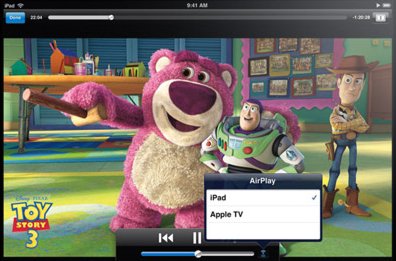
With AirPlay feature on you iOS device you can coonect you device with Apple TC without any cables. Connect your iOS device to the same Wi-Fi network as your Apple TV, select the video you want to watch from your device, and press the AirPlay button (it’s hidden when you’re not on the network). Select “Apple TV,” and your content will begin streaming. Use Air Play to stream photos, videos, or music to your TV.
Thats it! These are the methods which will help you to Connect iPad, iPhone 4 with TV. You can also check these links 30 Best iPad 2 Apps, Games and for the Accessories check this 20 best iPad 2 accessories

Comments are closed.