Planning for the vacation and don’t have enough time to reply all you incoming Gmail emails. No issues, you can use Gmail Vacation responder to send automated replies to all you incoming emails. With this awesome Gmail feature you can set a auto responded to all incoming emails and tell about your friends or co-workers that you are not in the office and can not reply to mails. The tool has some awesome feature such as send a auto response to people in my Contacts, so with this way you can avoid replying to newsletters or any other unwanted emails or the person you don’t know. The setup process is so easy and take only a minutes to setup out of office replies in Gmail via Vacation Responder.

Read Also: Gmail Account Full – How to Clean up Gmail and Get Space back
Read Also: Add Email Signatures to Gmail, Outlook, Yahoo With Wisestamp
Read Also: Schedule Gmail Emails For The Future With Boomerang
How to set up an out of office vacation Auto-Reply in Gmail
As we mention above that the setup process is easy and doesn’t take so much time. All you have to enable this feature on your Gmail inbox and setup the auto response message and your are done. Follow the below guide to setup the auto response in Gmail.
Step 1. Login to your Gmail account with your username and password. Once you are on your inbox page, click on the Gear icon on the right top menu, then click on ‘Settings’.
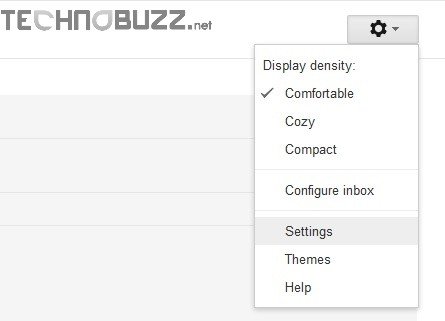
Step 2. Now you are on the Gmail settings page, make sure that you are on Settings ‘General’ tab. In this General tab you have to make some changes to setup the Auto reply in Gmail.
Step 3. At this General Tab page you can find the option Vacation responder. Enable the Vacation responder option and enter appropriate subject and message body text.

Step 4. You can also set the start and end date of auto response with the help of ‘First Day and ‘End‘ Feature of the Vacatoin Responder. Not only this you can also set the auto replies only to people in your address book by checking Only send a response to people in my Contacts. After that Hit the Save button from the Gmail page and you are done.
To Turn Off an Automatic Gmail Vacation Response. When you return, stopping the vacation auto-responder is easy, just enable the “Vacation responder off” option and the auto response is disabled on your Gmail inbox.
That’s it, you have successfully set up the auto responder or Out of Office Replies for your Gmail account. Looking for more Gmail Tips and Trick, Click here!
