AT&T Samsung Galaxy S6 Edge Plus get the latest Android Nougat Update, and OTA comes with a newer firmware version G928AUCU4EQC6. Many users of the phone get this update on their phone and enjoying the latest firmware on their phones. If you are the new user and didn’t receive the OTA update on your phone then here is the complete guide which you can use on your phone and update the same with the latest Nougat update. The OTA have been captured from the official AT&T servers and the official one. All you need to flash the file on your phone with the help of ADB and Fastboot commands. here is the full tutorial which you can follow on your phone and update the same with Nougat OTA update.
This guide is only for the AT&T Samsung Galaxy S6 Edge Plus users and don’t follow this method on any other Samsung Phones. Before following, this guide do take the full backup of your phone. After that read all the below mention instruction and follow the same one by one on your phone.

Download the Nougat OTA Update
- OTA for devices running March QB2 Baseband | SS-G928AUCS4CQB2-to-U4EQC6-UP | MD5 :7a55165ce2b9d3ffe6170491813c44ac
- Nougat update for devices running 4CQA1 Baseband | SS-G928AUCS4CQA1-to-U4EQC6-UP.zip | MD5 checksum : c74d9106d59dcb0411f9a1e4e23ca797
How to Install Nougat OTA on AT&T Samsung Galaxy S6 Edge Plus
1. First and most imortant step is to setup the ADB and fastboot file on your windows PC. And Also, enable the “show file extension” option in Windows.
2. Now download the OTA update from the above mention links. There are two files on the above links. The first one is from firmware version QB2 to QC6. The second one is from firmware version QA1 to QC6. Verify which Baseband your Samsung Phones runs on and download the Nougat OTA update accordingly.
3. Now boot your phone in recovery mode. To do this First Switch off your phone. Now press volume up, home and power button together to boot your phone in recovery mode.
4. Once your phone in the recovery mode. Choose the option ‘Apply Update from ADB’ by using Volume Buttons and Select it with the Power button.
5. Now connect your S6 device to PC via USB cable. And open the ADB folder in C: Drive (C:/ADB) that you created the steps 1.
6. Now open a command window in your fastboot/adb folder (C:\adb\). To do this Hold Shift button on your keyboard and right-click on the empty space of the folder. See the screenshot:-
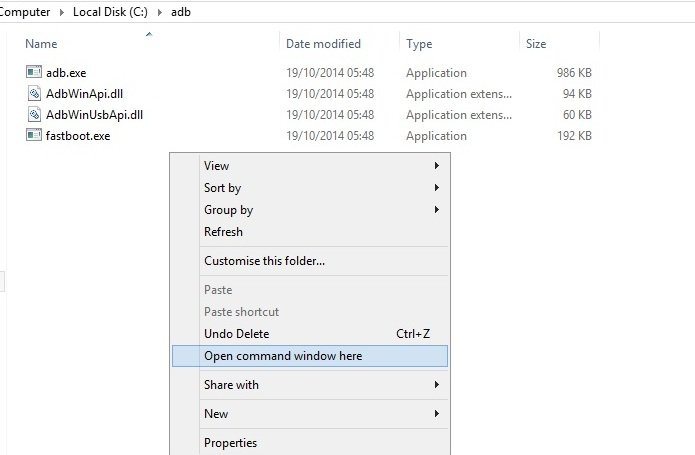
7. Now enter the following command to test the ADB connection with the phone:
adb devices
8. Enter the following command to flash the OTA zip file:
adb sideload SS-G928AUCS4CQA1-to-U4EQC6-UP.zip
OR (whichever is applicable for the phone.)
adb sideload SS-G928AUCS4CQB2-to-U4EQC6-UP.zip
9. Let the installation do its thing.
Now this will install the latest Nougat OTA update on your phone, Once the installation is complete, reboot the phone and enjoy the latest Android 7.0 Nougat firmware on S6 Edge Plus.
