Don’t know how to install setup WordPress site, install WordPress themes or WordPress plugins? One of the most common question, that i am hearing from lots of the new bloggers. If you’re one of them, here is a good new for you. Today we let you know how to install WordPress, WordPress themes and WordPress plugins easily and setup your WordPress site easily. In this tutorial we help you to setup your WordPress site with the help of your Hosting cpanel account, in cpanel you can find two software which helps you to install WordPress on your hots with some simple and easy steps.
These software are easy to use and you can find these software on your cpanel account. If you have the cpanel account on your hosting account, you can see these two software SimpleScripts and Fantastico on your account. If these application are not available on your cpanel account, contact your webhost to install them for you, they are free, so you don’t have to pay a single penny to install these application on your Webhost cPanel account.
Hostgator and blueshost are one of the popular WordPress hosting service and both are are providing the cpanel account with these application. We always recommend to sign up with host gator and bluehost, if you don’t have the account with them, Signup of the Hostgator with this link and use Coupon code Technobuzz to get 25% discount on hosting or sign up Bluehost here and get discount on the hosting. Once you signup the account from the given link, you can access the control panel and use the above mention application to install the WordPress site easily.
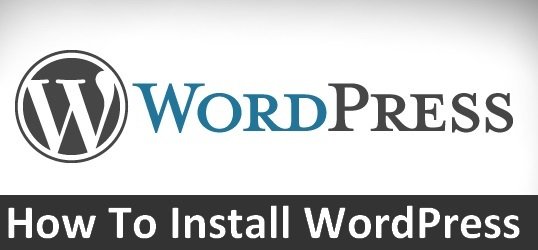
Note: This tutorial only works if your webhost comes with cPanel and Simplescripts or Fantastico. So do signup the hosting with the given link above to get the free cpanel account.
How to Setup and Install WordPress Bluehost, Hostgator or any other Hosting Account
Step 1. Login to Your Webhost Cpanel account with your user id and password. Here you have to find Simple Scripts and Fantastico application. You can find these application in your Software menu.
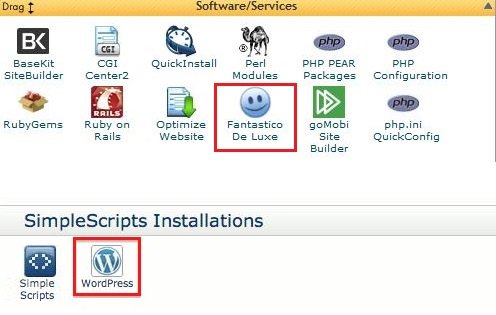
Step 2. In this tutorial we are using the Fantastico application to setups the WordPress site. Both application works in the same manner, so that’s why we are using Fantastico, one of the most famous application to install WordPress from cpanel account.
Step 3. On the Fantastico page, you can see the WordPress option on the left sidebar, click on that to start the installation process. On the next page you can find the option “New Installation”. click on it to start.
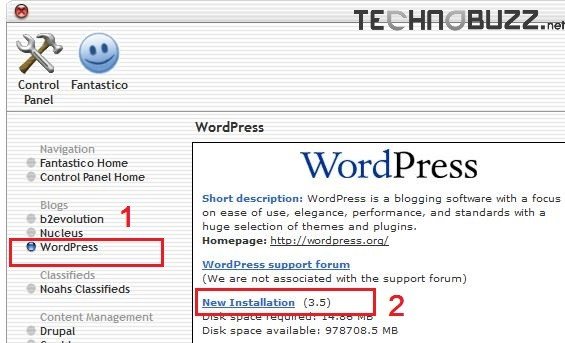
Step 4. Next, choose where you would like to install. Choose you domain name from the “Install on domain” of drop down menu. Next option is “Install in directory” leave it blank to intall the wordpre on your www.domain.com, if you want to create a webpage specifically dedicated to your portfolio or demo site (www.domain.com/demo) , you can add “portfolio” or “demo” in the provided text box. This will install the wordpress on that directory.
After that fill up other details like username, password to access your WordPress Admin panel. In the end add the Blog title and description and email of the admin of the blog.
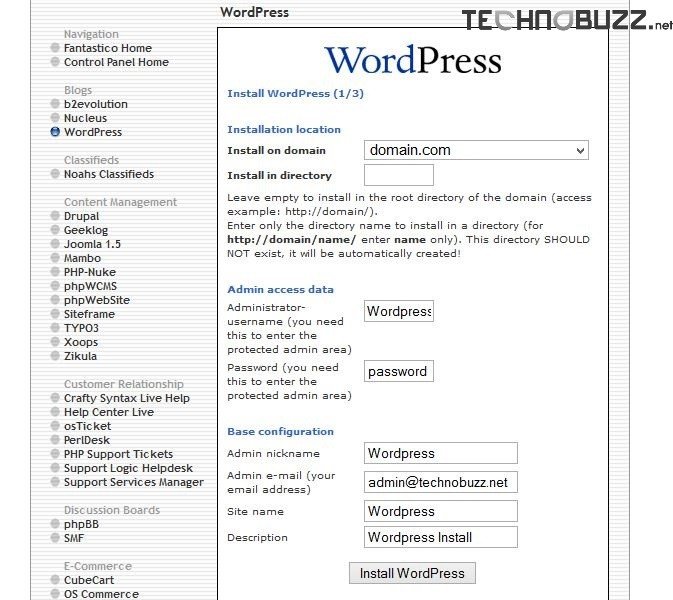
Step 5. Now hit the “Install WordPress” Button at then end and the WordPress instantiation will start and take a minters to finish the WordPress setup process on your host. After the installation process you see a message that your WordPress installation is complete and the system will give you the WordPress username, password admin url to access you WordPress dashboard with your User ID and password.
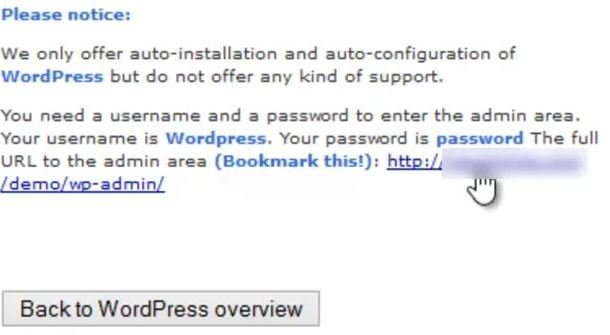
Watch our step by step WordPress Installation Video below
How to Install WordPress Themes
Now WordPress is installed on your host and your blog is live now. So it’s time to install some new WordPress theme on your blog, you can find lots of free theme on your WordPress dashboard. To install them go to Appearance > Themes > Install themes from here you find some of the best free theme, which you can install with single click. Just select the theme which you want to install and hit the Install now button.
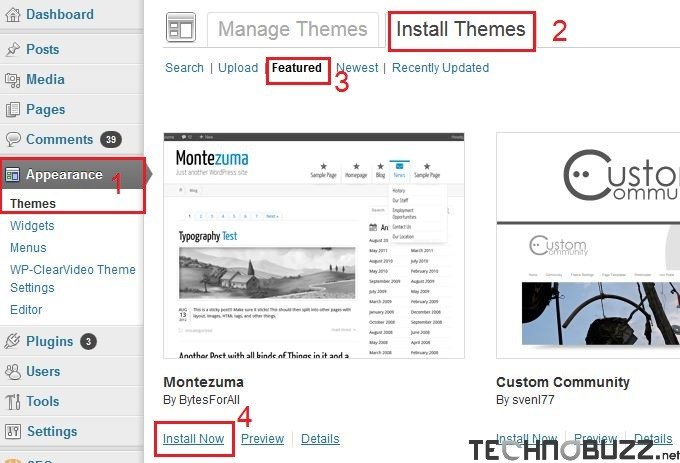
You can also upload the theme from your desktop, go to themes option same as above and hit the upload option. Form here you can upload theme zip file on your host and activate the theme from your dashboard.
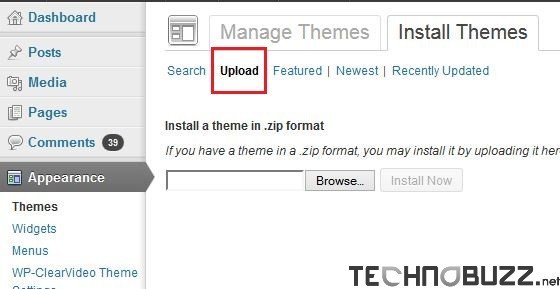
How to Install WordPress Plugins
Installation of the WordPress plugin is as simple as WordPress theme installation. Go to the Plugin section on you dashboard, search the plugin from the search feature and install it or you can upload them on your WordPress from the Upload feature of your Plugins. Or check out the video above from the complete guide.
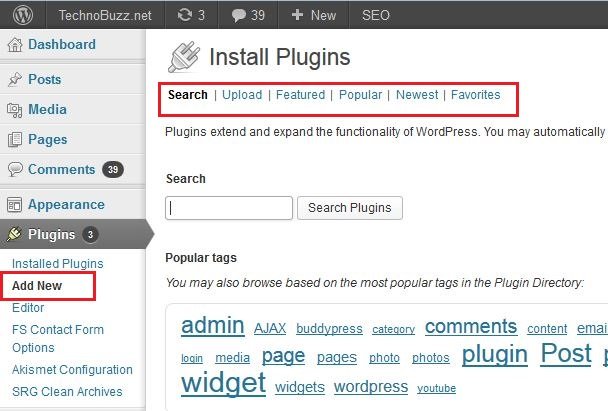
Good News For New Bloggers
If you are a new blogger and want to setup WordPress site. Here is good news for you, we will help you to setup your new WordPress account. All you have to do is Signup a Bluehost account from this link and setup your account with them. If you don’t want to buy hosting from Bluehost. You can try Hostgator. Using coupon “Technobuzz ” to get flat 25% OFF!
So if you need some helps about WordPress installation, mail us at contact.technobuzz.net[at]gmail.com with these details Your Name, Your Email which you use to Sign up the hosting with above mention links, domain name.
After the WordPress installation, you can start customizing your website. Don’t forget to look this tutorial which helps you to Speed up your WordPress site. Looking for more WordPress tips. click here.
