What to do when you accidentally deleted data, images, video or any other files from you android smartphone. Most of the android users faces these type problem and they don’t know how to recover deleted files from android. Few days back one of our readers approached us and ask us a question are there any android data recovery utility or android file recovery application which can recover all his deleted images and files. Yes, there are so many application and ways are available on the internet which guarantees you to recover most of the files. But most of them are not up to the mark and can’t work on all of the android devices. Don’t panic, though. There is one application called Wondershare Dr.Fone for Android, which works on most of the Android phone and tablets (both rooted and non-rooted devices), supports 6000+ Android Device Models & Various Android OS. The application recover lost or deleted contacts, text messages, photos, WhatsApp messages, audio files, videos, documents and more.
Here in this tutorial we’ll show you how to use the Dr.Fone for Android application to recover any type of files from your android powered phone. All you need a Wondershare Dr.Fone application, USB cable, Windows PC or MAC and Android phone from which you want to recover the files. Follow the following simple steps to get your deleted files back. The process is very simple and takes five to ten minutes to complete the whole process. So let’s take a look how to do that.

How to recover Deleted files on Android
Step 1. Visit this Wondershare official page here and install the Dr.Fone for Android application on your MAC or Windows PC. Install the program, launch it and register.
Step 2. One the first page it will ask you to connect your phone to the PC with USB cable. See the screenshot below:-

Step 3. Now Enable USB Debugging mode on your android. To do this, Go to your phone Settings > About Phone and tap the Build Number repeatedly until the notification appears to say Developer Options have been enabled.
Now on the Setting page of your phone, you will see the new option called “Developer Options”. Tap on it and Enable the USB debugging mode on your phone. See the screen shot below:-

Step 4. In this tutorial, we are using the OnePlus two android phone. Once the USB debugging mode is enabled on your phone. Dr.Fone Android data recovery software detects your Android device and you will see the categories of deleted files on the application screen. From here all you have to select the file type which you want to recover.
For example, we are using the Gallery category in this guide to recover deleted images (You can choose all the options or any other option which you want to recover like Videos, Messages, contacts etc). See the screenshot below:-
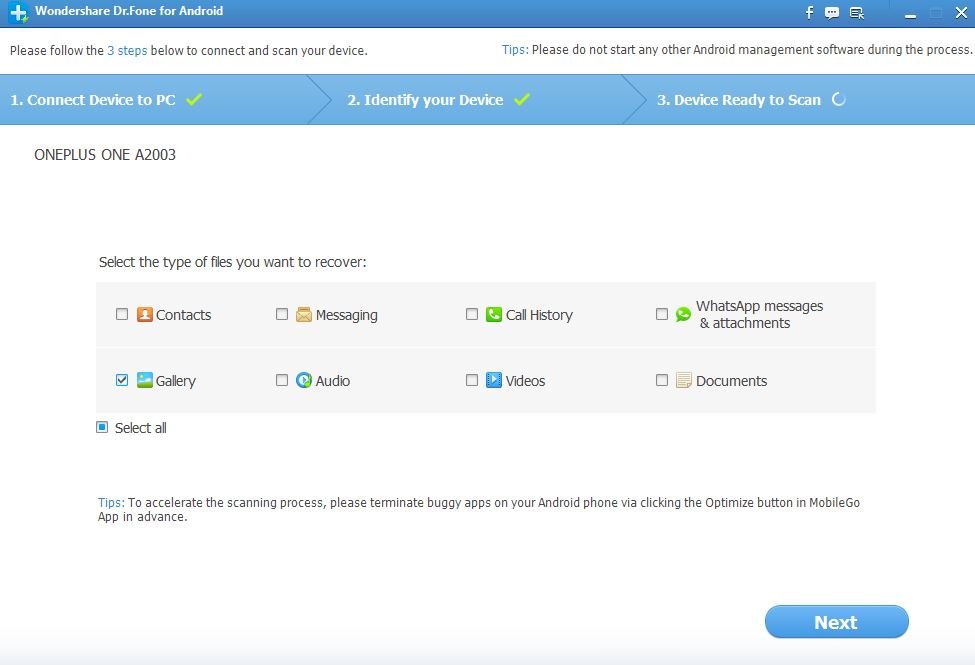
Step 5. On the next page, the app will ask you to select the storage scanning mode. “Scan for deleted files” or “Scan for all files”. Here we are using the Scan for deleted files to recover the deleted gallery images. Hit the Next button to start the scanning process on your android phone.
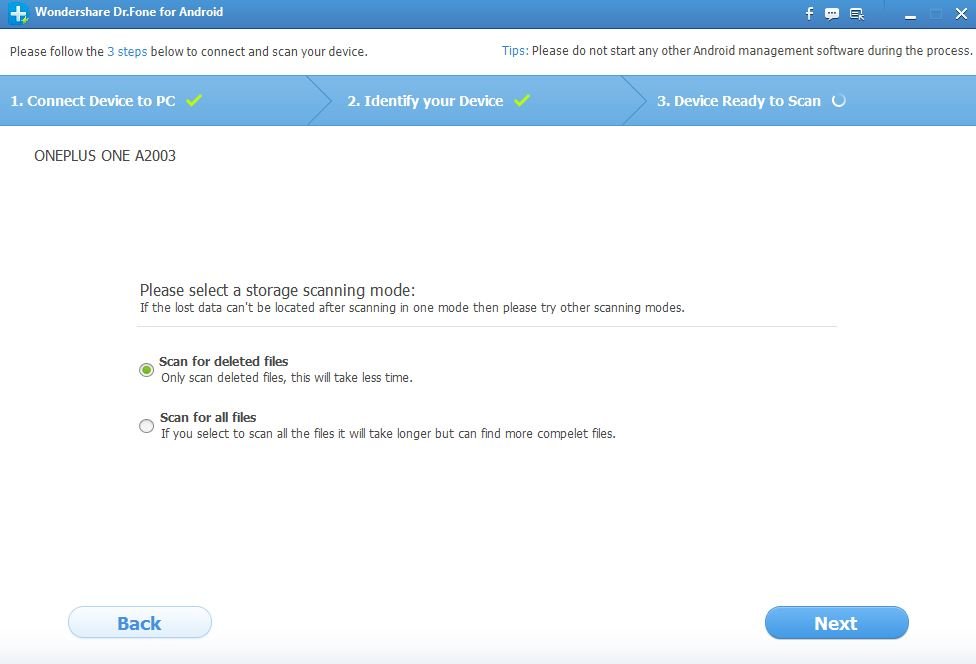
Step 6. Now the scanning process will start on your phone and this will take some time. Depends upon the size of data of your android device. See the screenshot below:-

Step 7. Once Dr Fone has finished analyzing your phone, you’ll get the scan results screen. In which you will see the list of the files which you can recover with this application. Now select the files which you want to recover and hit the “Recover” button and choose the location where you want to save the files on your PC.
Step 8. Now the deleted file is saved on your PC. Now will be able to transfer all of your saved data from your PC to your Android device.
With this way, you can easily recover any data from your phone like contacts, images, videos, messages, call history, Whatsapp messages, audios files, video, and documents. As we mention above the application works most of the android devices like Samsung, HTC, LG, Sony, Motorola, ZET, Huawei, etc. See the complete list of devices supported here.
If you are looking for an easy and powerful tool to recover any data from you android tablet and phone then you have to must try this application. One of the fastest and ultimates way to recover any type of deleted or lost data from android. The nest part of the application is that it works on boot rooted and not rooted android phones and the app also provides excellent support services.


Nice tips on how to recover deleted files on android.. just tested it out and it worked perfctly for me.. thanks author. Give me more of these if you have them.