Have you ever been in a situation when you lost your important Outlook.com emails or deleted by mistake from your Outlook.com Inbox and can’t find the same email on your Outlook.com Deleted folders. Don’t worry with some easy ways you can recover lost or deleted emails in Outlook.com. Outlook.com provided you some option which will helps your to recover all your deleted emails easily, no need to use third party application or any other data recovery tool to restore deleted emails on your Oultook.com account. This feature is available in Outlook.com and one of the easiest way to restore all your emails. Few days back we mention about how to restore deleted Gmail email easily, in which you can use the trash folder to recover all your deleted emails. The same precess applies to Outlook.com, but it has one more extra feature called “recover deleted messages”. With the help of this feature you can recover as many emails as possible and put them in your Deleted folder, from deleted folder you can move them to your inbox. So lets take a look how this feature will help you to restore deleted emails on your Outlook.com account.
How to Recover Lost or Deleted Emails in Outlook.com
Step 1. Login to Your Outlook.com Account with your username and password. On the left side bar of your Outlook.com account you can see some folder like Inbox, Junk, Sent, Drafts and Deleted.
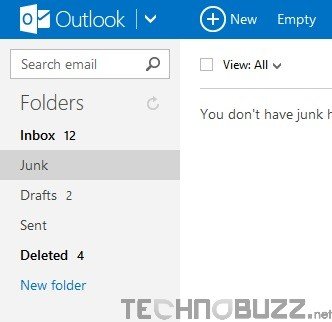
Step 2. From this list of Folders, Navigate to the Deleted Folder. Now on this page you can find all the Outlook.com Deleted emails, all you have to select the email that you want to recover and hit the Move to Inbox button from the Outlook.com Toolbar. See the screen shot below:-
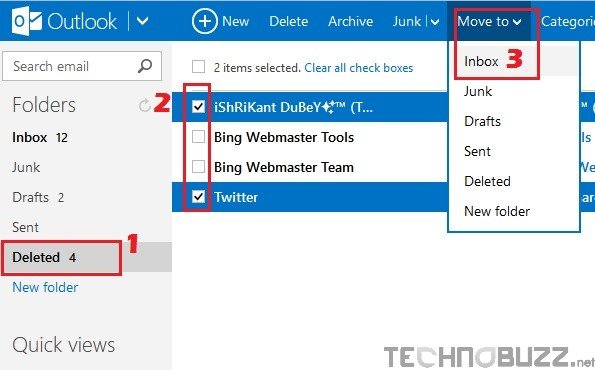
Step 3. If you can’t find the emails that you are looking, then try the other option from the deleted Folder. At the bottom of the Deleted folder window you can see the link recover deleted messages. Click the recover deleted messages link from the page and Outlook will recover as many messages as possible and put them in your Deleted folder. If you don’t see the deleted emails that you want to recover, it means they are permanently lost and not possible to recover those emails.
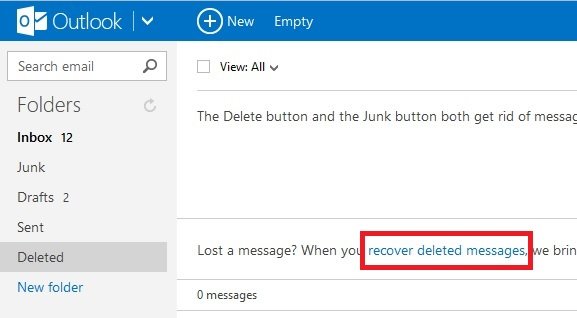
With this way you can restore Deleted Outlook messages on your Deleted folder and after that you have move all the important emails back to your inbox or personal folders because the Deleted folder gets cleaned out periodically. Looking For more How to Guides and tips, click here.
