One of the most famous Developer Chainfire Releases Root For Android 6.0 Marshmallow Without Modifying /system. With this new method, all the nexus users will get the OTA updates directly on the phone. Which was not possible before on the rooted phones. Currently, the root method is only available for the Nexus users (Nexus 5, 5X, 6, 6P, 9 and 7 2013). The method is very simple and all you have to flash a modified boot image, and then SuperSU 2.56 using TWRP recovery. This will work on only those Nexus phones which are running on the Android 6.0 Marshmallow.

Here’s list of devices compatible with new root trick.
- Nexus 5
- Nexus 5X
- Nexus 6
- Nexus 6P
- Nexus 7 (2013) Wi-Fi
- Nexus 7 (2013) LTE
- Nexus 9 Wi-Fi
- Nexus 9 LTE
Root Nexus Phones on Android 6 Without Modifying /system
Below is the full guide to root Nexus 5, 5X, 6, 6P, 9 and 7 (2013) on Android 6 without Modifying /system. Read all the steps very carefully and follow all the steps one by one on your phone. Do take the full backup of your phone, read here how to take backup of android phones.
Step 1. To get started Nexus 5, 5X, 6, 6P, 9 and 7 should be run on the Android 6.0 Marshammlow. Read here how to install Android 6 on Nexus.
Step 2. Now install the ADB and Fast boot files here and this will create an ADB folder on your Windows C Drive (C:/ADB)
Step 3. To unlock bootloader, you have to Enable OEM Unlock and USB Debugging on your Nexus 5 (If you already unlock the bootloader of you phone and then go to the Step 7). Go to Settings > About device. Locate build no. and tap on it 7-8 times or until you get toast notification saying you’re now a developer’.
Go back to Settings, and scroll down and open ‘Developer options’. Here enable the “USB debugging” mode and “Enable OEM Unlock”.
Step 4. Boot your device into bootloader mode. To do this Power off the device and press and hold Volume Down + Power button together until you see FASTBOOT written at the top. This is fastboot/bootloader mode.
Step 5. Open the ADB folder that you created in Step 2. Left click on empty white space in the folder and while holding the shift key, right click on empty white space, select the “Open command window here” option.
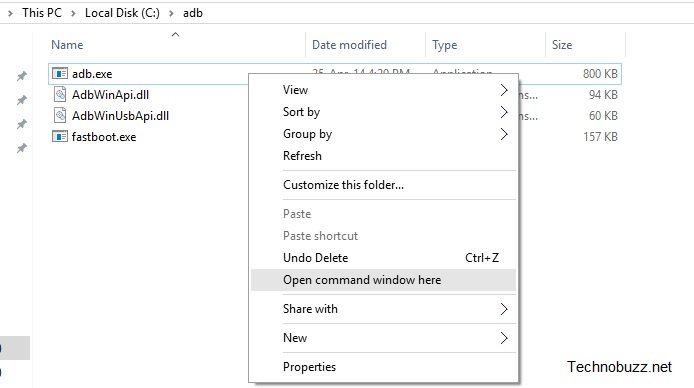
Step 6. Connect your phone to the PC with USB cable and Run the following command to check your phone is connected or not
fastboot devices
You should get a serial number on the window. This means your Nexus phone is connected successfully. Now enter the following command to unlock bootloader:-
fastboot oem unlock
Confirm bootloader unlock now on your Nexus phone screen Press Volume UP button to accept and confirm. This will delete all you data on the phone.
Now your phone will reboot and first boot will take some time.
Step 7. To install TWRP and Root phone, download the below mention files:-
Extract the Zip folder and move the boot.img file in ADB folder that you created in Step 2.
- TWRP recovery:
Rename the downloaded img file to recovery.img and move the recovery.img file in ADB folder that you created in Step 2.
- SuperSU 2.56 root package — Link
And move the Super SU zip file on your Nexus 5X internal memory.
Step 8. Boot your device into bootloader mode. To do this Power off the device and press and hold Volume Down + Power button together until you see FASTBOOT written at the top. This is fastboot/bootloader mode.
Step 9. Open the ADB folder that you created in Step 2. Left click on empty white space in the folder and while holding the shift key, right click on empty white space, select the “Open command window here” option.
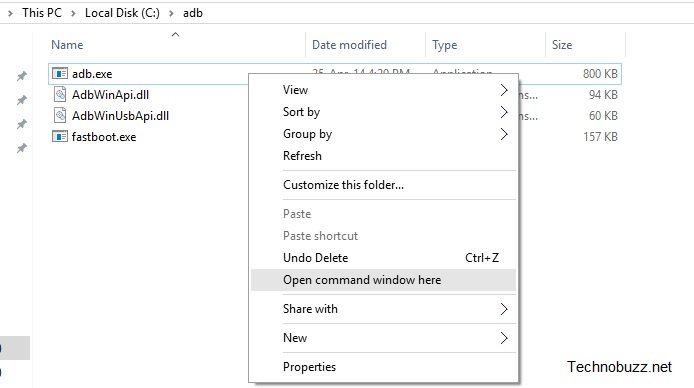
Step 10. Connect your phone to the PC with USB cable and Run the command given below to check your phone is connected or not
fastboot devices
You should get a serial number on the window. This means you phone is connected successfully.
Step 11. Flash modified boot image now. Use the following command for that.
fastboot flash boot boot.img
Step 12. Now flash the TWRP with this command:-
fastboot flash recovery recovery.img
Step 13. Now TWRP is installed on your phone. To boot in TWRP mode use this command.
fastboot boot twrp.img
Step 14. Now you will see the TWRP screen on your phone.
Step 15. Select allow modifications on TWRP and Go to Wipe & select format data.
Step 17. To root the phone you have flash the Super Su zip file on your phone. The same file that you saved on your phone in Step 7.
Step 18. In TWRP, tap on Install, and then select the SuperSU file. Next, do the swipe action at the bottom of the screen to flash the SuperSU file.
Step 19. Once you’ve installed SuperSU you’ll have the option to wipe cache/Dalvik and an option to reboot the system. Wipe the cache/Dalvik, hit the back button, and hit the reboot system button.
That’s it. Now your Nexus 5, 5X, 6, 6P, 9 and 7 is rooted with TWRP recovery.
