On the web you will find lots of free application to transfer data between PC and Android. Most of these application need a USB data cable connection to complete the file transfer between devices. Today we found a new and free android application which allows you to view/transfer files between your Android device and desktop using a Web browser over a Wi-Fi network, no need to connect your device to the computer with USB cable. The app is available in free and premium version with some of the best features such as Drag-and-drop, watch media files on web browser, built-in music player, file manager and more.
If you hate to carry USB cords always with yourself and want to connect your device to PC without cable then this application is must for you. You will download the application form the Google play store or use the download link at the end of this guide to install the application on your phone or tablet. To transfer file between device you need a Wi-Fi connection and a PC to browse and view files on your favorite browser.
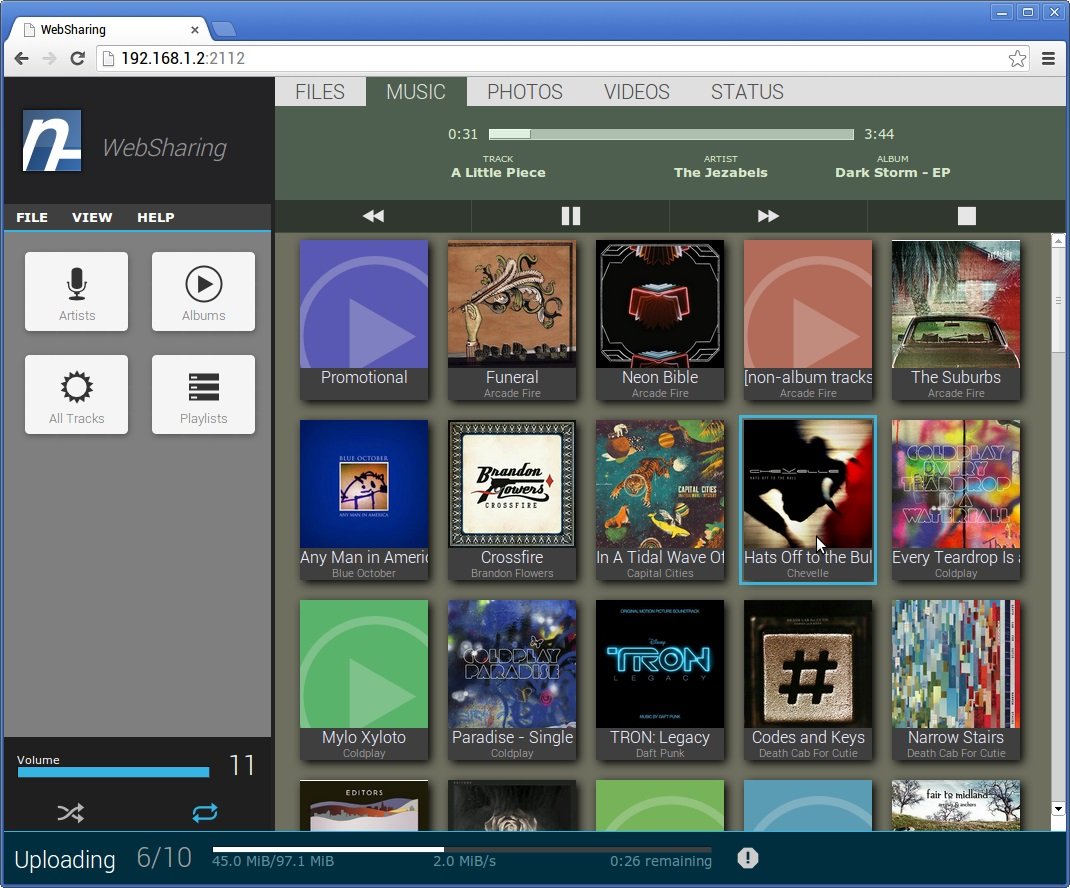
To get started, make sure you’re connected to Wi-Fi and Websharing application is installed on your device. Now run the application and tap the “Start” button. You’ll see a screen with IP address and password like the one below:

Copy the IP address from the screen and open it on your desktop browser. Now you will see the WebSharing welcome screen with login page, enter the password and hit the enter. After the successful login you will see all the files of your device on your browser screen. See the screenshot below:-

Now you will drag all your desktop files into the browser or you can use the “File” menu to upload files if don’t want to use drag-and-drop feature. All these feature works fine on free version. In paid version you will some more features such as online media player, view photo or video on the browser, multiple upload and more.
Download Websharing App free version here
Download Websharing App paid version here
