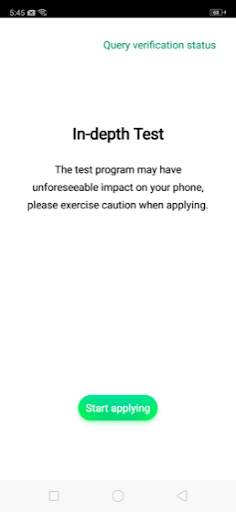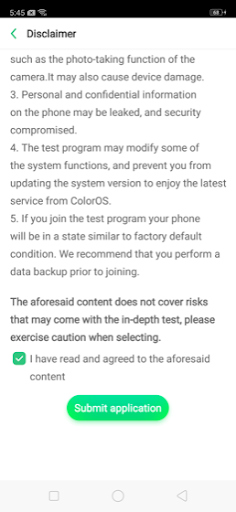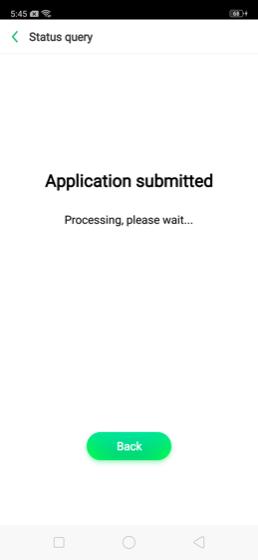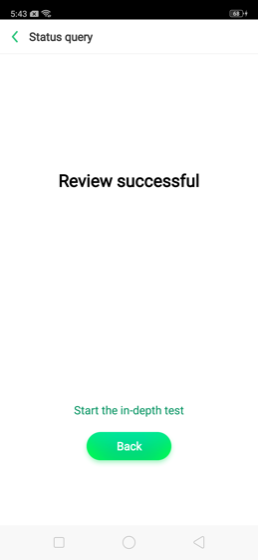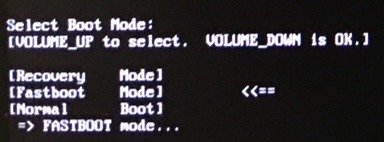In this guide, we will show you how to Unlock Realme 3 Pro Bootloader with Official Method. Here we are using the Official Tool from Realme to Unlock Realme 3 Pro Bootloader. The guide is pretty simple and all it takes 20 to 30 minutes to complete the whole process on your Realme 3 Pro Android Phone. All you need a Windows PC and some apps to unlock the bootloader of your new Realme 3 Pro android phone.
Once the bootloader of your Realme 3 Pro is unlocked, you can install TWRP custom Recovery on it and root the phone with the help of Magisk Manager. Rooting has so many benefits you can check out our guide benefits fo Rooting Android phone here.
Realme 3 Pro was launched towards the end of April and many RealMe fans already bought this device and many of them are waiting for the official guide to Unlock Realme 3 Pro Bootloader. If you are one of them and waiting for the same form long time. Now today is your day and now you proceed with his guide and easily unlock your phone without any problem. Below is the detailed guide which you can follow on your phone and complete this unlock task.
How to Unlock Realme 3 Pro Bootloader
Read all the steps very carefully and follow all of them one by one. One wrong step and you will brick the phone. You can follow the pre-requisite given below to unlock the bootloader.
Warning: Technobuzz.net is not responsible for any damage that might happen to your phone during this process. You’ll lose all your data upon unlocking bootloader.
This guide is only for the Realme 3 Pro users and don’t follow this method on any other Android phone. And yes don’t forget to take the full backup of your phone. Unlock Bootloader will wipe all the data from your phone, so backup is must to save your files and data.
Requirements to Unlock Bootloader of Realme 3 Pro
a) You must enable OEM Unlocking and USB Debugging options in Developer Options on your Realme 3 Pro. To enable Developer Options, go to ‘Settings’ -> ‘About Phone’ -> tap on ‘Build Number’ 7 times.
b) Install the ADB drivers on your PC to connect your phone with Windows PC.
c) Install the Platform-tools folder on your desktop to run the fastboot commands.
d) Keep your device charged sufficiently (at least 50% is recommended) so that the complete process is carried out smoothly.
e) And Lastly, do take the full backup of your RealMe 3 Pro phone.
Guide to Unlock Bootloader of RealMe 3 Pro
1. Download Bootloader Unlock Tool APK on your Realme 3 Pro and install the same on your device.
2. Open unlock tool on your phone.
3. Now Click “Start applying” button from the app to start the unlocking process.
4. Please read the disclaimer in detail, select the checkbox, and submit your application.
5. Once the application is submitted it will be checked by RealMe servers.
6. Within approximately 1 hour, the unlock tool apk will show the status of the unlock request – if it shows the unlocking is successful, please proceed to the following step.
7. Now click “Start the in-depth test” and the device will reboot automatically. The following string will display on the screen:
fast boot_unlock_verify ok
8. Now open the platform-tools folder on your Windows PC. Now hold the SHIFT key, right-click in an empty space inside the folder. Select ‘Open PowerShell window here’.
9. Connect your RealMe 3 Pro to the PC with USB cable.
10. Now type in the following command to unlock your Realme 3 Pro’s bootloader:
fastboot flashing unlock
11. On your phone press the Volume Up key to select “Unlock” (or press the Volume Down key if you have changed your mind to select “Do not unlock bootloader”).
12. Finally, press the Volume Up key to confirm and unlock bootloader on Realme 3 Pro. The bootloader should now be unlocked and your phone will reboot into Fastboot Mode.
13. Now, enter the following command to reboot your phone into the OS:
fastboot reboot
14. Now your phone will reboot and bootloader of your Realme 3 Pro is unlocked.
So with this wat you can easily Unlock Realme 3 Pro Bootloader. If you are facing some trouble with this guide them leave the comments below and we will help you to fix it up.
Via- Realme