A few days back Google Released the Android P beta for some Android phones and Essential Phone is one of them. This is the first time when Google released the Android P for the non-pixel phones too. So now you can also install Android P Beta on Essential Phone. Android P comes with lots of new features and bug fixes. Here in this guide, we will show you how can apply this Android P Beta on the Essential Phone. As this is the beta update of the Android P, so you will not get the OTA update of Android P on your phone. All you have to install the same manually on your devices.
You can download and follow the installation instruction for the Essential Phone website. But the instruction to install the ROM is not too good and sometimes you don’t know what to do and how to flash the android P Beta on your Essential Phone. So here you can get the full instruction to update the Essential Phone with the latest Android P Beta. All you have to Download the OTA file of Android P beta for Essential Phone and sideload the same.

Update Essential Phone to Android P Beta
The best thing about us this guide that you will not lose data on your phone and no need to unlock the bootloader of the phone. Just follow the below mention steps and install the Android P Beta on your Essential phone.
This guide is only for the Essential Phone and doesn’t apply this method to any other android phones. Sol lets get started and download Android P beta for Essential Phone.
Download ADB and fastboot Drivers
To sideload the Android P beta OTA zip file on your phone you need to install the ADB and Fastboot on your desktop. Which allows you to send the ADB commands to your phone from your PC.
Below is the link to setup ADB on Windows, MAC, and Linux. Follow the instructions and install the same on your Desktop.
Instructions: How to Install ADB & Fastboot on Mac, Linux & Windows
Download Android P beta OTA file for Essential Phone
Visit Essential’s Android P Developer Preview webpage here and from here choose the “Download and Flash the Android P Developer Preview,” then fill in the requested information like Your name, Email and Your phone IMEI number.
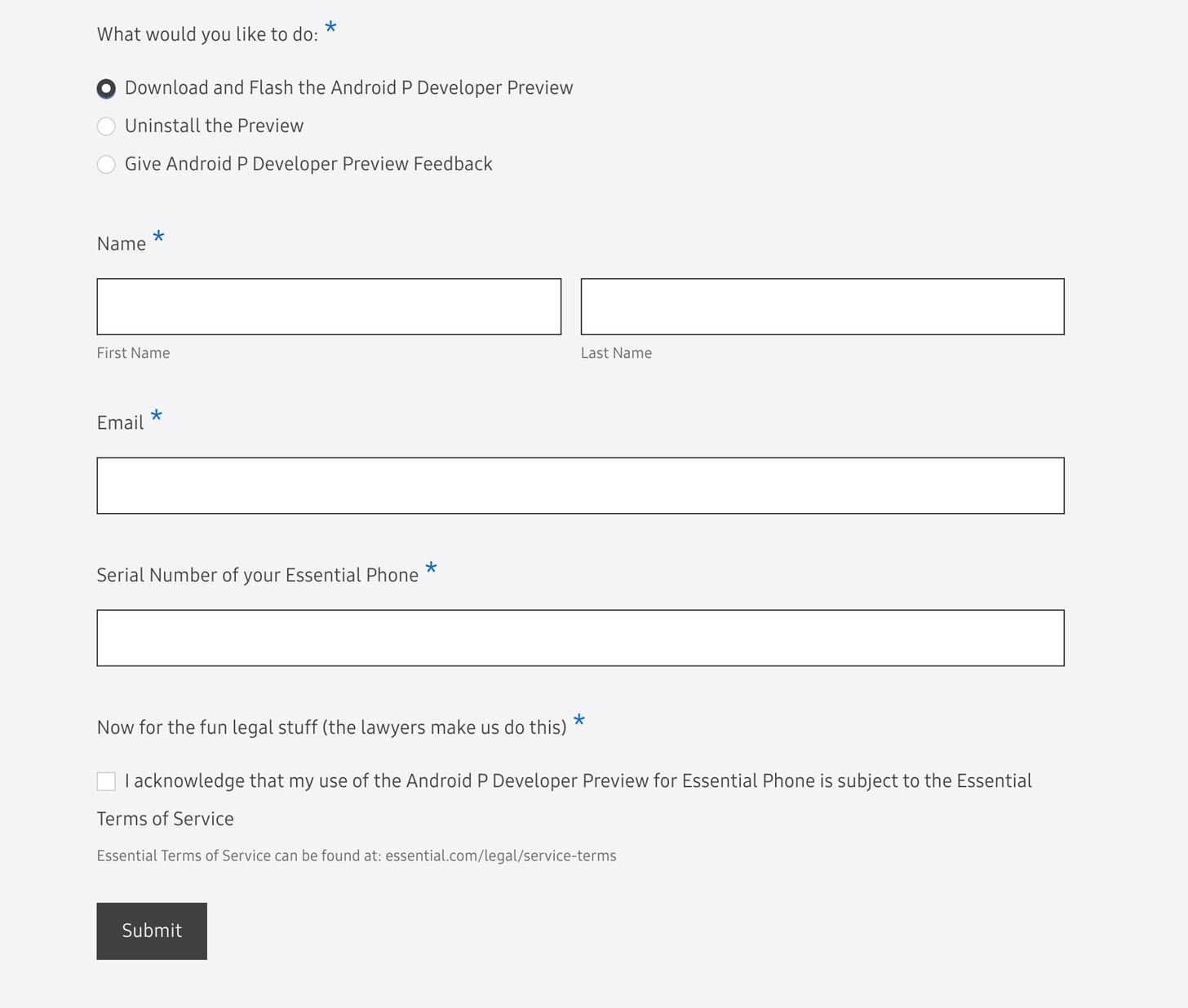
After submitting all the details, you will see the new page on your screen. From there you have to download the Android 9.0 OTA zip file. Once downloaded, move the ZIP file to the platform-tools folder that you created while installing the ADB drivers on your desktop.

Enable USB debugging on Essential Phone
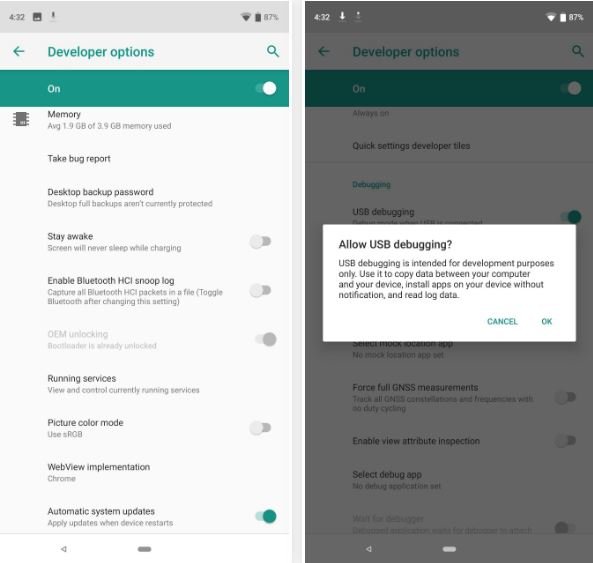
- Tap Settings, then tap System > About phone
- Scroll to the bottom of the page, then tap Build number multiple times until you see the pop-up message “You are now a developer” (It usually takes seven taps)
- Go back one screen to System, then tap Developer options
- Find the option: OEM Unlocking and turn it on
- Find the option: USB Debugging and turn it on
How to install Android P beta on the Essential Phone
1. Now connect your phone to the USB cable with the Desktop.
2. Now open the Platform tool folder in which you saved the Android P OTA zip file.
3. Next, open a terminal window in the folder where you have ADB and fastboot installed. On Windows, you can right-click and click open command window here. (Some Windows 10 users may see “PowerShell” instead of “command prompt”.)

4. Now in the command windows and input the following command to check the connection between your PC and phone.
adb devicesr

Your device’s serial number should appear in the command window.
5. Now time to boot the phone in recovery mode, type the following command into the command prompt or terminal window, then hit enter.
adb reboot recovery
6. Now you will see the android mascot with a caution symbol. Hold the power button and tap volume up to see the recovery menu options. Now you will see the recovery screen on your phone.

7. From here use the volume buttons to navigate to “Apply update from ADB” and press the power button to confirm.
8. Now go back to the computer and type the following command to apply the Android P bets on your phone.
adb sideload update.zip
(or whatever you named your file).
9. A percentage number will show up in the command prompt window. Tha means the flashing is started on your phone. Once it reached to 100%, just restart your phone and Android P will installed on your device!
That’s it! Easy, right? Now you successfully updated your Essential Phone with latest Android 9 P beta. Will you install Android P on your Essential Phone? Let us know in the comments.
