Download Android P beta for the Oneplus 6 now. Yes, you heard it right, Android P Beta is now available for the latest Oneplus 6 smartphone. Last week Google Announced the Android P beta for most of the Android Phone and Oneplus 6 is one of them. And the System image of Android P is available for the Oneplus 6 users. Unlike before, this Android P is available for the non-pixel phone too and credit goes to the Project Treble, it’s now possible for other non-Google users to enjoy the beta version of Android P on their devices. So here you will learn How to Update OnePlus 6 With Android P Beta.
To Install the Android P bets on your Oneplus 6 all you have to download Android P Beta for Oneplus 6. You can find the download link in the download section of this guide. To know more about the Oneplus 6 Android P beta update you can check the Oneplus 6 Official Page here. Below is the full tutorial to apply this update on your Oneplus 6, which is now running on the latest build of Android OREO. And in case if you want to downgrade from Android P to OREO, that guide is also at the end of this post. So let get started and download Android P Beta for Oneplus 6 Phone.

Read Also: How to Root OnePlus 6 and Install TWRP Recovery [Working Guide]
How to Update OnePlus 6 With Android P Beta
Are you ready to get started on the Android P Beta? Get your download below, and start developing using your OnePlus 6.
Read all the instruction very carefully and follow all the steps one by pone and yes this process will wipe data from your phone. So do take the backup of your Oneplus 6 Phone.
Should I flash this Android P Beta?
As the name suggests, this build of Android P is in beta stage and for the testing purpose. As it is still in an early stage of development, we do not recommend flashing this ROM if you have little to no experience in software development. Proceed at your own risk!
Download Android P beta for Oneplus 6
Here is the link to download the zip file of Oneplus 6 Android P beta File. The file is around 1.3 GB. Download the zip file and save the same on your Oneplus 6 phone’s internal memory (not inside any folder or subfolder).
Download Oneplus 6 Android P Beta ROM
How to Install Android P on Oneplus 6
Please note: This upgrade will clear all contents of the phone, please make sure to back up.
1. Download the latest Android P From the above-mentioned link and save it on your phone.
2. Now on your Phone go the Settings
3. From here tap on the system updates -> top right corner icon -> local upgrade -> click on the Android P beta zip file -> immediately upgrade.
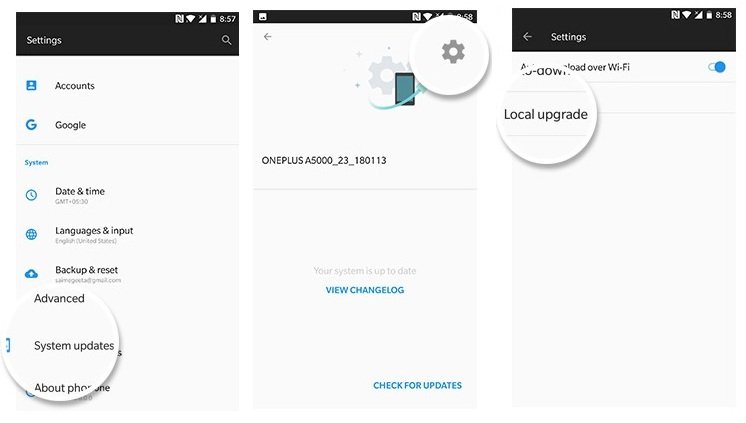
4. Now your Oneplus 6 will flash the beta file of Android P.
5. After that Boot your phone in recovery mode.
6. To do this first switch off your phone and Press the power button + volume down to enter recovery mode.
7. Once your Oneplus 6 in Recovery Mode. Select Wipe data/factory reset.
8. Select Yes on this screen to confirm the factory reset.
9. Once done, restart the device by selecting the Reboot system option.
That’s it. Android P beta is flashed successfully on your Oneplus 6 Phone.
Rollback Oneplus 6 from Android P to Android OREO
1. Tap Settings, then tap System > About phone.
2. Scroll to the bottom of the page, then tap Build number multiple times until you see the pop-up message “You are now a developer” (It usually takes seven taps).
3. Go back one screen to System, then tap Developer options.
4. Find the option: OEM Unlocking and turn it on and USB Debugging.
5. Now unlock the bootloader of Your Oneplus 6 Phone first to roll back to Android OREO.
6. Download the Android OREO rollback package here.
7. Copy ROM rollback package to mobile phone storage root directory.
8. Settings -> system updates -> top right corner icon -> local upgrade -> click on the installation package -> immediately upgrade -> system upgrade to 100%.
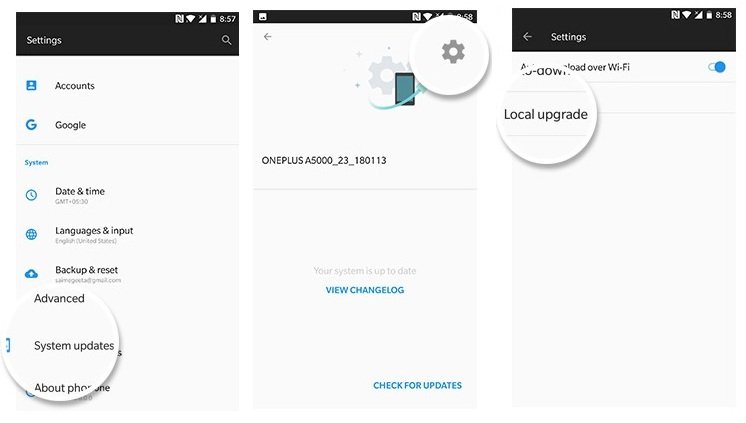
9. Select Reboot system now.
10. Update successfully.
So, witht he help of this guide you have succeeded to install Android P Beta on OnePlus 6. If you have any questions regarding the process, then leave a comment below. We will help you to fix it up.
