Today i found a nice little trick which allows you to Split PDF files in Single PDF without using or installing any third party application on your desktop. Sometime when you are reading PDF file with multiple pages and want to share only one page with your friend. At that time you need to split that pager from the PDF file, so you can easily send that page to your friend. So at that moment you are looking for some free application or paid software which helps you to extract the one page from your PDF file. There are lots of place from where you can download lots of third party application which allows you to split your PDF file. But why to download those heavy application on your desktop, you can do this easily with the help of your Google Chrome Browser. Yes you heard it right, You can do this using Google’s free Chrome browser. If you don’t have the Google Chrome browser then go to to www.google.com/chrome and install the chrome browser on your desktop. Follow the below mention guide to Split PDF files in single PDF page.

How to Split PDF Files in Single PDF Page
Once the Google chrome browser is installed on your desktop, Right click on you PDF file and open with Google Chrome browser or open the Google chrome browser and drag the PDF file and drop into the browser window.
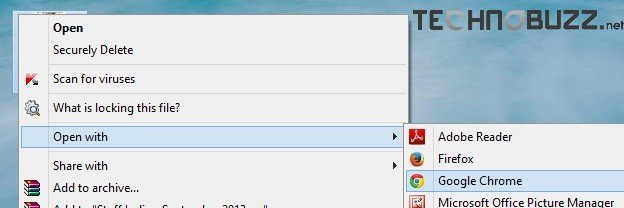
Once the PDF file open in Google chrome browser, Now move your cursor to the bottom right of the Chrome window. Here you will some option such Print, Save, Zoom In, Zoom out. From here click on the Print button or hit the Ctrl + P button on your keyboard.
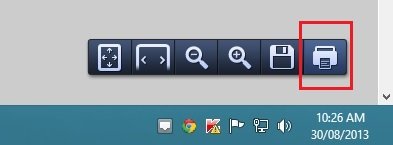
Now you should see the printer settings page on your Chrome browser. From this page click on the “Change” button and select “Save as PDF” from the list of Local Destinations. Now from the Pages option select which pages you want to save. And hit the “Save” button to split the Multiple PDF pages into one PDF page.
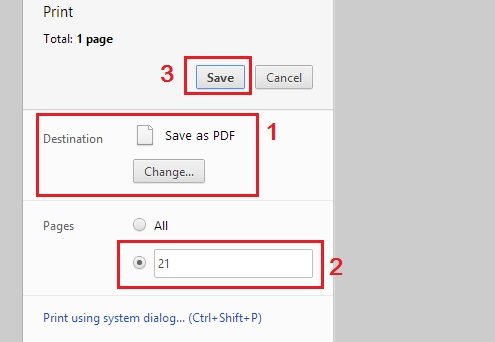
Now the saved PDF file contains all the pages that you selected above. One of the best easy way to split multiple pages PDF files in single pages. Hope you like the above mention guide, looking for more How to tips click here! LIKE us or give us a +1 if it works for you.

Hi. Good tip, but if I want to split a 10 pages multi pdf to 10 single pages. Is that also possible?
I have noticed you don’t monetize your site, don’t waste your traffic, you can earn additional bucks every month because you’ve got hi
quality content. If you want to know how to
make extra bucks, search for: Mertiso’s tips best adsense
alternative