Backing up your data and other files in Android device is one of the most important task. There are so many free apps, and tools are available on the web to take the backup of android devices. But most of them allows you take the backup of your data not the full OS of your device. Now the question is why to take the backup of Android OS? Suppose if you have the rooted device and most of the time you are testing the new ROM on your phone or tablet and at that time, you bricked your device or something breaks at the time of ROM installation. At that point, the OS backup file will help you to restore the previous ROM on your Android. In simple words, we can say that you always have to take the “Nandroid backup” of your Android before installing the new ROMs or applying any mod or tweaks on your device.
Today in this guide we’ll explain you what is Nandroid Backup and how it works on the Android devices. It is a cute name for taking a backup of everything in NAND flash. With the help of this tool you can make the backup of your stock ROM’s, your data, call details, system settings, Apps settings, etc. In other words, it’s the full backup of your Android device.

Things You need to Nandroid Backup
A) Rooted Android Phone.
B) CWM or TWRP Custom Recovery
How to Take Nandroid Backup with CWM or TWRP recoveries
To perform this task, you need a rooted device with CWM Recovery or TWRP recovery. Once you’ve flashed a custom recovery onto your device, you need to boot your device in recovery mode to use the recovery feature to start the backup process on your device. Once you are on the recovery menu, click on the backup option and start the backup process on your device. With the same you can restore the backup file on your device. Below are the screenshot of both CWM recovery menu and TWRP Recovery Menu.
CWM recovery Nandroid Backup
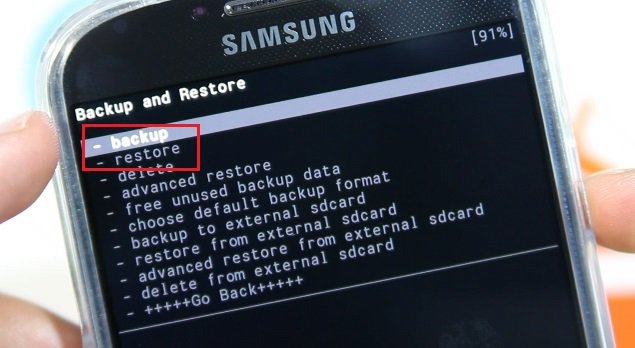
TWRP recovery Nandroid Backup

Once the Nandroid backup is created you can find the backup file on /data/media/clockworkmod/backups or /0/TWRP/Backups. From here you can copy that file and save it on your PC or your Cloud account.
How to Restore Android System
The process is simple, Again boot your phone in recovery mode. Choose the restore option. Now you can choose the backup you want to use and restore your device. Once that’s finished, reboot your device, and you’re done!
If you are not comfortable with the Recovery method and looking for an easier way to take the Nandroid backup of your device. You must the try the free Android application called Online Nandroid Backup. The application is free to download and works on all the rooted devices. From the application all you have to select the Quick backup option or Custom Backup option to start the Nandroid backup process.
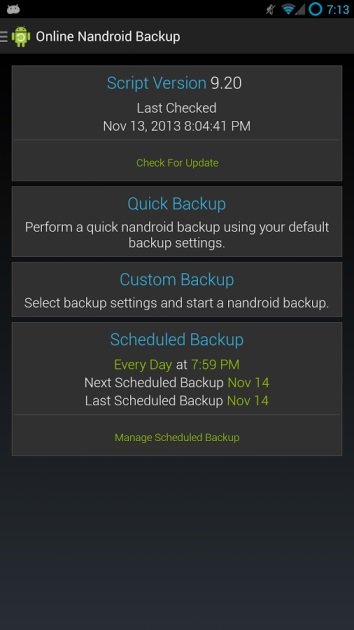
That’s it! You have learned to take the Nandroid backup quickly.
