To open you personal folder on your Windows, you have to go to the drive in which you created the folders and to run the application you have to find them on the program menu or add a shortcut on your desktop. The easiest way to access all your personal folder or application is to add the shortcuts of those folders and app on your desktop, but this will fill up your desktop with lots of icons. Now today we will share a tip with you, which allows you to add all your personal folders or application on your Windows My Computer screen. Generally in my Computer screen you can find all your drives, CD/DVD drive or any other external drive. Now you can add your personal folder on My computer screen with this windows tip, The below mentioned tip will work on all Windows 8 and Windows 7 PC. Thanks for the Gizmo’s Freeware for this tip.
By default you can see only local drives on your My computer and it is not possible to add another folder on the My computer. Just follow the below mention guide to add some other folder on your Windows my Computer screen and access them quickly from the My computer screen.
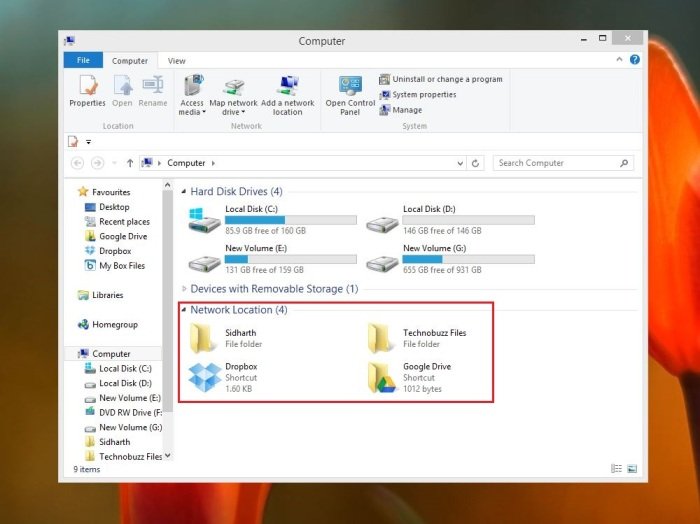
How to Add Folders to My Computer in Windows 7 and Windows 8
Step 1. No need to install any application or utility to use this trick on your Windows Computer. Lets start the process, first go to your Windows start menu and open the run command or hit the Win +R button on your keyword to open the run box on your Windows Desktop screen.
Step 2. The run screen is now open on your desktop, type %appdata% on the run box and hit the enter button.

Step 3. Now the hidden folder “Roaming” will open on open on your windows desktop. Now from here navigate to the subfolder \Microsoft\Windows\Network Shortcuts.

Here you can add the shortcuts of all your personal folder and application. Once you added all your folder and application this folder, you can see all those folder and application on your My computer screen.
Step 4. Now go to your My Computer screen of your Windows and here you can see all your folder and application next to your Local Drives icons, from here you can access all your folders and application with a single click.

That’s it, there are some other ways which you can use to customize and protect you windows folder, check out some more windows folder tips below:-
- How to Hide Disk Drives in Windows 8 Computer
- Create Shortcut for Removable Drives Automatically on Desktop
- Lock and Secure Your Folder on Windows Without any App
- How To Remove Shortcut Arrow in Windows 8
With above tip you can easily access all your personal folders and application from one place. If you are looking for more Windows tips, Click here.
