In one of our previous article we have mentioned about how to add Shutdown & Restart buttons on windows 8 Right click menu. Today, we’ll show you a new tool called Extra Tool Menus, which allows you to add extra tools and powers option on your windows 8 Context Menu. All credit goes to the XDA member pbanj, who developed a batch file that allows you to conveniently install extra tools to the context menu. With the helps of this small utility you can easily add lots of new tools on your windows 8 right-click menu. The process is very simple and takes only a minute to install these new extra feature on your context menu.
You can add three different kinds of menu on your windows 8 pc.
Tools menu: Adds open regedit, toggle file extension, show hidden files etc
Power menu: Add feature like lock PC, log off, restart, restart with boot options menu, and shut down
Power + Extras menu: Add some extra power option like sleep, switch user, and hibernate.
To get started all you need to run the batch file on you windows 8 desktop and you are ready to go.
First download the Tools menu zip file form the end of this guide and extract the folder on your desktop. In folder you will see the “Tools.bat” file. Run the File as administrator and you will see the new command prompt window on your desktop. See the screenshot below:-
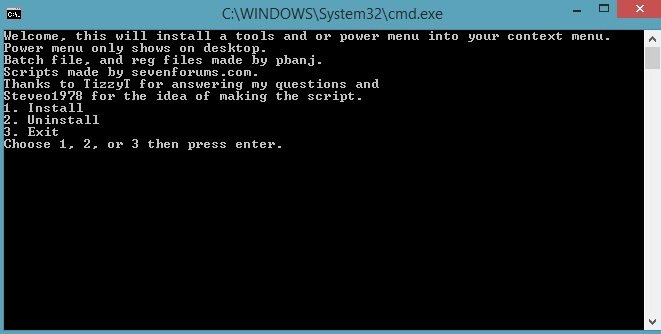
Enter 1 from you keyboard to install the menus on your windows and now on the next screen you will some more option like Tools menu, Power menu and Power + Extras menu.
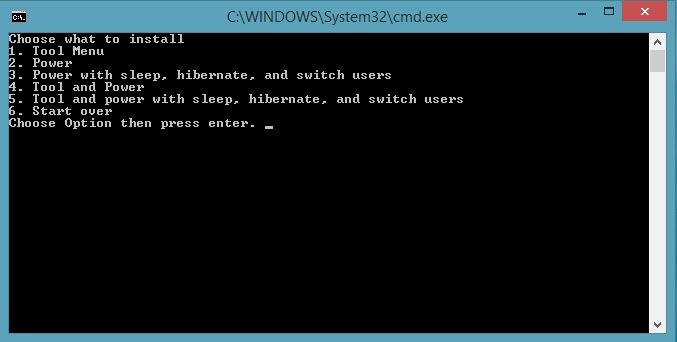
Choose any of the option which you want to install it on your windows machine and hit the enter button to finish the installation. Once the installation is completed on your Windows. You will see some new menus on your Windows 8 Context Menu. See the screenshot below for the examples.
Power with extras buttons:-

Tools Menu on Windows 8 Context menu:-

Installation is simple. You simply run the batch file and follow the prompts. The process is the same for uninstalling the menus.
