BrowserBackup Pro is free to use application, which provides you a option to take a full backup and restore of popular browsers like Firefox, Google Chrome, and Opera. With this tool you can create a full backup of your browser, which includes settings, bookmarks, passwords, history, extensions, cookies and more. You can choose which settings to include, choose a compression rate and password protect your backup, so no one can use it without your permission.
Also provide you the option to save the backup on your PC or on the cloud. In future if you need to restore your settings, simply run BrowserBackup Pro and select the previously saved backup file and all the setting will saved on your browser.
Read Also: Backup Your WordPress Blog Database, Files to Dropbox
Guide to Take the Full Backup of Your Browser
1. Download and install the app on your PC. Now run the app on you machine. On the first screen it will give you the option to create a backup or Restore Backup. First select a browser from the drop-down list at the upper-right corner. Then click on the Create Backup button to take the full backup of your browser.
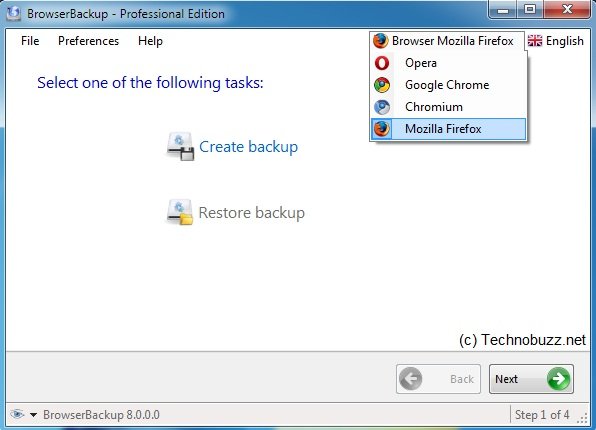
2. In the next step it will ask you to choose the location where you want to save the backup file. You can choose either In this machine or In the Cloud Server.

3. After selecting the location ,app will show you the list of the profiles available for backup. If you have multiple profiles on your browser then you have to select one of them here to take the backup of that profile.
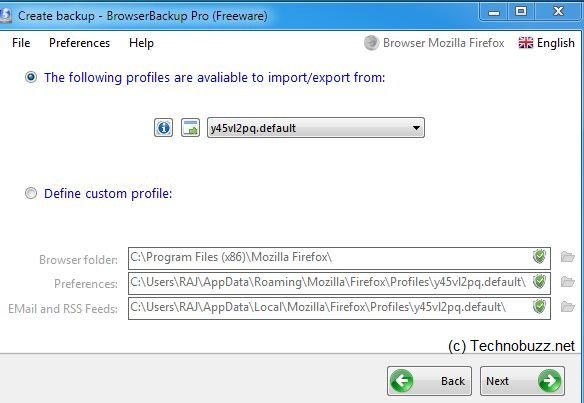
4. On the next screen you have to select the settings and items you want in the backup. Once you have completed the selection process, click on the Next button to create a full backup of your browser.
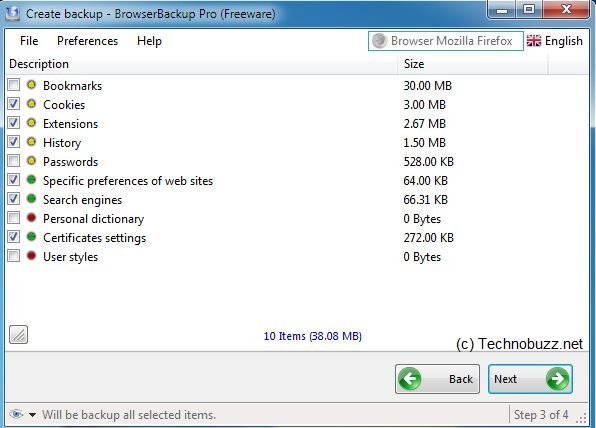
5. Now the final step, select the folder where you want to save the backup file for your future use and hit the next button to start the backup process. With in a few minutes you backup files i saved on the folder.

To restore the backup on your browser, select the Restore Backup process and follow the instructions. The app is really useful to take backup of all your browsers setting and passwords.
Download BrowserBackup
