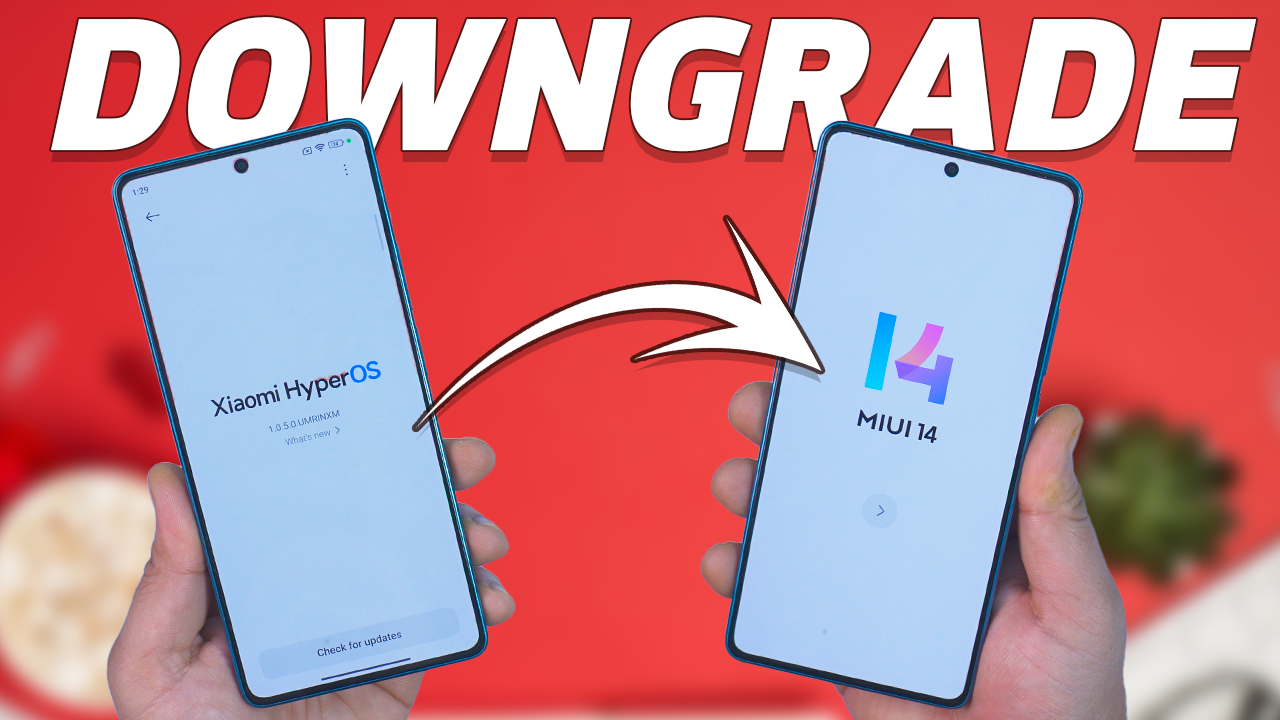HyperOS is the new Ui from Xiaomi and many Xiaomi phone users got this new HyperOS update on their Redmi and POCO phones. However, some of them are not happy with the HyperOS update and want to Downgrade HyperOS and Revert Back to MIUI 14. And day by day so many users are contacting us with these questions “How to go Back to MIUI 14 form HyperOS”, “How to Downgrade HyperOS to MIUI 14) etc.
So today here in this post we are covering all these questions and explain everything about HyperOS Downgrade. Officially you can downgrade your HyperOS phone to MIUI 14, so to do this you have to first unlock the bootloader of the HyperOS phone.
Check out this guide how to Unlock Bootloader on HyperOS. After that you can follow this guide to go back to the MIUI 14 from HyperOS.
How to downgrade HyperOS?
DISCLAIMER:
To Downgrade HyperOS in 2024 requires an unlock bootloader, which will wipe all the data from your phone. So do take the full backup of your phone.
Technobuzz.net is not responsible for any damage that might happen to your phone during this process. You’ll lose all your data upon unlocking the bootloader.
However, if you’re still considering it, please remember:
- Proceed with caution and at your own risk. Research thoroughly and only follow trusted guides specific to your device and HyperOS version.
- Backup your data thoroughly. You might lose everything during the process.
- Be prepared for potential issues. Downgrading can lead to bootloops, bricked devices, and other problems.
Prerequisites to Downgrade:
- First Backup your data.
- Then Unlock the bootloader.
- Download the Xiaomi Mi Flash Tool.
Download Xiaomi, Redmi, or Poco Downgrade MIUI 14 Fastboot ROM
| Official Website: | Download Links: |
| Xiaomi Firmware Updater | Download |
How to Install MIUI Fastboot ROM using the Official Flash Tool?
1. Download the Latest MIUI Fastboot ROM for your Phone form the download section and unzip the folder on your desktop.
2. Now Files are ready to flash on your phone.
3. Open the Xiaomi Flash tool on your desktop and boot your phone into fastboot mode. To do this first turn off your phone and Hold down the Volume Down button + Power button for few seconds.
4. When you put your Xiaomi phone in fastboot mode, you’ll see the Fastboot logo on the screen.

5. When your phone is in fastboot mode, plug it into your PC using the USB cable.
6. Next, go to the MI flashing tool and tap on the ‘Refresh’ button to see the connected devices.

7. Now go the Extracted MIUI Fastboot folder and copy the path of the folder.

8. Now go back to the Flash tool and paste that path in the “Select” Option.

9. Now, at the bottom right of your flash tool, you’ll find three choices: “clean all”, “save user data”, and “clean all and lock”. Select the “clean all” option to erase all data. Choose “save user data” if you want to keep your phone’s data. Pick “clean all and lock” if you want to lock the bootloader.
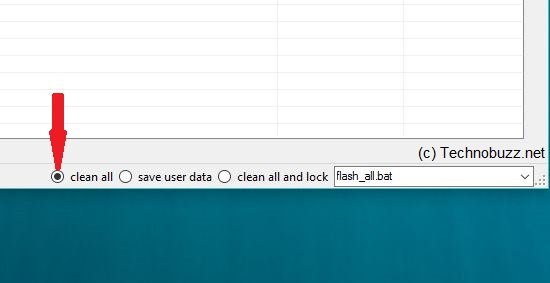
10. Now Tap on ‘Flash’ at the top right to start the flashing process.
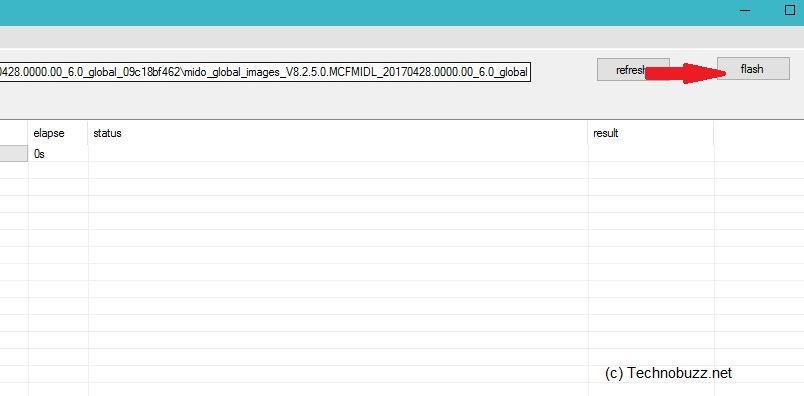
11. Now, the Fastboot MIUI 14 ROM will be installed on your phone. After it’s done, you’ll see a “Success” message on the screen, and your phone will restart.
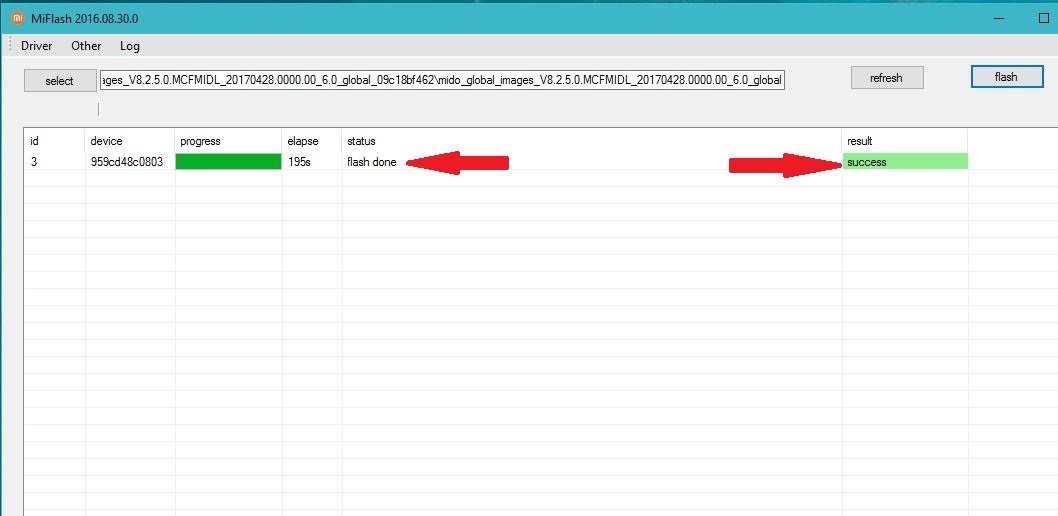
Congratulations on flashing your Xiaomi phone successfully! Close the Xiaomi Flash Tool and unplug your device from the computer.
If you like our article then follow us on Instagram, or join our Telegram Group. For the latest Tech Related News, Tips, and How-to Guides, follow Technobuzznet on Twitter and Facebook, and subscribe to our Youtube channel.